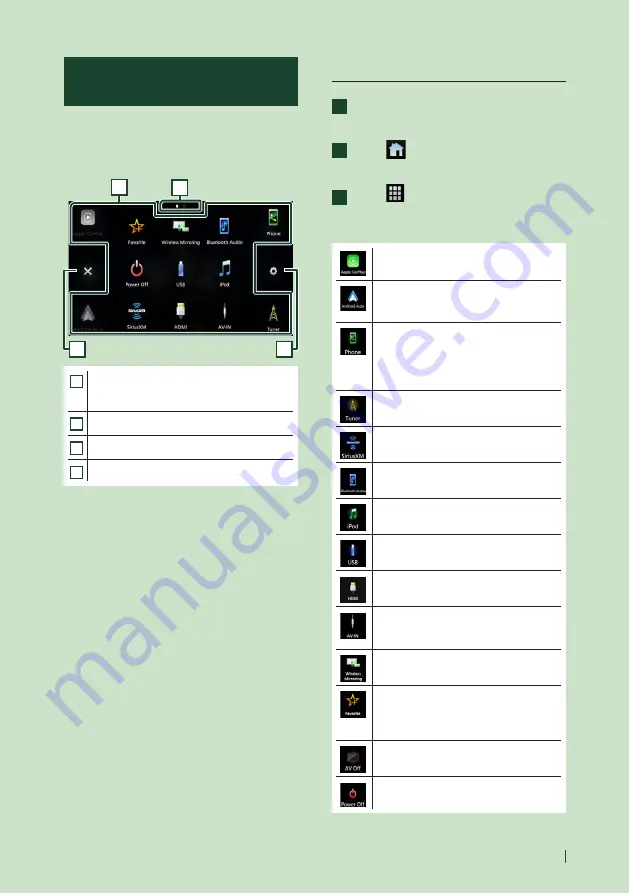
Basic Operations
13
English
Source selection screen
description
You can display icons of all playback sources
and options on the source selection screen.
To change pages, flick your finger leftward/
rightward on the screen.
2
3
4
1
1
• Changes playback sources.
For playback sources, see
2
• Page indication
3
• Returns to the previous screen.
4
• Displays the SETUP screen.
Select the playback source
1
Press the
[
FNC
]
button.
h
h
Popup menu appears.
2
Touch
[
]
.
h
h
HOME screen appears.
3
Touch
[
]
.
From the screen, you can select the
following sources and functions.
• Switches to the Apple CarPlay screen
from the connected iPhone.
• Switches to the Android Auto screen
from the connected Android™
smartphone.
• Displays the Hands-Free screen.
When neither Apple CarPlay, Android
Auto, nor a Bluetooth Hands-Free phone
is connected, displays Bluetooth pairing
waiting dialog. *
1
• Switches to the Radio broadcast.
• Switches to the SiriusXM® satellite radio
broadcast.
• Plays a Bluetooth audio device.
• Plays an iPod/iPhone.
• Plays files on a USB device.
• Plays a device connected to the HDMI
input terminal.
• Switches to an external component
connected to the AV Audio input and the
VIDEO input terminal. *
2
*
3
• Displays the Wireless Mirroring screen.
• Displays the screen you have set in the
Customize Favorite Key screen.
• Touch and hold to display the Customize
Favorite Key screen. *
4
• Turns off the AV source.
• Turns off the unit.
Summary of Contents for KW-M875BW
Page 98: ......




























