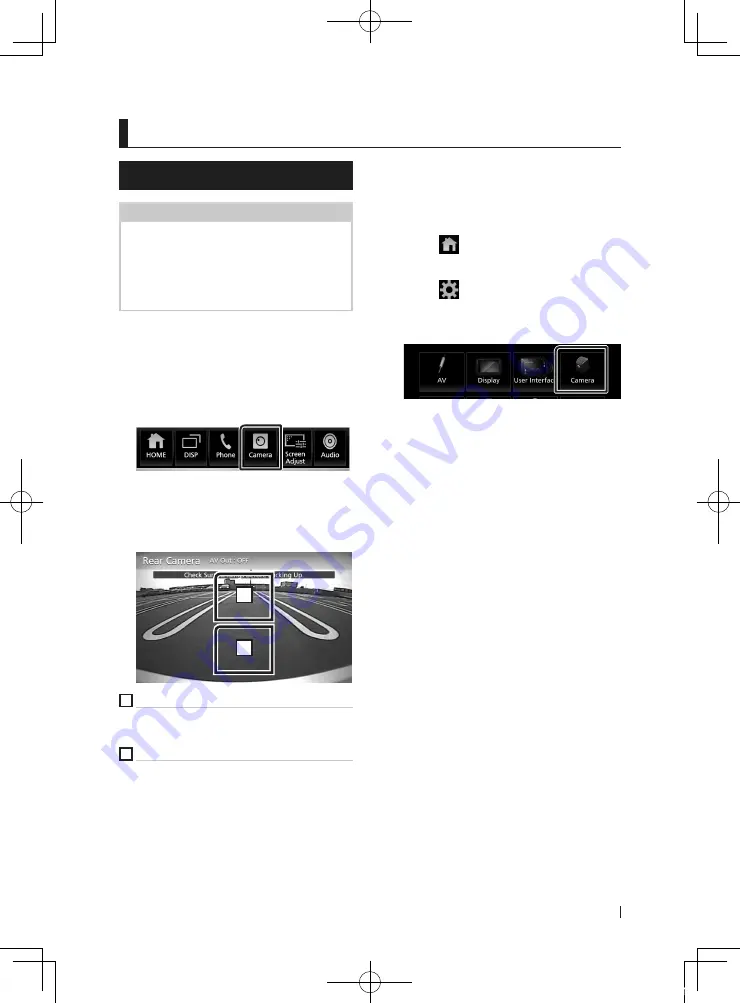
Other External Components
39
English
Other External Components
View Camera
NOTE
• To connect a camera, see
.
• To use a rear view camera, a REVERSE lead
connection is required.
• If
[
Rear Camera Interruption
]
is active the
camera screen is displayed when you shift the
gear to the reverse (R) position.
Ñ
Display the camera screen
1
Press the
[
FNC
]
button.
h
h
Popup menu appears.
2
Touch
[
Camera
]
.
h
h
View camera screen appears.
3
Adjust each item as follows.
To erase the caution message, touch the
screen.
2
1
1
Switching the View Camera *
1
Touch to change the front view camera or
dashboard camera and rear view camera.
2
Camera off
Touch to exit the camera screen.
*1 When the front camera or dashboard camera,
and rear camera are connected with this unit.
Ñ
Camera Setup
1
Press the
[
FNC
]
button.
h
h
Popup menu appears.
2
Touch
[
]
.
h
h
HOME screen appears.
3
Touch
[
]
.
h
h
SETUP Menu screen appears.
4
Touch
[
Camera
]
.
h
h
Camera screen appears.
5
Set each item as follows.
■
[
Rear Camera Interruption
]
[
ON
]
: Displays the picture from the rear view
camera when you shift the gear to the
reverse (R) position.
[
OFF
]
(Default): Select this when no camera is
connected.
■
[
Parking Guidelines
]
You can display parking guidelines to enable
easier parking when you shift the gear to the
reverse (R) position.
Default is “ON”.
■
[
Guidelines SETUP
]
If you select
[
ON
]
for
[
Parking Guidelines
]
,
you can adjust the parking guidelines. See
adjust the parking guidelines (P.40)
■
[
Front Camera
]
[
ON
]
: Select this when the front camera is
connected.
[
OFF
]
(Default): Select this when no camera is
connected.
■
[
Front Camera Interruption
]
If you select
[
ON
]
for
[
Front Camera
]
.
[
10 sec
]
/
[
15 sec
]
(Default)/
[
20 sec
]
: The front
camera screen is displayed when return the
gear from the reverse (R) position.
[
OFF
]
: Cancel.
!B5A-2488-00_18KWV_M_En.indb 39
2018/02/16 8:19






























