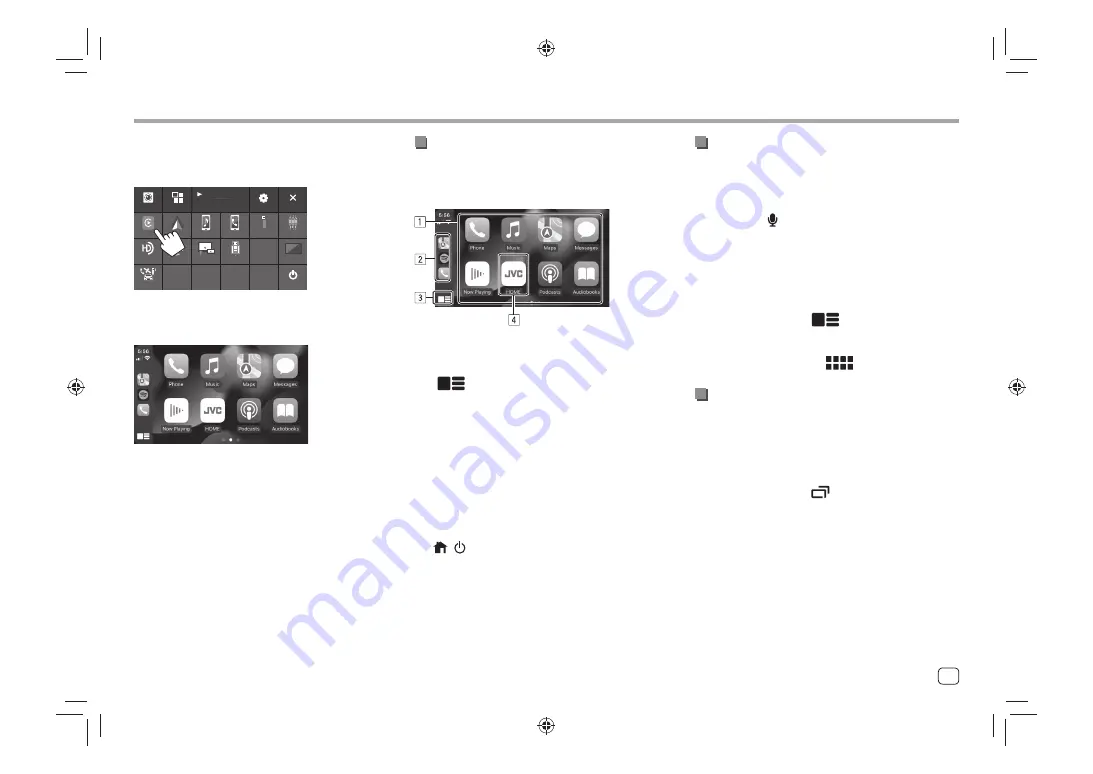
To change the source from the others
Touch
[Apple CarPlay]
on the source/option selection
screen (page 10):
SETUP
HDMI
AV Off
Power Off
USB Mirroring
SiriusXM
Phone
Bluetooth Audio
USB
AV-IN
Android Auto
Apple CarPlay
Camera
Apps
Maestro
Now Playing
Bluetooth Audio
HD Radio
Eg. Source/option selection screen for KW-M788BH
The Apple CarPlay screen is displayed.
Apps
Apps
Apple CarPlay screen operation
You can use the Apps of the connected iPhone.
The items displayed and the language used on the
screen differ among the connected devices.
1
Application buttons
Starts the application.
2
Short cut buttons
3
[
]
button
• (Touch) Displays the home screen of Apple
CarPlay.
• (Hold) Activates Siri.
4
[HOME]
button
*
Exits the Apple CarPlay screen and displays the
Home screen.
* This icon design may change depending on the iOS version.
To exit the Apple CarPlay screen
Touch
[HOME]
on the Apple CarPlay screen, or press
the
/
button on the monitor panel.
Using Siri
You can activate Siri while the Apple CarPlay screen is
displayed.
On the monitor panel:
1
Press the
button on the monitor panel.
2
Talk to Siri through the microphone.
To deactivate Siri
, press the button again.
On the Apple CarPlay screen:
1
Touch and hold
[
].
2
Talk to Siri through the microphone.
To deactivate Siri
, touch
[
]
.
Switching the Apple CarPlay screen and the
current playback source screen
You can switch the Apple CarPlay screen and the
current playback source screen when the App of the
Apple CarPlay without audio-output is used.
Press and hold FNC-
button on the
monitor panel.
• Each time you press and hold the button, the screen
alternates.
• You can also use the pop-up function menu
(page 11).
–
The screen cannot be switched in some cases, such
as while the picture from the connected camera or
a message window is displayed.
13
ENGLISH
00̲KW̲M788BH̲780B̲QSG.indb 13
00̲KW̲M788BH̲780B̲QSG.indb 13
2022/06/01 10:55
2022/06/01 10:55






























