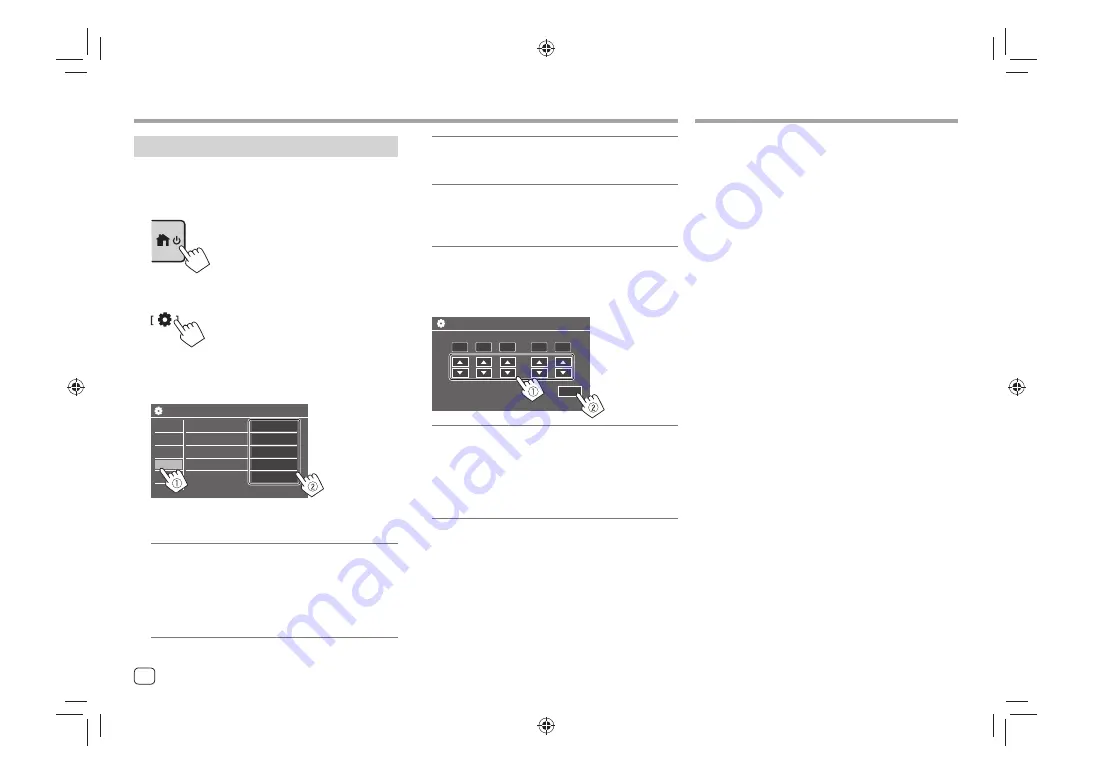
Date and clock settings
You can adjust the date and clock as follows using the
<System>
screen.
1
Display the Home screen.
2
Display the <Settings> screen.
On the Home screen:
3
Display the <System> screen (
1
), and
then enter the item-setting screen you
want to change (
2
).
Settings
Language
Clock
Time Format
Time Zone
Enter
English
Enter
Enter
Enter
Audio
Display
Input
Key
System
Clock Adjust
Eg. when selecting
<Clock>
4
Set or adjust the date and clock.
<Clock> *
Select the method to set the date and clock.
•
GPS-SYNC
(Initial): Synchronizes the clock time
with GPS.
•
Manual
: Sets the clock manually using
<Clock
Adjust>
. See the following.
<Time Format>
Select the time display format.
•
12-Hour
(Initial)/
24-Hour
<Time Zone>
Select the time zone for your residential area.
•
Pacific Time
(Initial)
/Central Time/Mountain
Time/Eastern Time
, etc.
<Clock Adjust>
Touch
[
J
]/[
K
]
(
1
) to adjust the date (year/month/
date), and adjust the hour/minute. Touch
[SET]
(
2
)
to finish setting the clock.
Year
Month
Date
Hour
Minute
/
/
1
:
Clock Adjust
2022
1
AM4
1
SET
<Daylight Saving Time>
(Not used when the clock is set manually)
Activate this by selecting the additional time for
Daylight Saving Time (if available in your residential
area).
•
OFF
(Initial)/
30min
/
1Hr
* You can also display the <Clock> screen by touching the clock
area if shown on the Home screen.
To operate your smartphone hands-free, and Apps of
the smartphone (Apple CarPlay, Android Auto, and
USB MIrroring), USB and/or Bluetooth® connnections
are required.
•
For Hands-Free Phone (page 23) and
Bluetooth audio player (page 25),
connect your
device with Bluetooth.
•
For Apple CarPlay (page 12),
connect iPhone
with USB.
•
For Android Auto (page 14) and USB Mirroring
(page 15),
connect the Android device both with
USB and Bluetooth.
In-Car Connections
In-Car Connections
Components Name and Basic Operations
Components Name and Basic Operations
6
ENGLISH
00̲KW̲M788BH̲780B̲QSG.indb 6
00̲KW̲M788BH̲780B̲QSG.indb 6
2022/06/01 10:55
2022/06/01 10:55











































