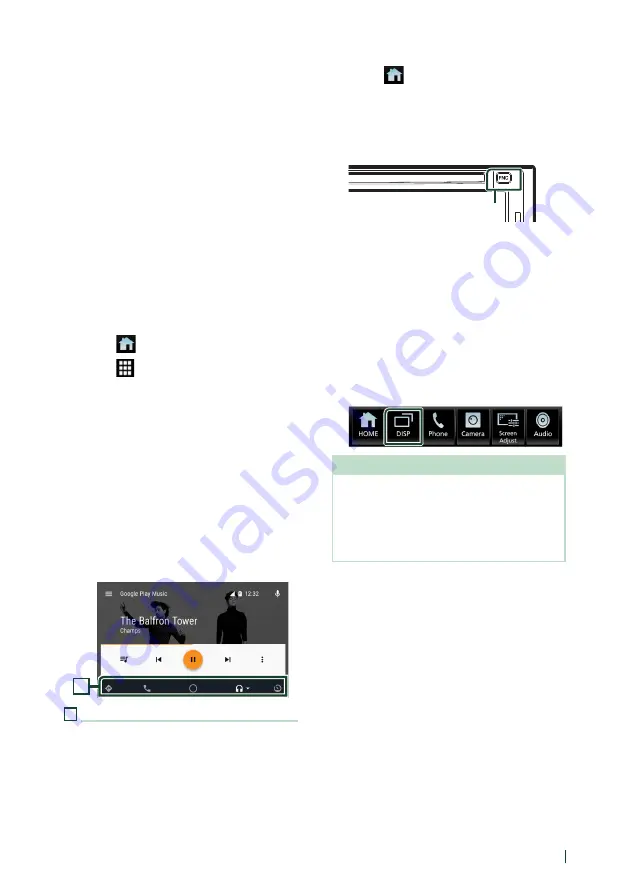
APPS—Apple CarPlay/Android Auto™
27
English
Ñ
Connect Android device
1
Connect an Android device via the USB
terminal.
To use the hands-free function, connect the
Android device via Bluetooth.
When an Android device compatible
with Android Auto is connected to the
USB terminal, the device is connected via
Bluetooth automatically, and the Bluetooth
Hands-Free phone currently connected is
disconnected. If the Bluetooth Hands-Free
phone is being used, disconnection will
occur after ending the call.
2
Unlock your Android device.
3
Press the
[
FNC
]
button.
h
h
Popup menu appears.
4
Touch
[
]
.
5
Touch
[
]
.
6
Touch
[
Android Auto
]
Ñ
Operation buttons and
available Apps on the Android
Auto screen
You can perform the operations of the Apps of
the connected Android device.
The items displayed on the screen differ
among the connected Android devices.
To enter the Android Auto mode, touch the
[
Android Auto
]
icon on the source selection
screen. (P.14)
1
1
Application/information buttons
Starts the application or displays information.
To exit the Android Auto screen
1
Press the
[
FNC
]
button.
h
h
Popup menu appears.
2
Touch
[
]
.
h
h
HOME screen appears.
Ñ
Using voice control
1
Press the
[
FNC
]
button for 1 second.
Press for 1 second
To cancel
1
Press the
[
FNC
]
button.
Ñ
Switch to the Android Auto
screen while listening to
another source
1
Press the
[
FNC
]
button.
h
h
Popup menu appears.
2
Touch
[
DISP
]
.
NOTE
• This operation is available when
[
DISP Key
]
is set to
[
Mirroring
]
on the
[
User Interface
]
screen.
• When listening to another source with the
Android Auto screen displayed, playing music in
the Android Auto mode will switch the current
source to the Android Auto source.
Summary of Contents for KW-M650BT
Page 108: ......






























