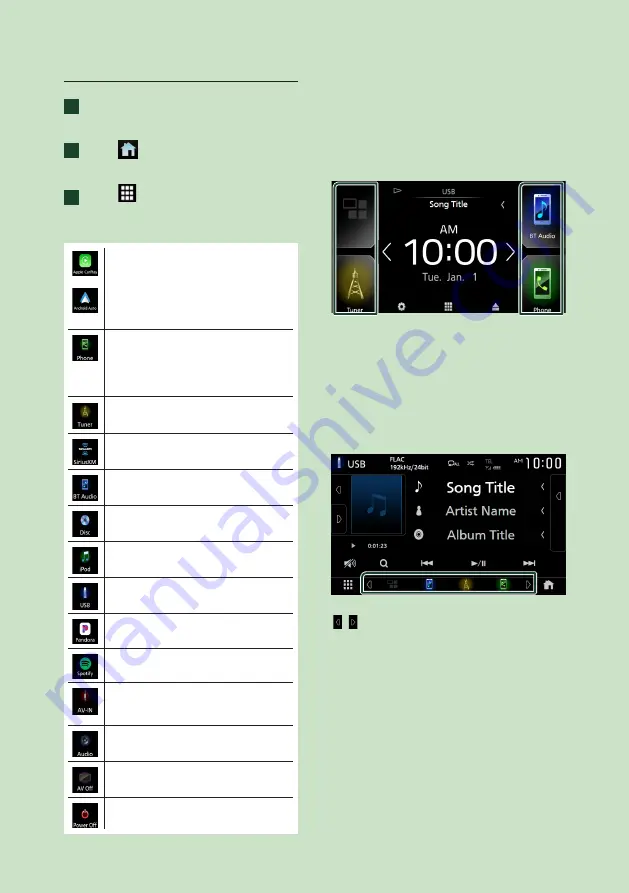
Basic Operations
14
Select the playback source
1
Press the
[
FNC
]
button.
h
h
Popup menu appears.
2
Touch
[
]
.
h
h
HOME screen appears.
3
Touch
[
]
.
From the screen, you can select the
following sources and functions.
•
[
Apple CarPlay
]
: Switches to the Apple
CarPlay screen from the connected
iPhone.
•
[
Android Auto
]
: Switches to the Android
Auto screen from the connected Android
device. *
1
• Displays the Hands Free screen.
When connecting as Apple CarPlay
or Android Auto, it works as a phone
provided in Apple CarPlay or Android
Auto.
• Switches to the Radio broadcast.
• Switches to the SiriusXM® satellite radio
broadcast.
• Plays a Bluetooth audio player.
• Plays a disc. *
2
• Plays an iPod/iPhone.
• Plays files on a USB device.
• Switches to Pandora.
• Switches to Spotify.
• Switches to an external component
connected to the AV-IN input terminal.
• Displays the Audio screen.
• Turns off the AV source.
• Turns off the unit. *
1
• For sources and information displayed when
an ADS adapter is connected, see
*
1
Except KW-M650BT
*
2
KW-V850BT/ KW-V85BT only
To select the playback source on the
HOME screen
The 4 items displayed on the source selection
screen with large icons are shown on the
HOME screen.
You can change the items displayed on this
area by customizing the source selection
screen. (P.15)
To select the playback source on the
source control screen
Display source selection buttons by touching
[ ]
/
[ ]
or flicking left or right on the source
control screen, then select a playback source.
Summary of Contents for KW-M650BT
Page 108: ......





























