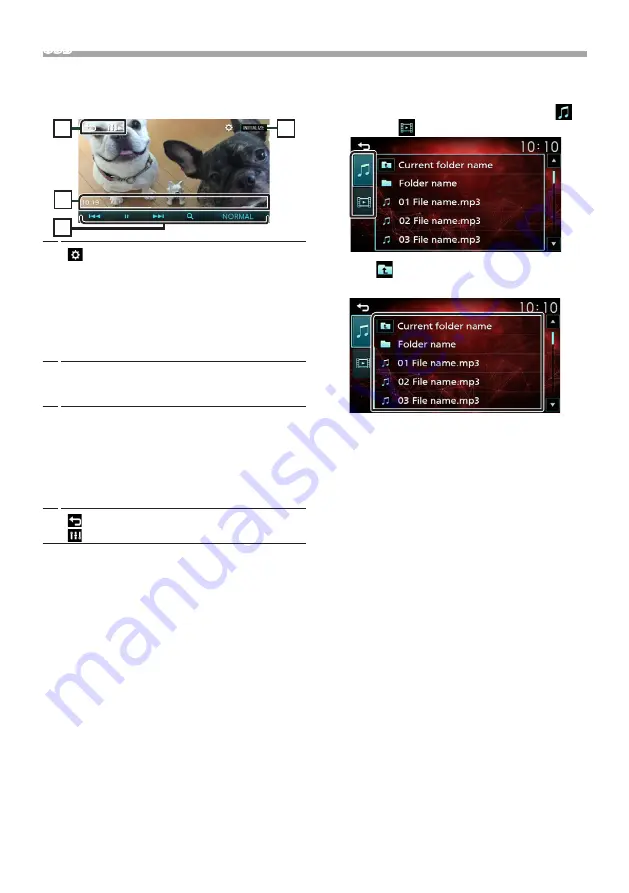
11
English |
USB
Ñ
For Video playback
1
When the operation buttons are not displayed
on the screen, touch the display.
1
4
3
2
1
[
] :
You can adjust image quality in video
screen.
[Brightness] :
Adjusts the brightness. (00
to 10)
[Contrast] :
Adjusts the contrast. (00 to 10)
[Color] :
Adjusts the color. (00 to 10)
[Tint] :
Adjusts the tint. (00 to 10)
[INITIALIZE] :
To clear the adjustment.
2
Playing time
Play time bar :
For confirmation of current playing
position.
3
[
U
], [
H
] :
Plays or pauses.
[
E
],
[
F
] :
Searches the previous/next
content.
Touch and hold to fast forward or fast
backward.
[
1
] :
Searches file.
[NORMAL]/[16:9]/[4:3] :
Select a screen mode.
4
[
] :
Returns to previous screen.
[
] :
Displays the Audio screen.
Ñ
Selecting a track in a list (Searches file)
1
Touch [
1
].
2
Select whether you search by audio files [
],
video files [
].
3
Touch [
] to moves to the upper hierarchy.
4
Touch the desired folder.
When you touch a folder its contents are displayed.
• Touch [
6
] to moves to the upper hierarchy.
5
Touch desired item from the content list.
Playback starts.
✎
NOTE
• The source control screen appears when you touch
[
6
] at the top hierarchy.
Summary of Contents for KW-M27DBT
Page 36: ......











































