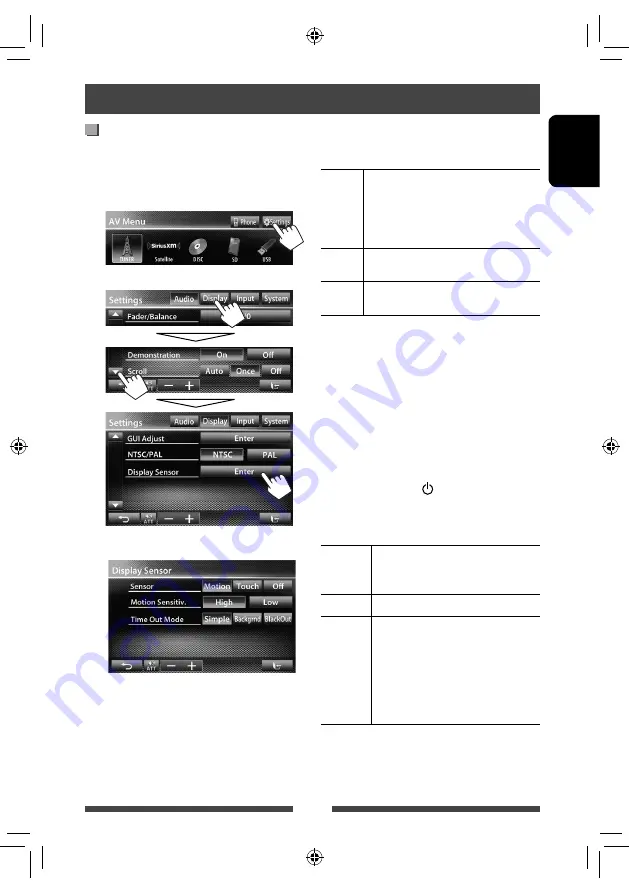
11
ENGLISH
Operations on the screen
Setting <Display Sensor>
Change the settings of how to display the buttons, the
sensitivity of the motion sensor, and how the screen is
changed when no operation is performed for a while.
1
On <
AV Menu
> screen:
2
3
<Sensor>
Selects the method to show the buttons and playback
information.
Motion
Shows the buttons and playback
information when you move your hand
closer to the motion sensor.
• The motion sensor does not work when
the screen is turned off. (
☞
page 8)
Touch
Shows the buttons and playback
information when you touch the screen.
Off
Deactivates the <
Motion
> or <
Touch
>
function.
• To hide the buttons and playback information again
when <
Motion
> or <
Touch
> is selected, touch the
screen repeatedly.
<Motion Sensitiv.>
Selects the sensor sensitivity (<
High
> or <
Low
>).
• Available when <
Sensor
> is set to <
Motion
>.
<Time Out Mode>
Selects the items shown on the screen when no
operation is performed for approximately 10 seconds
and when the light of the /MENU on the monitor
panel is turned off.
• Available when <
Sensor
> is set to <
Motion
> or
<
Touch
> (
☞
above).
Simple
Shows source information and some
source control buttons (such as volume
control buttons).
Backgrnd
The background is shown.
BlackOut
The screen is turned off.
• To restore the screen:
– When <
Sensor
> is set to
<
Motion
>, move your hand
closer to the motion sensor.
– When <
Sensor
> is set to
<
Touch
>, touch the screen.
EN_KW-AV70JJW.indb 11
EN_KW-AV70JJW.indb 11
11/12/13 13:09
11/12/13 13:09












































