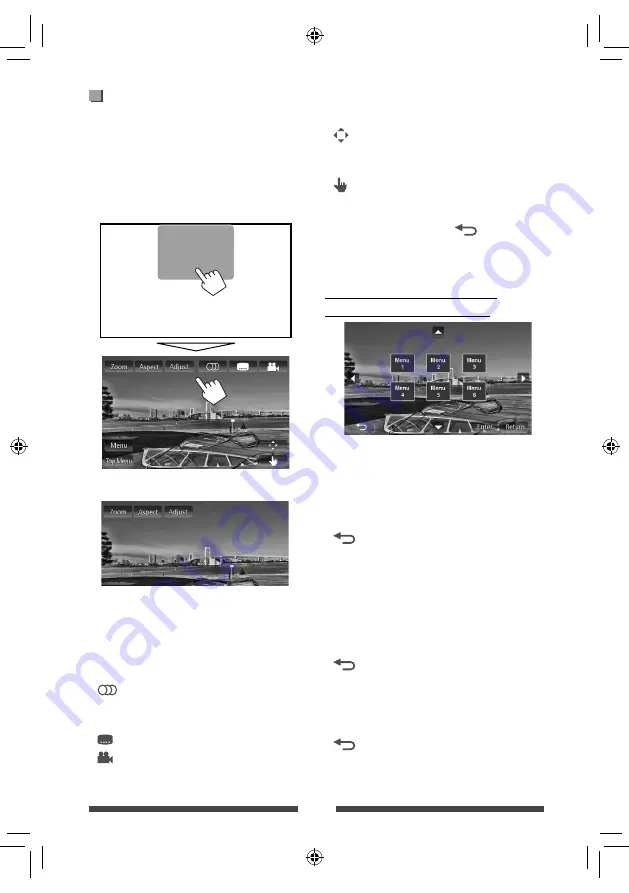
22
Video menu operations
You can display the video menu screen during video
playback.
• Available items on the screen differ depending on the
types of the loaded disc and playback files.
• The operation buttons disappear by touching the
screen or when no operation is done for about 10
seconds.
• The screen for MPEG1/MPEG2 differs from the above.
[
Zoom
]
Displays the picture size selecting
screen. (
☞
page 41)
[
Aspect
]
Selects the aspect ratio. (
☞
page 41)
[
Adjust
]
Displays the picture adjustment
screen. (
☞
page 40)
[
]
Selects the audio type.
• For DVD-VR: Selects the audio
channel (ST: stereo, L: left, R: right).
[
]
Selects the subtitle type.
[
]
Selects the view angle.
[
Menu
]
Displays the disc menu (DVD)/playlist
(DVD-VR).
[
Top Menu
] Displays the disc menu (DVD)/original
program (DVD-VR).
[
]
Displays the menu/playlist/original
program/scene selecting screen.
(
☞
below)
[
]
Switches to the direct disc menu
mode. Touch the target item to select.
• To exit from the menu selecting
screen, press [
].
• Touching any position other than operation buttons
displays the source control screen.
Using the menu/playlist/original
program/scene selecting screen
[
5
] [
∞
]
[
2
] [
3
]
Selects an item.
[
Enter
]
Confirms the selection.
[
Return
] Returns to the menu screen of the
previous layer.
[
]
Displays the menu screen of the top
layer when several menu screens exist
on the disc.
• For DivX only
[
2
] [
3
]
Skips back or forward by about 5
minutes.
[
Enter
]
Confirms the selection.
[
]
Exits from the scene selecting screen.
• For DVD-VR only
[
5
] [
∞
]
Selects an item.
[
Enter
]
Confirms the selection.
[
]
Displays the menu screen of the top
layer when several menu screens exist
on the disc.
EN_KW-AV61UI.indb 22
EN_KW-AV61UI.indb 22
12/11/09 11:52
12/11/09 11:52
















































