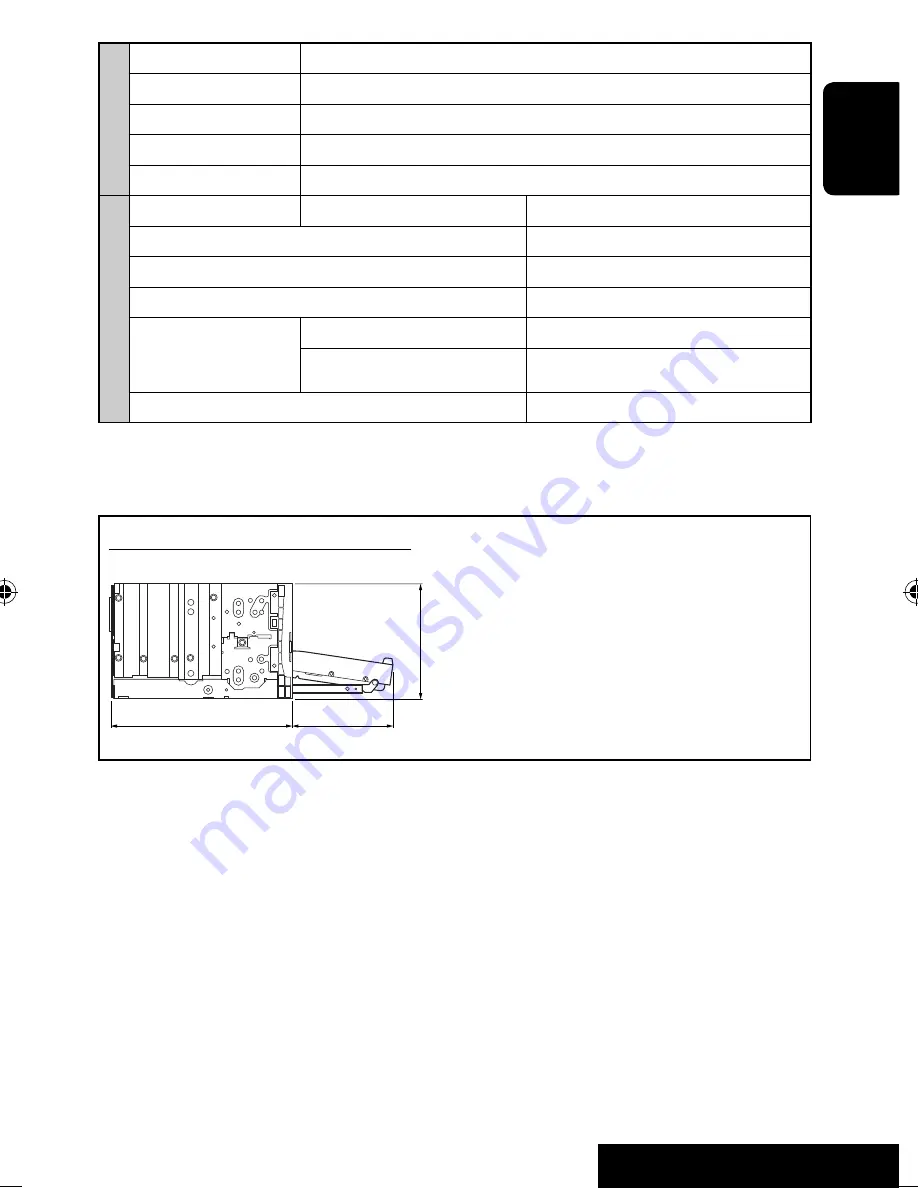
73
REFERENCES
ENGLISH
MONITOR
Screen Size:
7 inch wide liquid crystal display
Number of Pixel:
336 960 pixels: 480 × 3 (horizontal) × 234 (vertical)
Drive Method:
TFT (Thin Film Transistor) active matrix format
Color System:
NTSC/PAL
Aspect Ratio:
16:9 (wide)
GENERAL
Power Requirement:
Operating Voltage:
DC 14.4 V (11 V to 16 V allowance)
Grounding System:
Negative ground
Allowable Storage Temperature:
–10°C to +60°C
Allowable Operating Temperature:
0°C to +40°C
Dimensions (W × H × D):
• With trim plate and
sleeve attached
Installation Size (approx.):
182 mm × 111 mm × 160 mm
Panel Size (approx.):
188 mm × 117 mm × 10 mm
Mass (approx.):
2.9 k
g
(including trims and sleeve)
CAUTION:
When ejecting the monitor, leave an
open space for the monitor to come out. If you do
not, the monitor may obstruct the steering wheel
and gearshift lever operations, and this may result
in a traffic accident.
Unit: mm
Required space for the monitor ejection
160
90.5
100
Design and specifications are subject to change without notice.
EN_KW-AVX710[EE].indb 73
EN_KW-AVX710[EE].indb 73
07.12.6 2:19:44 PM
07.12.6 2:19:44 PM






























