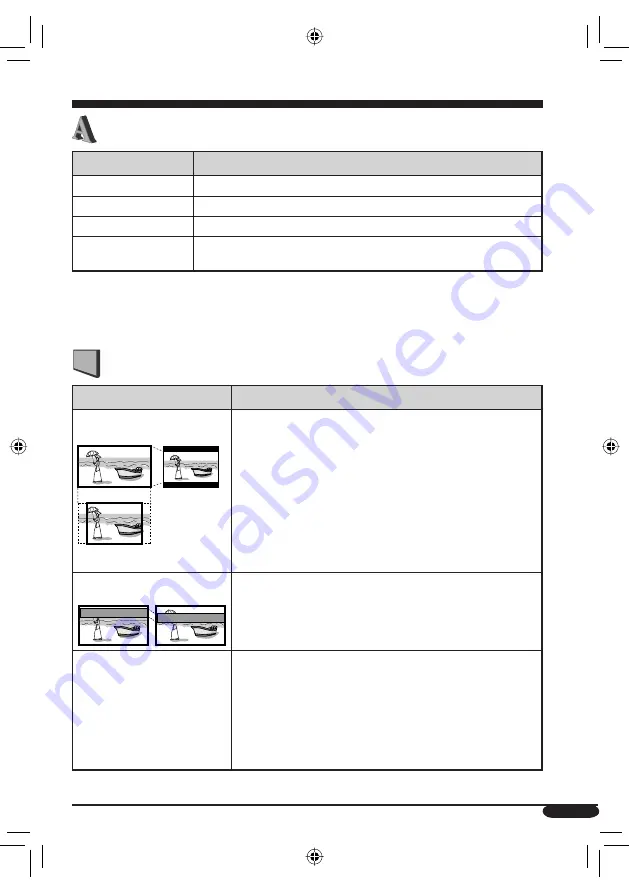
29
Continued on the next page...
LANGUAGE menu
Item
Contents
MENU LANGUAGE
*
1
Select the initial disc menu language.
AUDIO LANGUAGE
*
1
Select the initial audio language.
SUBTITLE
*
1
Select the initial subtitle language or erase the subtitle (OFF).
ON SCREEN LANGUAGE
*
2
Select the language for the setup menu and some indications shown on
the monitor.
*
1
See also the language codes list on page 32.
*
2
When you change the monitor menu item “LANGUAGE” (see page 14), this item is also changed
to the one selected for the monitor menu.
PICTURE menu
Item
Contents
MONITOR TYPE
Select the monitor type to watch a wide screen picture on your
external monitor.
•
16:9
: Select this when the aspect ratio of your monitor is
16:9.
•
4:3 LETTERBOX
: Select this when the aspect ratio of
your monitor is 4:3. While viewing a wide screen picture, the
black bars appear on the top and the bottom of the screen.
• 4:3 PAN SCAN
: Select this when the aspect ratio of your
monitor is 4:3. While viewing a wide screen picture, the
black bars do not appear; however, the left and right edges of
the pictures will not be shown on the screen.
OSD POSITION
Select the on-screen bar position on the monitor.
•
1
: Higher position
•
2
: Lower position (Help screen under the DVD setup menu
disappears.)
FILE TYPE
Select playback file type when a disc contains different type of
files.
•
AUDIO
: Select this for playing MP3/WMA/WAV files.
•
STILL PICTURE
: Select this for playing JPEG files.
•
VIDEO
: Select this for playing MPEG-1/MPEG-2/DivX
files.
Eject the disc and insert it again to make the new setting
effective.
16:9
4:3 LETTERBOX
4:3 PAN SCAN
Position 1
Position 2
Inst_KS-JA0502-4[U].indb 29
Inst_KS-JA0502-4[U].indb 29
09.11.10 3:30:31 PM
09.11.10 3:30:31 PM












































