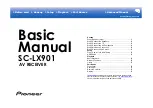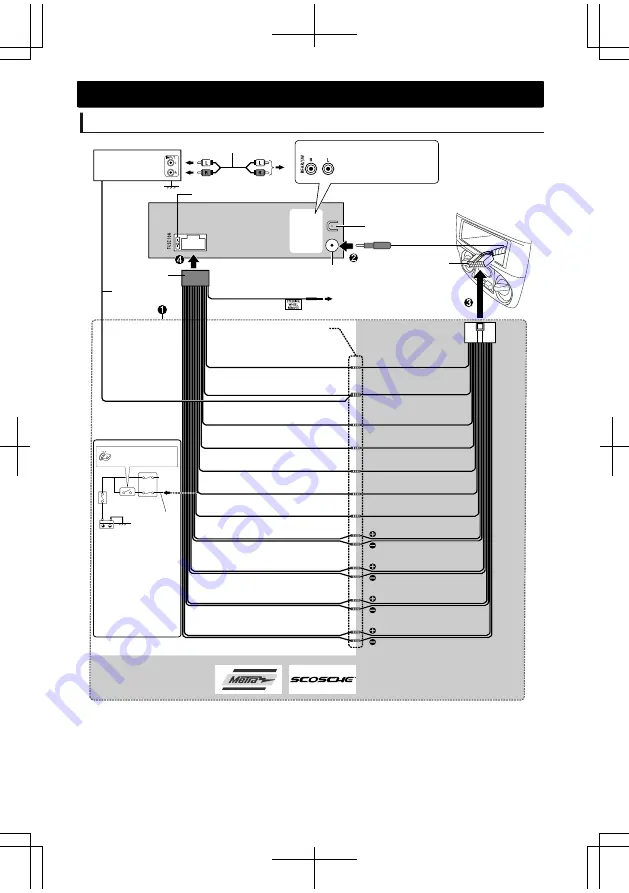
Wiring connection
KD-X150
D
KD-X200
Join the same color wires
together.
Scosche Industries:
www.scosche.com
Metra Electronics:
www.metraonline.com
For more information:
(separately purchased)
Vehicle-specific Wiring Harness
Make this
connection if your
vehicle factory
wiring harness does
not have “12 V
ignition switch” wire.
Separate
red wire
Fuse block
Ignition switch
Brown: Tel muting
Purple/black
Purple: Rear speaker (right)
Green/black
Green: Rear speaker (left)
Gray/black
Gray: Front speaker (right)
White/black
White: Front speaker (left)
Black: Ground
Red: 12 V Ignition switch
Yellow: 12 V Battery
Blue/white: To amplifier
Blue/white:
Remote (200 mA max.)
Blue: To power antenna
Recommended
connection
Light blue/yellow
Antenna terminal
To the steering wheel
remote control adapter
Factory wiring
harness (vehicle)
Rear ground terminal
Remote
wire*
1
10 A fuse
JVC Amplifier
Signal cord*
1
Orange/white: Illumination
Rear/subwoofer output
Blue: Automatic antenna
(250 mA max.)
*1
Not supplied for this unit.
Installation/Connection
ENGLISH
ޓ
|
19
2012/12/14
ޓ
21:24:19
KD-X200_150_100_U_EN