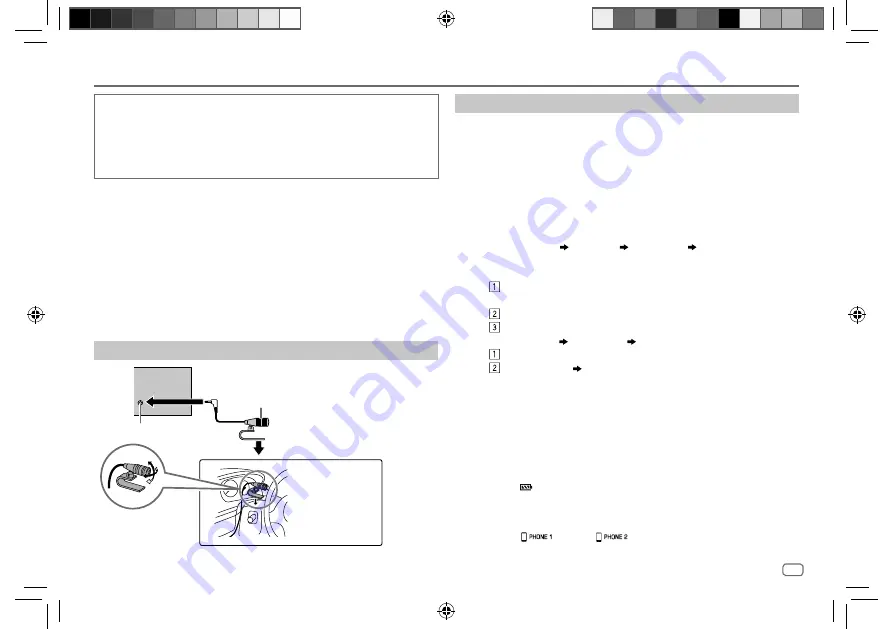
ENGLISH
13
Data Size:
B6L (182 mm x 128 mm)
Book Size:
B6L (182 mm x 128 mm)
• Depending on the Bluetooth version, operating system and the
firmware version of your mobile phone, Bluetooth features may not
work with this unit.
• Be sure to turn on the Bluetooth function of the device to make the
following operations.
• Signal conditions vary depending on the surroundings.
Bluetooth — Connection
Supported Bluetooth profiles
– Hands-Free Profile (HFP)
– Advanced Audio Distribution Profile (A2DP)
– Audio/Video Remote Control Profile (AVRCP)
– Serial Port Profile (SPP)
– Phonebook Access Profile (PBAP)
Supported Bluetooth codecs
– Sub Band Codec (SBC)
– Advanced Audio Coding (AAC) (for KD-T952BT)
Connect the microphone
Adjust the microphone
angle
Secure using cord
clamps (not supplied)
if necessary.
Microphone input jack
Microphone (supplied)
Rear panel
Bluetooth®
Pair and connect a Bluetooth device for the first time
1
Press
B
SRC to turn on the unit.
2
Search and select the name of your receiver (“KD-T952BT”/
“KD-T752BT”) on the Bluetooth device.
“BT PAIRING” flashes on the display.
• For some Bluetooth devices, you may need to enter the Personal
Identification Number (PIN) code immediately after searching.
3
Perform (A) or (B) depending on what appears on the display.
For some Bluetooth devices, pairing sequence may vary from the steps
described below.
(A) “Device Name” “XXXXXX” “VOL – YES” “BACK – NO”
“XXXXXX” is a 6-digit passkey randomly generated during each
pairing.
Ensure that the passkeys appear on the unit and Bluetooth
device are the same.
Press the volume knob to confirm the passkey.
Operate the Bluetooth device to confirm the passkey.
(B) “Device Name” “VOL – YES” “BACK – NO”
Press the volume knob to start pairing.
• If
“PAIRING” “PIN 0000” scrolls on the display, enter the PIN
code “0000” into the Bluetooth device.
You can change to a desired PIN code before pairing.
(Page 17)
• If only “PAIRING” appears, operate the Bluetooth device to
confirm
pairing.
“PAIRING COMPLETED” appears when pairing is completed and “
O
” will light
up when the Bluetooth connection is established.
• KD-T952BT: “
” indicator lights up to show the strength of the battery of
the connected device.
See
also
[FORMAT]
on page 27 for the battery and signal strength shown
on the display.
• KD-T752BT: “
” and/or “
” indicator(s) light(s) up.
JS_JVC_KD_T952BT_M_EN_1.indd 13
JS_JVC_KD_T952BT_M_EN_1.indd 13
1/3/2021 10:24:26 AM
1/3/2021 10:24:26 AM














































