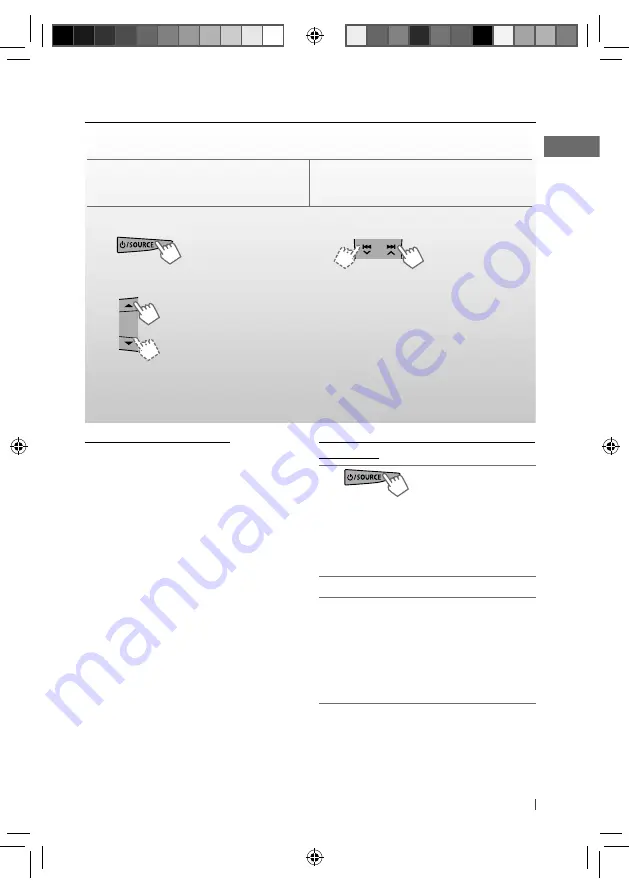
23
ENGLISH
Listening to the satellite radio
Channel Updates (SIRIUS)
• If channels are updated after subscription,
updating starts automatically. “UPDATING”
flashes and no sound can be heard.
• Update takes a few minutes to complete.
• During update, you cannot operate your
satellite radio.
Before operating, connect either one of the following systems (not supplied) to the expansion
port on the rear of this unit.
For listening to a SIRIUS Satellite radio:
• SCC1 and KS-SRA100
• D&P, SCVDOC1 and KS-SRA100
For listening to an XM Satellite radio:
• JVC Smart Digital Adapter (XMDJVC100)
• CNP2000UCA and CNPJVC1
For details, refer also to the instructions supplied with the other components.
~
]
“SIRIUS” or “XM”
!
]
Select a channel to listen.
Holding the button changes the channels
rapidly.
While searching, invalid and unsubscribed
channels are skipped.
XM:
If you do not select a channel within
15 seconds, category selected in step
Ÿ
is
canceled. You can select all channels of all
categories now (including non-categorised
channels).
Ÿ
]
Select a category.
SIRIUS:
If you select “ALL,” you can tune
in to all the channels of all categories.
Continued...
Activate your SIRIUS subscription after
connection
1
]
“SIRIUS”
SIRIUS Satellite radio starts updating all
the SIRIUS channels. Once completed,
SIRIUS Satellite radio tunes in to the
Preview Channel.
2
Check your SIRIUS ID. (page 29)
3
Contact SIRIUS on the internet at
<http://activate.siriusradio.com/> to
activate your subscription, or you can call
SIRIUS toll-free at 1-888-539-SIRIUS (7474).
• “SUB UPDT PRESS ANY KEY” scrolls on
the display once subscription has been
completed.
EN02-35_KD-S88BT[J]_2.indd 23
EN02-35_KD-S88BT[J]_2.indd 23
7/15/11 10:13:46 AM
7/15/11 10:13:46 AM
















































