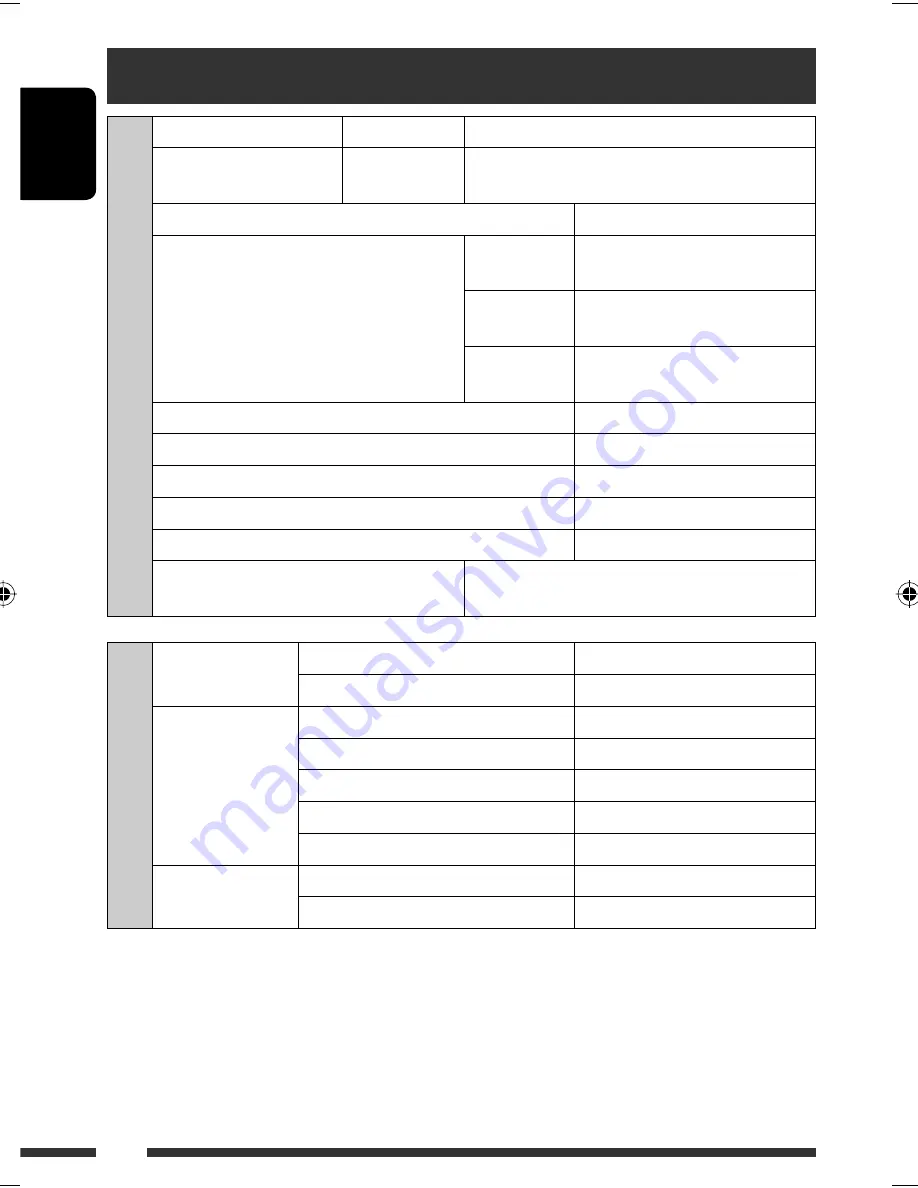
ENGLISH
44
AUDIO AMPLIFIER SECTION
Maximum Power Output:
Front/Rear:
50 W per channel
Continuous Power Output
(RMS):
Front/Rear:
19 W per channel into 4 Ω, 40 Hz to 20 000 Hz at no
more than 0.8% total harmonic distortion.
Load Impedance:
4 Ω (4 Ω to 8 Ω allowance)
Tone Control Range:
Low:
±12 dB (50 Hz, 100 Hz, 200 Hz)
Q0.7, Q1.0, Q1.4, Q2.0
Mid:
±12 dB (0.5 kHz, 1.0 kHz, 2.0 kHz)
Q0.7, Q1.0, Q1.4, Q2.0
High:
±12 dB (5.0 kHz, 10.0 kHz, 15.0 kHz)
Q0.7, Q1.0, Q1.4, Q2.0
Frequency Response:
40 Hz to 20 000 Hz
Signal-to-Noise Ratio:
70 dB
Line-Out Level/Impedance:
2.5 V/20 kΩ load (full scale)
Subwoofer-Out Level/Impedance:
2.5 V/20 kΩ load (full scale)
Output Impedance:
1 kΩ
Other Terminal:
USB input terminal, USB cable, AUX (auxiliary) input
jack, CD changer jack
TUNER SECTION
Frequency Range:
FM:
87.5 MHz to 108.0 MHz
AM:
531 kHz to 1 602 kHz
FM Tuner:
Usable Sensitivity:
9.3 dBf (0.8 μV/75 Ω)
50 dB Quieting Sensitivity:
16.3 dBf (1.8 μV/75 Ω)
Alternate Channel Selectivity (400 kHz):
65 dB
Frequency Response:
40 Hz to 15 000 Hz
Stereo Separation:
40 dB
AM Tuner:
Sensitivity:
20 μV
Selectivity:
40 dB
Specifications
EN40-45_KD-R805_001A_5.indd 44
EN40-45_KD-R805_001A_5.indd 44
1/22/09 10:50:09 AM
1/22/09 10:50:09 AM







































