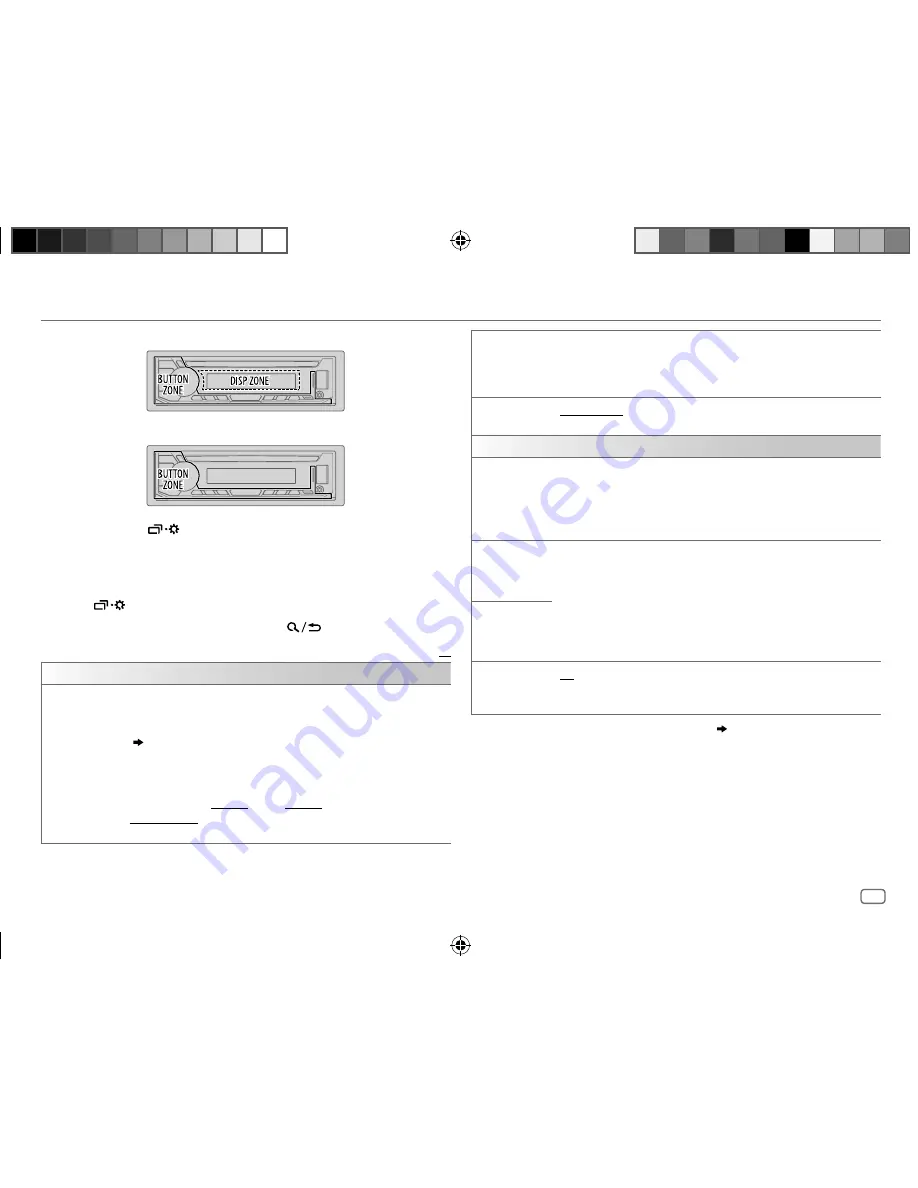
ENGLISH
17
Data Size:
B6L (182 mm x 128 mm)
Book Size:
B6L (182 mm x 128 mm)
BRIGHTNESS
Set the brightness for day and night separately.
1
DAY
/
NIGHT
: Select day or night.
2
Select a zone.
3
LEVEL 00
to
LEVEL 31
: Set the brightness level.
TEXT SCROLL
*
2
SCROLL ONCE
: Scrolls the display information once. ;
SCROLL
AUTO
: Repeats scrolling at 5-second intervals. ;
SCROLL OFF
: Cancels.
COLOR
(for
KD-R690S
)
PRESET
Select an illumination color for the buttons.
•
COLOR 01
to
COLOR 49
•
USER
: The color you have created for
[DAY COLOR]
or
[NIGHT COLOR]
is shown.
•
COLOR FLOW01
to
COLOR FLOW03
: Color changes at different speeds.
DAY COLOR
Store your own day and night illumination colors for the buttons.
1
RED
/
GREEN
/
BLUE
: Select a primary color.
2
00
to
31
: Select the level.
Repeat steps
1
and
2
for all the primary colors.
• Your setting is stored to
[USER]
in
[PRESET]
.
•
[NIGHT COLOR]
or
[DAY COLOR]
is changed by turning on or off your
car’s headlight.
NIGHT COLOR
MENU COLOR
ON
: The color of buttons illumination changes to white color when
in menu mode or when selecting a music file from a folder/list.
;
OFF
:
Cancels.
*
1
The illumination control wire connection is required.
( 24)
*
2
Some characters or symbols will not be shown correctly (or will be blanked).
Zone identification for brightness setting
Zone identification for color setting (for
KD-R690S
)
1
Press and hold
.
2
Turn the volume knob to select an item (see the following table),
then press the knob.
3
Repeat step
2
until the desired item is selected/activated or follow
the instructions stated on the selected item.
4
Press
to exit.
To return to the previous setting item, press
.
Default:
XX
DISPLAY
DIMMER
Dim the illumination.
OFF
: Dimmer is turned off. Brightness changes to
[DAY]
setting.
ON
: Dimmer is turned on. Brightness changes to
[NIGHT]
setting.
( [BRIGHTNESS])
DIMMER TIME
: Set the dimmer on and off time.
1
Turn the volume knob to adjust the
[ON]
time, then press the knob.
2
Turn the volume knob to adjust the
[OFF]
time, then press the knob.
(Default:
[ON]
:
PM6:00
;
[OFF]
:
AM6:00
)
DIMMER AUTO
: Dimmer turns on and off automatically when you turn off
or on the car headlights. *
1
DISPLAY SETTINGS
JS_JVC_KD_R690S_K_EN_3.indd 17
JS_JVC_KD_R690S_K_EN_3.indd 17
7/4/2017 11:01:20 AM
7/4/2017 11:01:20 AM









































