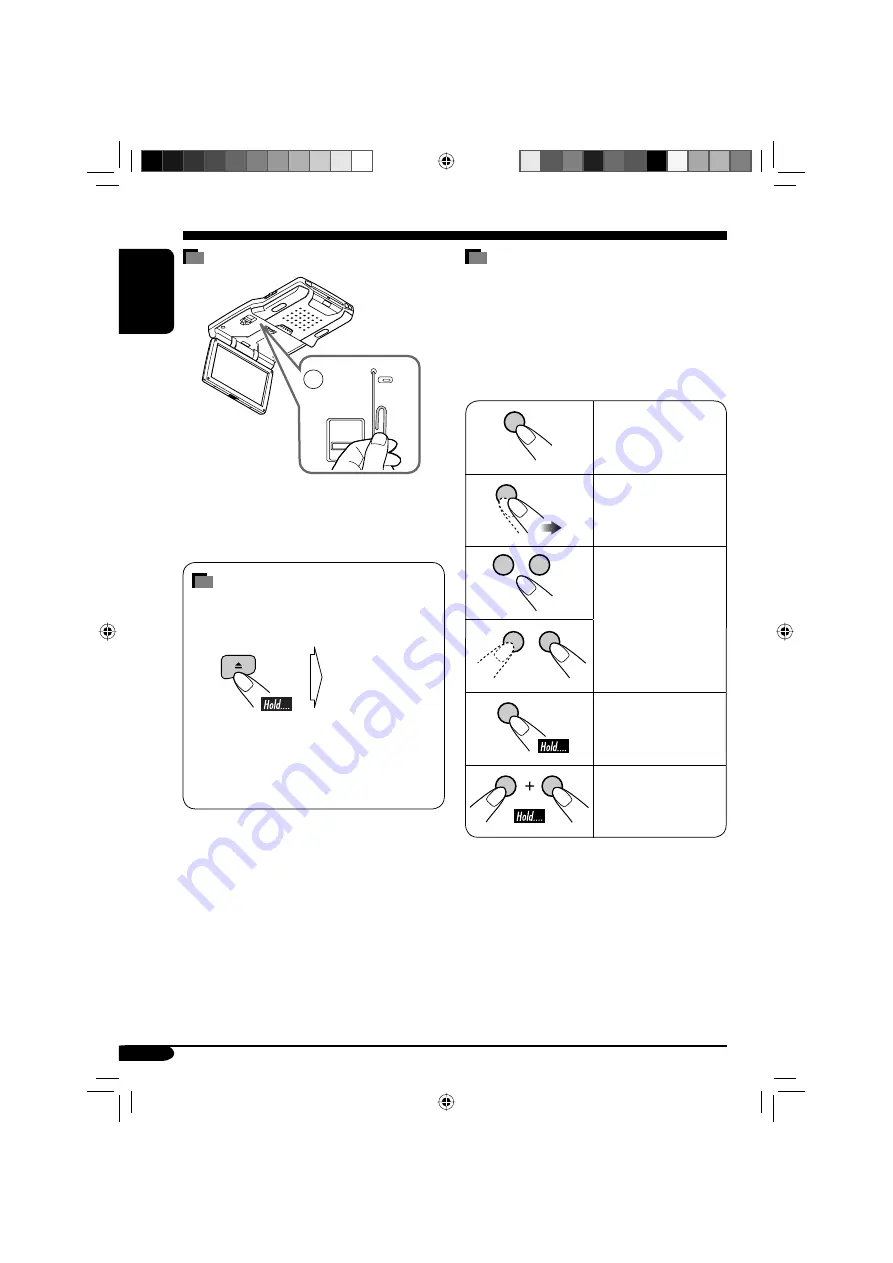
4
ENGLISH
How to read this manual
The following methods are used to make the
explanations simple and easy-to-understand:
• Some related tips and notes are explained in
“More about this monitor” (see pages
33 – 35).
• Button operations are mainly explained with
the illustrations as follows:
Press briefly.
Press repeatedly.
Press either one.
Press and hold until
your desired response
begins.
Press and hold both
buttons at the same
time.
How to reset your monitor
This will reset the microcomputer. Your preset
adjustments will also be erased.
How to forcibly eject a disc
If a disc cannot be recognized by the monitor
or cannot be ejected...
The disc comes
out.
• If this does not work, reset your monitor.
• Be careful not to drop the disc when it
ejects.
Monitor
(for about 5 seconds
while power is on)
EN02-06_KV-MRD900[E]f.indd 4
EN02-06_KV-MRD900[E]f.indd 4
05.3.19 0:20:27 PM
05.3.19 0:20:27 PM





































