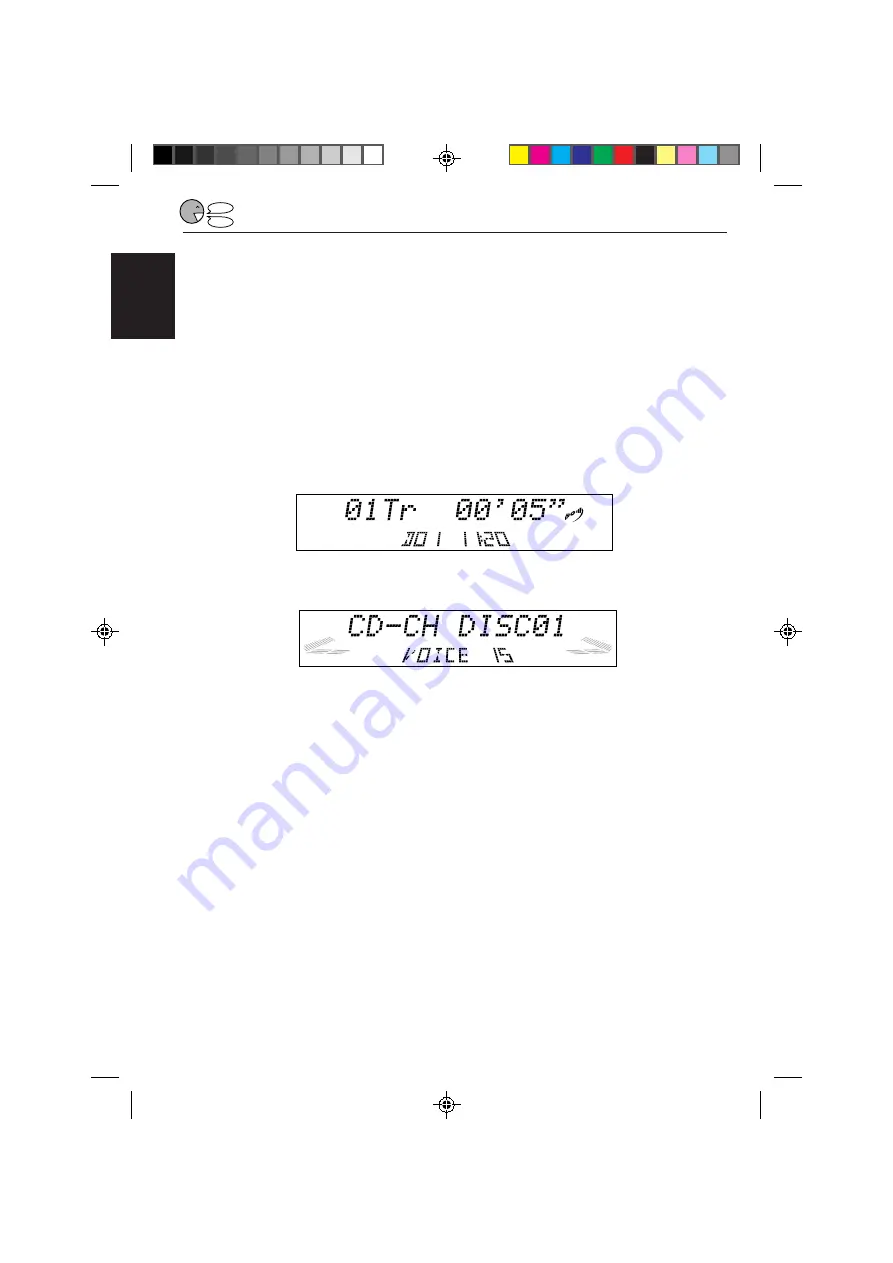
44
ENGLISH
STOP
PLAY
To change the Access Command contents
You can change the following command contents:
– Registered word(s) (ex: disc name, frequency name)
– Registered word(s) and operation (ex: disc number 01 of the CD changer
=
disc number
03 of the CD changer, CD changer
=
FM 89.5 MHz)
If you want to change an Access Command contents, follow the procedure below. Be sure to
select the source you want to store newly before you start.
EXAMPLE: When you replace the CD named “Classical music” (disc number 01 in the CD
changer) to another CD named “Popular music.”
In this case, you may want to change the voice Access Command “Classics” to “Pop music”
for Access Command 15.
1 Select the source you want to store newly. (In this example, select disc number 01 in the
CD changer.)
2 Press and hold VOICE until one of the Access Commands appears on the display.
3 Press + or – to select the Access Command number whose voice command you want to
change. (In this example, select Access Command number 15.)
4 Press STR (ATT) to make the System ready to record your voice.
“SPEAK” starts flashing on the display after the voice navigation “Please speak now.”
5 Speak the word(s) you want to register while “SPEAK” is flashing on the display. (In this
example, speak “Pop music.”)
“REPEAT” starts flashing on the display after the voice navigation “Please repeat.”
6 Speak the same word(s) again while “REPEAT” is flashing on the display. (In this example,
speak “Pop music”).
“CHECK,” then “OK” appears when recording is complete.
7 Press and hold VOICE again to finish the recording.
EN30-47.KD-LX50R[E]/f
00.3.22, 10:36 AM
44
















































