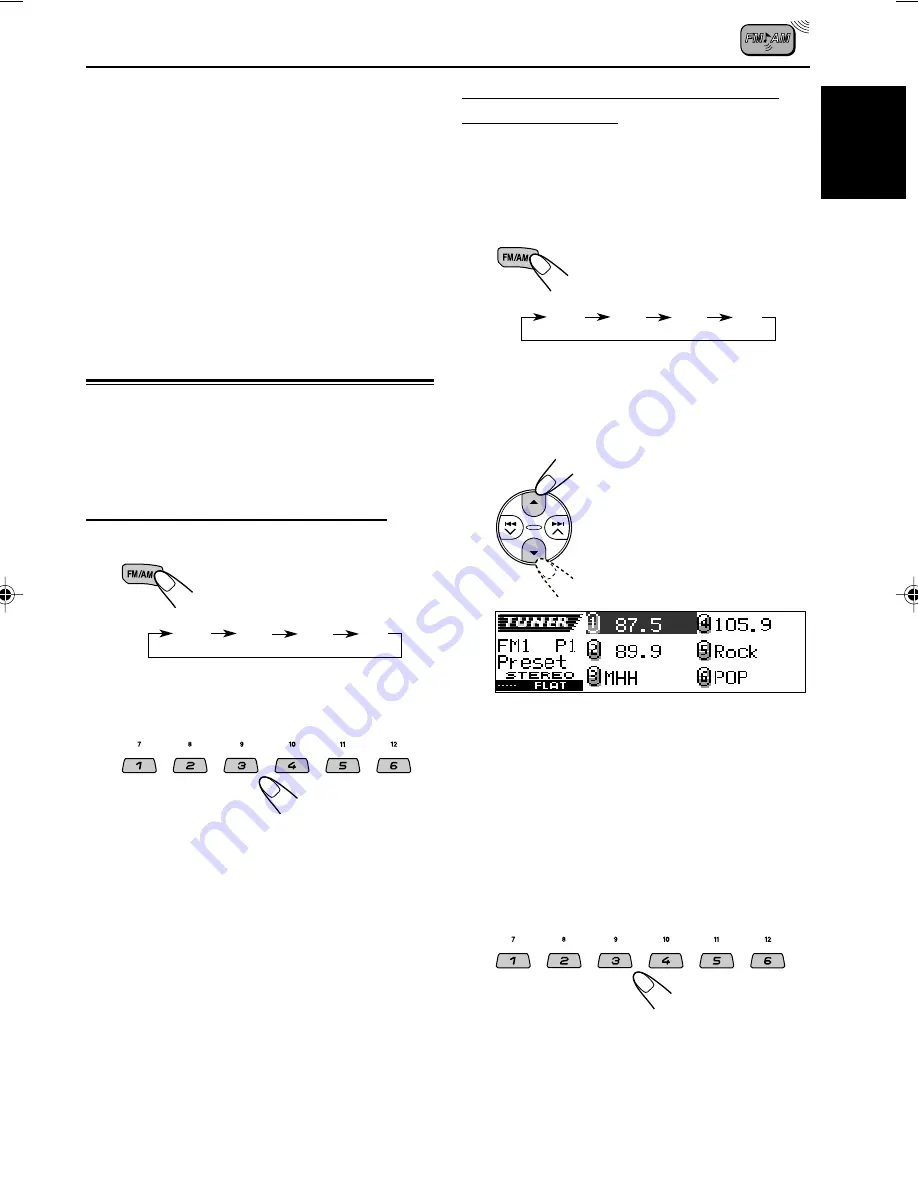
13
ENGLISH
Selecting a preset station using the
preset station list
If you forget what stations are stored in which
preset numbers, you can check the preset station
list, then select your desired station.
1
Select the band (FM1 – 3, AM).
Each time you press the button,
the band changes as follows:
2
Press and hold
5
(up) or
∞
(down)
until the preset station list for the
current band (FM1, FM2, FM3, or AM)
appears on the display.
The current station will be
highlighted on the display.
Notes:
• You can show the other FM band preset station lists
(FM1, FM2, or FM3) by pressing
5
(up) or
∞
(down).
• If a name has been assigned to a station (see page
46), it will be shown instead of the station
frequency.
3
Select the number (1 – 6) for the
preset station you want.
4
Repeat the above procedure to store
other stations into other preset
numbers.
Notes:
• A previously preset station is erased when a new
station is stored in the same preset number.
• Preset stations are erased when the power supply to
the memory circuit is interrupted (for example,
during battery replacement). If this occurs, preset
the stations again.
Tuning in to a preset station
You can easily tune in to a preset station.
Remember that you must store stations first. If
you have not stored them yet, see “Storing
stations in memory” on pages 12 and 13.
Selecting a preset station directly
1
Select the band (FM1 – 3, AM).
Each time you press the button,
the band changes as follows:
2
Select the number (1 – 6) for the
preset station you want.
Note:
You can also use the
5
(up) or
∞
(down) button on
the unit to select the next or previous preset stations.
Each time you press the
5
(up) or
∞
(down) button,
the next or previous preset station is tuned in.
FM1
FM2
FM3
AM
FM1
FM2
FM3
AM
EN10-14_KD-LH3105[U]f.p65
2/18/03, 4:31 PM
13














































