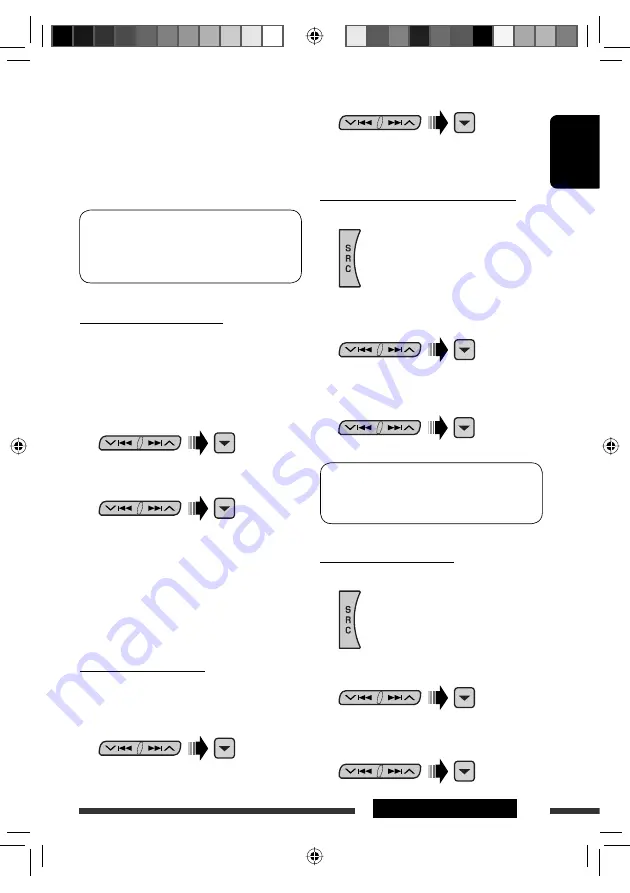
ENGLISH
15
EXTERNAL DEVICES
2
Select a device you want to connect.
3
Use “OPEN’ or “SEARCH’ to connect.
To connect/disconnect a registered device
1
Select “BT-PHONE” or “BT-AUDIO.”
2
Select a registered device you want to
connect/disconnect.
3
Select “CONNECT” or “DISCNNCT” to connect/
disconnect the selected device.
You can set the unit to connect a Bluetooth device
automatically when the unit is turned on. (See
“AUTO CNT” on page 28.)
To delete a registered device
1
Select “BT-PHONE” or “BT-AUDIO.”
2
Select a registered device you want to delete.
3
Select “DELETE,” then “YES” to delete the
selected device.
5
Use the Bluetooth device to search and
connect.
On the device to be connected, enter the same PIN
code you have just entered for this unit. “CONNECT”
flashes on the display.
Now connection is established and you can use the
device through the unit.
The device remains registered even after you
disconnect the device. Use “CONNECT“ (or activate
“AUTO CNT”) to connect the same device from next
time. (See the right column and page 28.)
To search for available devices
Perform steps
1
and
2
on page 14, then...
1
Select “SEARCH.”
The unit searches and displays the list of the
available devices.
• If no available device is detected, “UNFOUND”
appears.
2
Select a device you want to connect.
3
Enter the specific PIN code of the device to
the unit.
• Refer to the instructions supplied with the device
to check the PIN code.
4
Use the Bluetooth device to connect.
Now connection is established and you can use the
device through the unit.
To connect a special device
Perform steps
1
and
2
on page 14, then...
1
Select “SPECIAL.”
The unit displays the list of the preset devices.
EN14-21_KD-G737_001A_pre.indd 15
EN14-21_KD-G737_001A_pre.indd 15
12/14/06 2:56:54 PM
12/14/06 2:56:54 PM
Summary of Contents for KD-G737
Page 117: ...Instructions CD RECEIVER KD G737 ...
















































