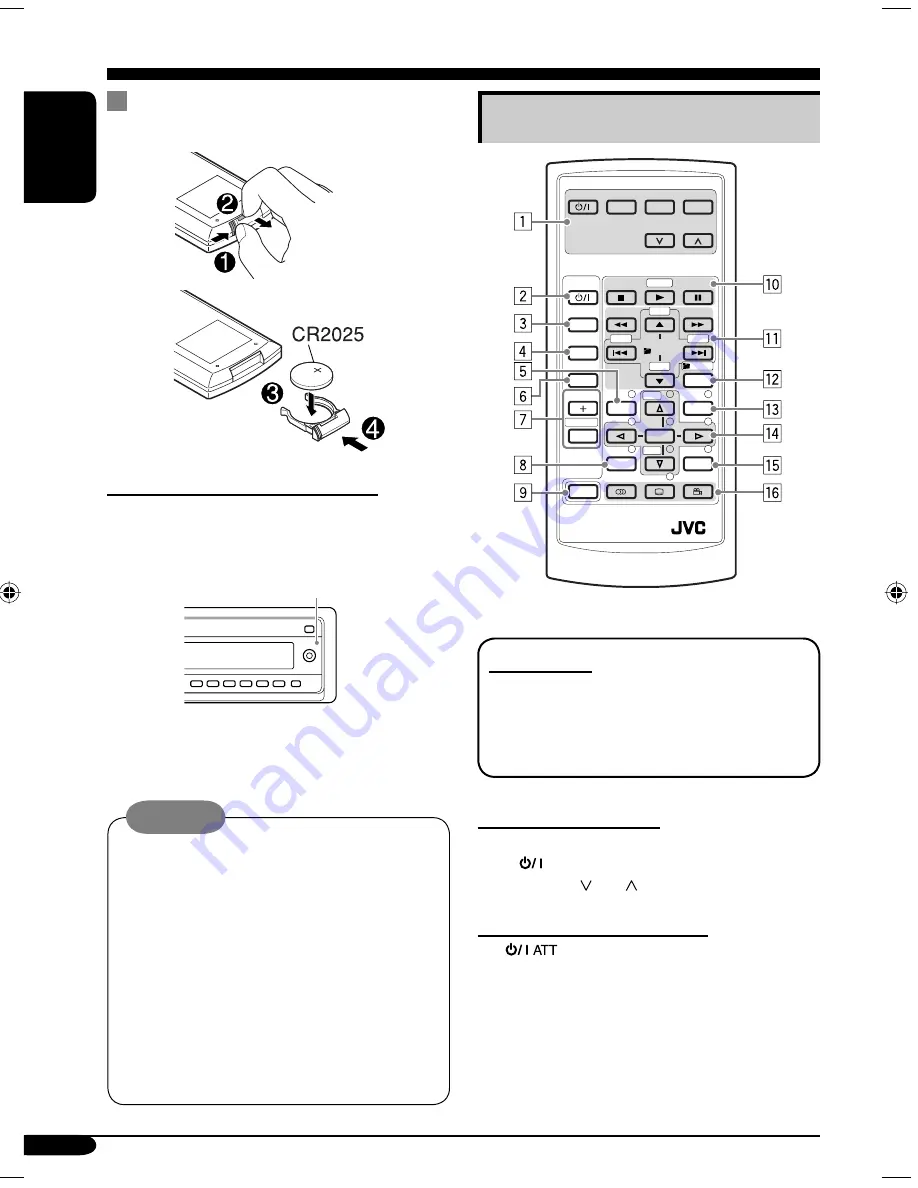
8
ENGLISH
Remote controller —
RM-RK230
Installing the lithium coin battery
(CR2025)
Before using the remote controller:
• Aim the remote controller directly at the
remote sensor on the receiver. Make sure
there is no obstacle in between.
• Do not expose the remote sensor to strong
light (direct sunlight or artificial lighting).
Warning:
• Store the battery in a place where children
cannot reach to avoid risk of accident.
• To prevent the battery from over-heating,
cracking, or starting a fire:
– Do not recharge, short, disassemble, or
heat the battery or dispose of it in a fire.
– Do not leave the battery with other
metallic materials.
– Do not poke the battery with tweezers or
similar tools.
– Wrap the battery with tape and insulate
when throwing away or saving it.
Remote sensor
Main elements and features
IMPORTANT:
For KD-DV6108/KD-DV6105: If Dual
Zone is activated (see page 32), the remote
controller only functions for operating the
DVD/CD player.
MONITOR CONTROL
1
Monitor control buttons*
1
•
(standby/on), MODE, ASPECT,
MENU, and .
DVD/RECEIVER CONTROL
2
(standby/on attenuator) button
• Turns on and off the power and also
attenuates the sound.
3
SOURCE button
• Selects the source.
MODE
MENU
ASPECT
ZOOM
ATT
SOURCE
DISC+
DISC–
DVD / RECEIVER CONTROL
MONITOR CONTROL
+10
–10
1
2
3
4
5
6
7
8
0
9
–100
BAND
OSD
MENU
TOP M
SETUP
RM-RK230
RETURN
ENTER
DUAL
SHIFT
VOL
2nd VOL
+100
/ TITLE
PRESET
/ TITLE
EN08-15_DV6108[U_A]f.indd 8
EN08-15_DV6108[U_A]f.indd 8
12/16/04 9:05:12 AM
12/16/04 9:05:12 AM









































