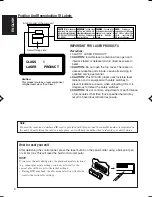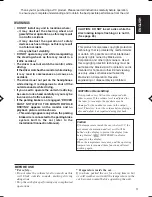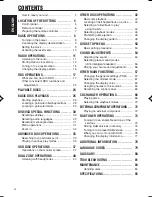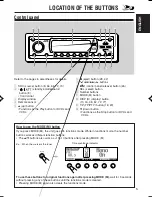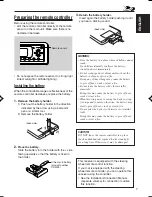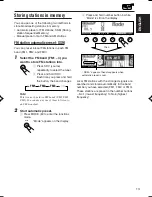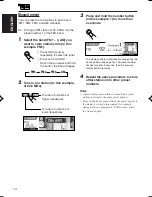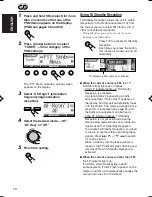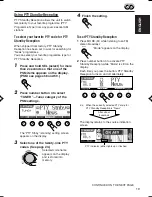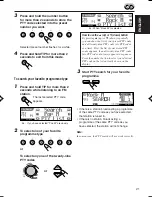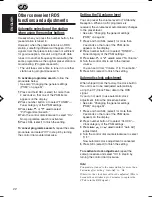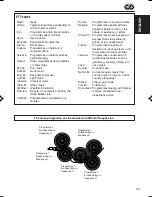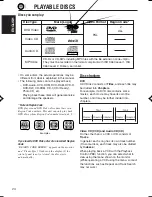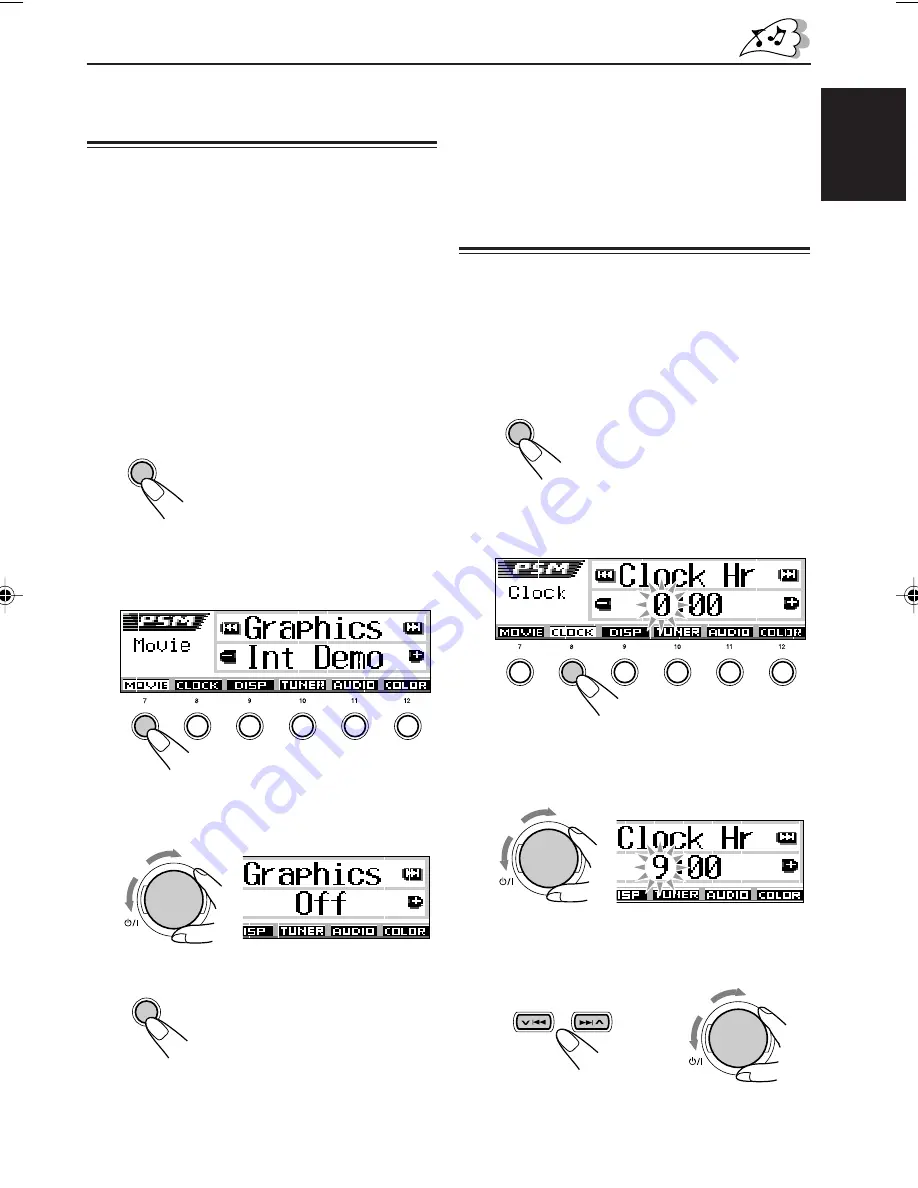
9
ENGLISH
Canceling the display
demonstration
When shipped from the factory, display
demonstration has been activated, and starts
automatically when no operations are done for
about 20 seconds.
• It is recommended to cancel the demonstration
before you use the unit for the first time.
To cancel the display demonstration,
follow
the procedure below:
1
Press and hold SEL (select) for more
than 2 seconds so that one of the
PSM items appears on the display.
(PSM: see pages 58 and 59.)
2
Press number button 1 to select
“MOVIE”—Movie category of the PSM
settings.
The “Graphics” setting screen appears on
the display.
3
Select “Off.”
4
Finish the setting.
SEL
To activate the display demonstration,
repeat
the same procedure and select “Int Demo” or
“All Demo” in step
3
.
• For more details, see “To set the movie
demonstration—Graphics” on page 59.
Setting the clock
You can also set the clock system to 24 hours or
12 hours.
1
Press and hold SEL (select) for more
than 2 seconds so that one of the
PSM items appears on the display.
(PSM: see pages 58 and 59.)
2
Press number button 2 to select
“CLOCK”—Clock category of the
PSM settings.
The “Clock Hr” setting screen appears on
the display.
3
Adjust the hour.
4
Set the minute.
1
Select “Clock Min (minute).”
2
Adjust the minute.
SEL
SEL
1
2
CONTINUED ON THE NEXT PAGE
3
4
5
6
2
1
3
4
5
6
2
1
ATT
ATT
ATT
EN08-10DV5000[E]f.p65
03.3.23, 18:47
9