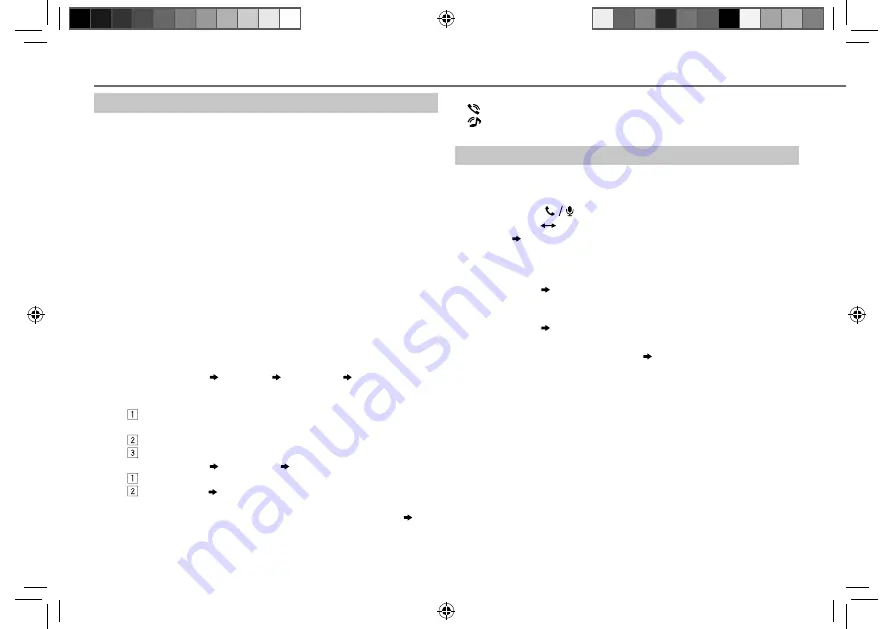
12
Data Size:
B6L (182 mm x 128 mm)
Book Size:
B6L (182 mm x 128 mm)
Pair a Bluetooth device
When connecting a Bluetooth device to the unit for the first time,
perform pairing between the unit and the device. Once the pairing is
completed, the Bluetooth device will remain registered in the unit even if
you reset the unit.
• Up to five devices can be registered (paired) in total.
• A maximum of two Bluetooth phones and one Bluetooth audio device
can be connected at any time.
• This unit supports Secure Simple Pairing (SSP).
• Some Bluetooth devices may not automatically connect to the unit
after pairing. Connect the device to the unit manually. Refer to the
instruction manual of the Bluetooth device for more information.
1
Press
B
/SOURCE
to turn on the unit.
2
Search and select “JVC UNIT” on the Bluetooth device.
“BT PAIRING” flashes on the display.
• For some Bluetooth devices, you may need to enter the Personal
Identification Number (PIN) code immediately after searching.
3
Perform (A) or (B) depending on what scrolls on the display.
• For some Bluetooth devices, pairing sequence may vary from the
steps described below.
(A) “[Device Name]” “XXXXXX” “VOL – YES” “BACK – NO”
• “XXXXXX” is a 6-digit passkey randomly generated during each
pairing.
Ensure that the passkey which appears on the unit and
Bluetooth device is the same.
Press the volume knob to confirm the passkey.
Operate the Bluetooth device to confirm the passkey.
(B) “[Device Name]” “VOL – YES” “BACK – NO”
Press the volume knob to start pairing.
• If “PAIRING” “PIN 0000” scrolls on the display, enter the PIN
code “0000” into the Bluetooth device.
You can change to a desired PIN code before pairing.
( 15)
• If only “PAIRING” appears, operate the Bluetooth device to
confirm pairing.
BLUETOOTH®
“PAIRING COMPLETED” appears when pairing is completed.
• “
” will light up when a Bluetooth mobile phone is connected.
• “
” will light up when a Bluetooth audio player is connected.
Bluetooth compatibility check mode
You can check the connectivity of the supported profile between the
Bluetooth device and the unit.
• Make sure there is no Bluetooth device connected.
1
Press and hold
.
“BLUETOOTH” “CHECK MODE” appears. “SEARCH NOW USING
PHONE” “PIN IS 0000” scrolls on the display.
2
Search and select “JVC UNIT” on the Bluetooth device within
3 minutes.
3
Perform (A), (B) or (C) depending on what appears on the display.
(A) “PAIRING” “XXXXXX” (6-digit passkey)
: Ensure that the same
passkey appears on the unit and Bluetooth device, then operate
the Bluetooth device to confirm the passkey.
(B) “PAIRING” “PIN IS 0000”
: Enter “0000” on the Bluetooth device.
(C) “PAIRING”
: Operate the Bluetooth device to confirm pairing.
After pairing is successful, “PAIRING OK” “[Device Name]” appears and
Bluetooth compatibility check starts.
If “CONNECT NOW USING PHONE” appears, operate the Bluetooth device
to allow phonebook access to continue.
The connectivity result flashes on the display.
“PAIRING OK” and/or “H.FREE OK”*
1
and/or “A.STREAM OK”*
2
and/or
“PBAP OK”*
3
: Compatible
*
1
Compatible with Hands-Free Profile (HFP)
*
2
Compatible with Advanced Audio Distribution Profile (A2DP)
*
3
Compatible with Phonebook Access profile (PBAP)
After 30 seconds, “PAIRING DELETED” appears to indicate that pairing has
been deleted, and the unit exits check mode.
• To cancel, press and hold
B
/SOURCE
to turn off the power, then turn
on the power again.
JS_JVC_KD-DB95BT_E_f_EN.indd 12
JS_JVC_KD-DB95BT_E_f_EN.indd 12
2/12/2013 12:03:56 PM
2/12/2013 12:03:56 PM





























