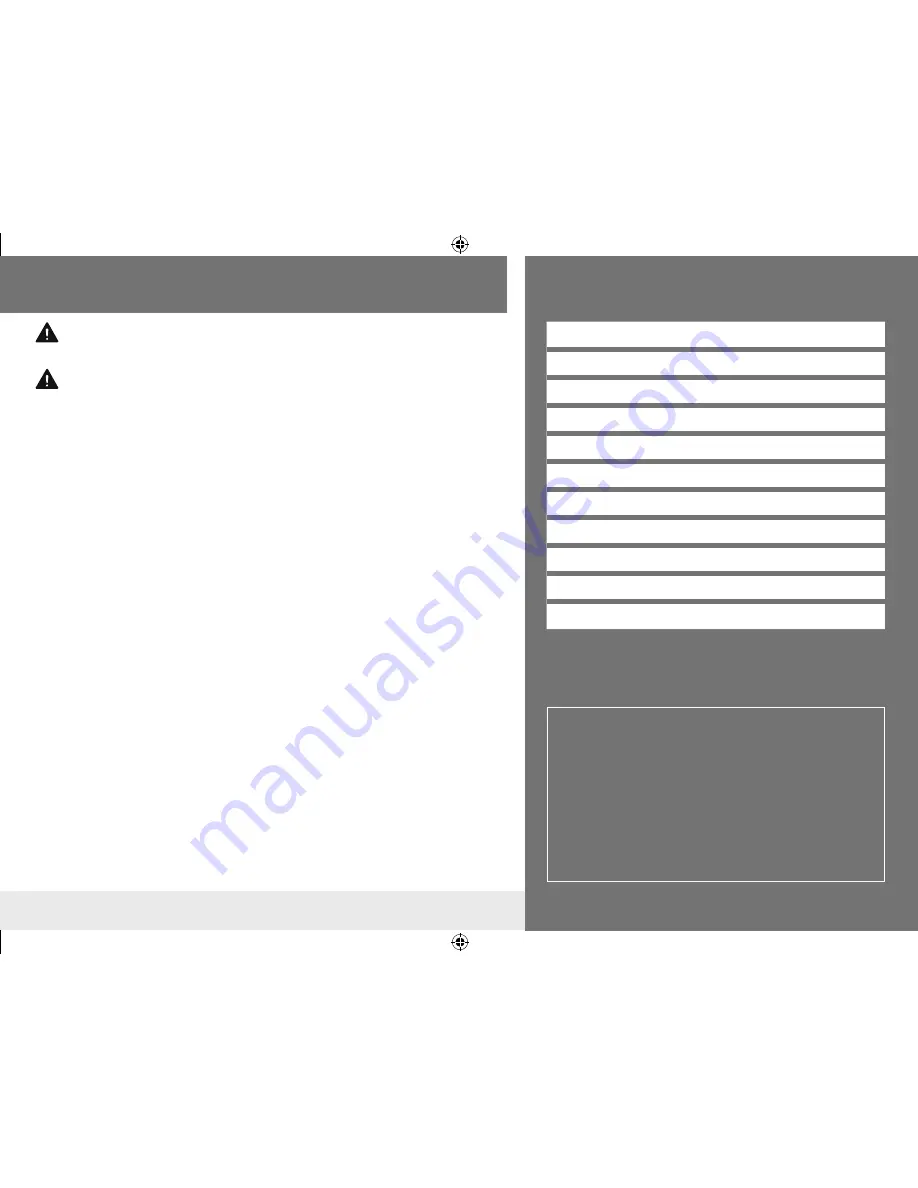
3
Contents
Before Use
How to read this manual
• The buttons on the faceplate are used for explaining the
operations unless mentioned otherwise. However, if the
remote control has the same or similar button names, they
can also be used for the operations. For operations from the
remote control, see “Remote control (RM-RK257)”. (
➜
5
)
•
[XX]
indicates the selected items or menu.
•
(
➜
XX)
indicates that references are available on the stated
page number.
• English indications are used for the purpose of explanation.
You can select the indication language from the
[Setting / General]
menu. (
➜
13)
Warning
Do not operate any function that takes your attention away from safe driving.
Caution
Volume setting:
• Adjust the volume so that you can hear sounds outside the car to prevent accidents.
• Lower the volume before playing digital sources to avoid damaging the speakers by the
sudden increase of the output level.
General:
• Avoid using the USB device or iPod/iPhone if it might hinder safety driving.
• Make sure all important data has been backed up. We shall bear no responsibility for any
loss of recorded data.
• Never put or leave any metallic objects (such as coins or metal tools) inside the unit, to
prevent a short circuit.
• If a disc error occurs due to condensation on the laser lens, eject the disc and wait for the
moisture to evaporate.
Remote control (RM-RK257):
• Do not leave the remote control in hot places such as on the dashboard.
• The Lithium battery is in danger of explosion if replaced incorrectly. Replace it only with
the same or equivalent type.
• The battery pack or batteries shall not be exposed to excessive heat such as sunshine,
fire or the like.
• Keep the battery out of reach of children and in original package when not used.
Dispose of used batteries promptly. If swallowed, contact a physician immediately.
Before Use
3
Basics
4
Tuner
6
iPod/iPhone
7
Disc/USB
8
External Components
10
Sound/Display/Other Settings
11
More Information
12
Troubleshooting
14
Specifications
15
Installation/Connection
16
ENGLISH
EN̲KD-AV300̲J̲JW̲r1.indd 3
EN̲KD-AV300̲J̲JW̲r1.indd 3
13/10/21 12:56
13/10/21 12:56


















