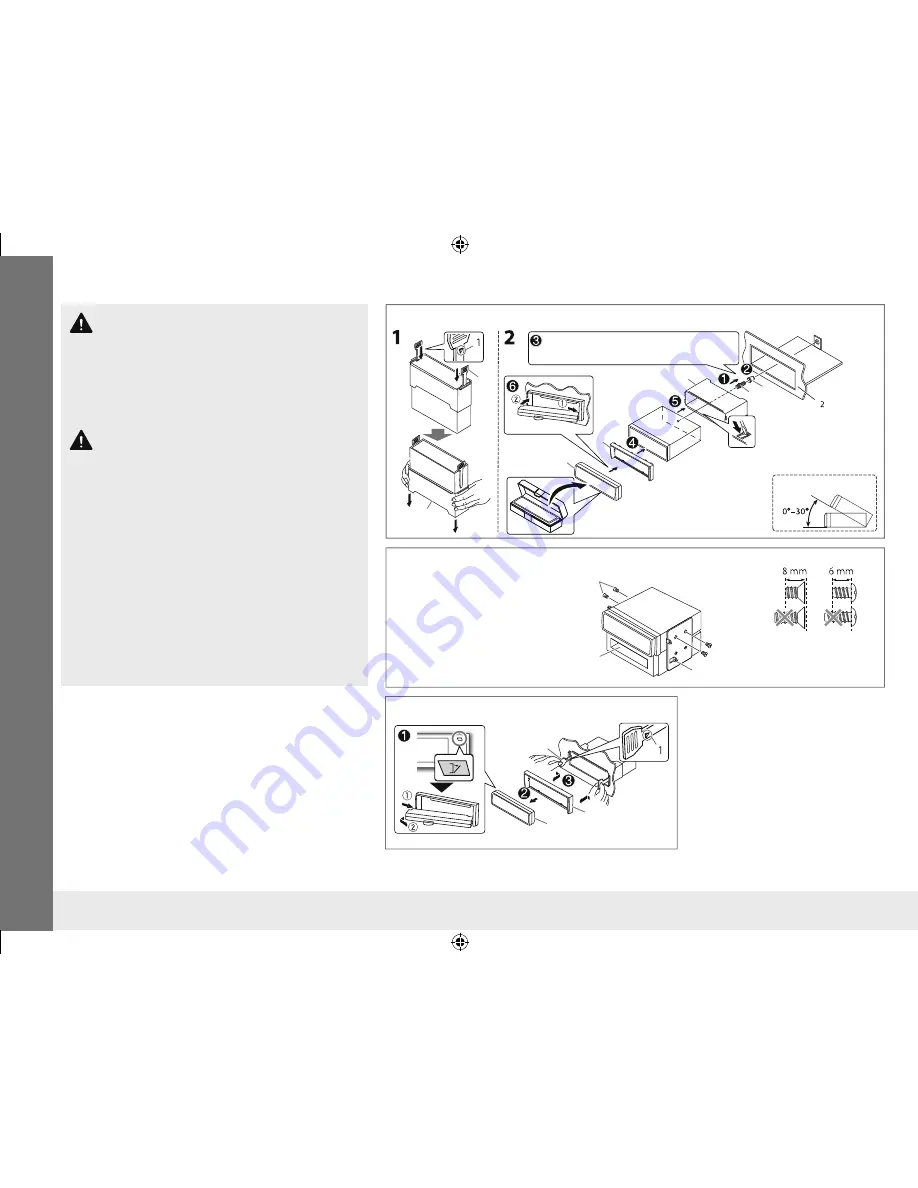
16
Installation/Connection
Warning
• The unit can only be used with a 12 V DC power supply, negative ground.
• Disconnect the battery’s negative terminal before wiring and mounting.
• Do not connect Battery wire (yellow) and Ignition wire (red) to the car
chassis or Ground wire (black) to prevent a short circuit.
• Insulate unconnected wires with vinyl tape to prevent a short circuit.
• Be sure to ground this unit to the car’s chassis again after installation.
Caution
• For safety’s sake, leave wiring and mounting to professionals. Consult
the car audio dealer.
• Install this unit in the console of your vehicle. Do not touch the metal
parts of this unit during and shortly after use of the unit. Metal parts
such as the heat sink and enclosure become hot.
• Do not connect the
·
wires of speaker to the car chassis, Ground wire
(black), or in parallel.
• Mount the unit at an angle of less 30°.
• If your vehicle wiring harness does not have the ignition terminal,
connect Ignition wire (red) to the terminal on the vehicle’s fuse box
which provides 12 V DC power supply and is turned on and off by the
ignition key.
• After the unit is installed, check whether the brake lamps, blinkers,
wipers, etc. on the car are working properly.
• If the fuse blows, first make sure the wires are not touching car’s
chassis, then replace the old fuse with one that has the same rating.
Basic procedure
1
Remove the key from the ignition switch, then
disconnect the
·
terminal of the car battery.
2
Connect the wires properly.
See Wiring connection.
(
➜
17)
3
Install the unit to your car.
See Installing the unit (in-dash mounting).
4
Connect the
·
terminal of the car battery.
5
Reset the unit.
(
➜
4)
Installing the unit (in-dash mounting)
When installing without the mounting sleeve
How to remove the unit
Bracket (not supplied)
Flat head screws (supplied (
I
): M5 × 8 mm) or
round head screws (not supplied: M5 × 6 mm)
B
F
*
*
B
C
A
H G
*
1
Face the side with the protrusion
inside when inserting the extraction
keys.
*
2
If the panel opening of your vehicle is
too small to fit the unit, trim the upper
and lower sides of the panel opening
about 0.5 mm to 3 mm.
Do the required wiring.
(
➜
17)
Bend the appropriate tabs
to hold the sleeve firmly
in place.
F
C
A
*
EN̲KD-AV300̲J̲JW̲r1.indd 16
EN̲KD-AV300̲J̲JW̲r1.indd 16
13/10/21 12:56
13/10/21 12:56

















