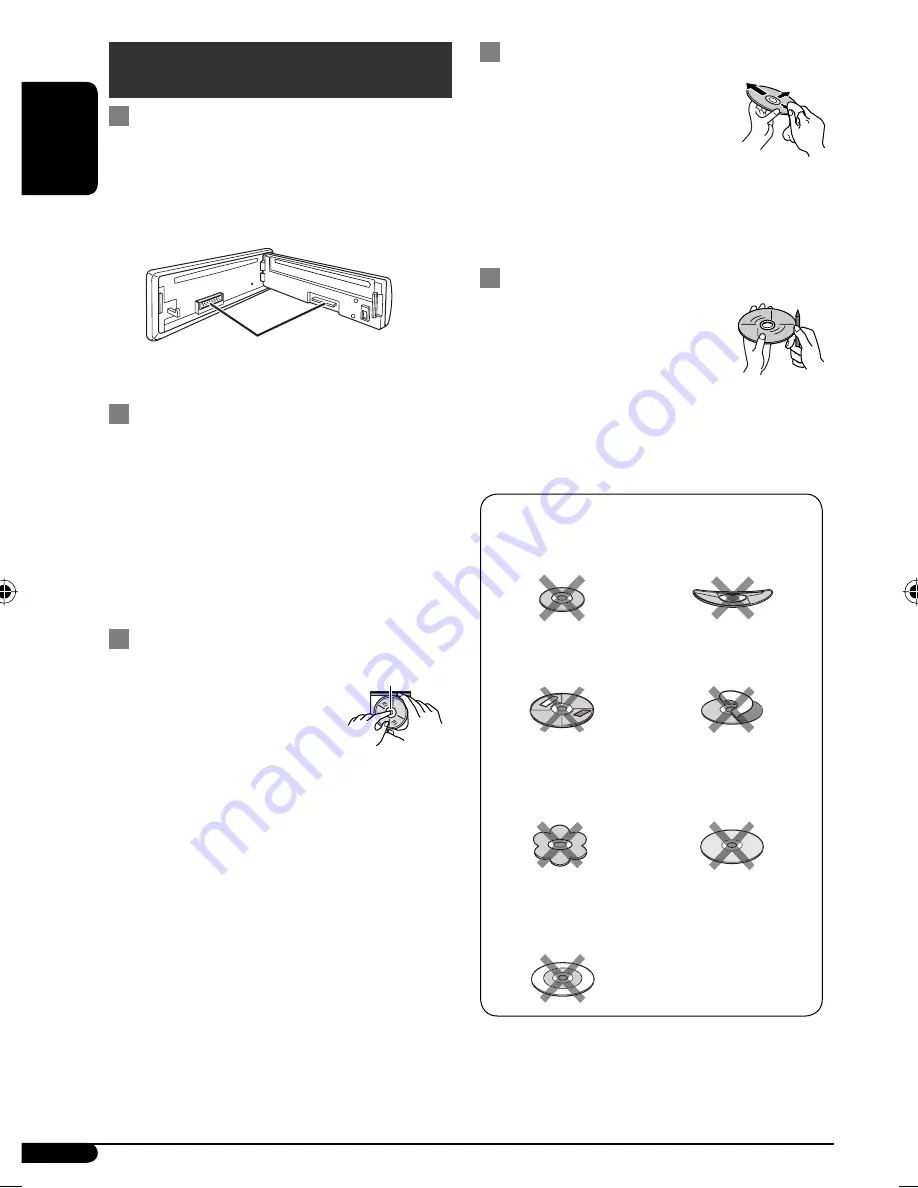
26
ENGLISH
Maintenance
How to clean the connectors
Frequent detachment will deteriorate the connectors.
To minimize this possibility, periodically wipe the
connectors with a cotton swab or cloth moistened with
alcohol, being careful not to damage the connectors.
Moisture condensation
Moisture may condense on the lens inside the unit in
the following cases:
• After starting the heater in the car.
• If it becomes very humid inside the car.
Should this occur, the unit may malfunction. In this
case, eject the disc and leave the unit turned on for a
few hours until the moisture has evaporated.
How to handle discs
When removing a disc from its
case,
press down the center holder
of the case and lift the disc out,
holding it by the edges.
• Always hold the disc by the edges. Do not touch its
recording surface.
When storing a disc in its case,
gently insert the
disc around the center holder (with the printed surface
facing up).
• Make sure to store discs in cases after use.
Connectors
Center holder
To keep discs clean
A dirty disc may not play correctly.
If a disc does become dirty, wipe it with
a soft cloth in a straight line from center
to edge.
• Do not use any solvents (for example, conventional
record cleaner, spray, thinner, benzine, etc.) to clean
discs.
To play new discs
New discs may have some rough spots
around the inner and outer edges. If such
a disc is used, this unit may reject the disc.
To remove these rough spots, rub the
edges with a pencil or ball-point pen, etc.
Warped disc
Sticker and sticker residue
Stick-on label
Do not use the following discs:
Unusual shape
Single CD (8 cm disc)
C-thru Disc
(semi-transparent disc)
Transparent or semi-transparent
parts on its recording area
EN26-31_KD-G446_001A_2.indd 26
EN26-31_KD-G446_001A_2.indd 26
11/29/07 4:36:11 PM
11/29/07 4:36:11 PM
















































