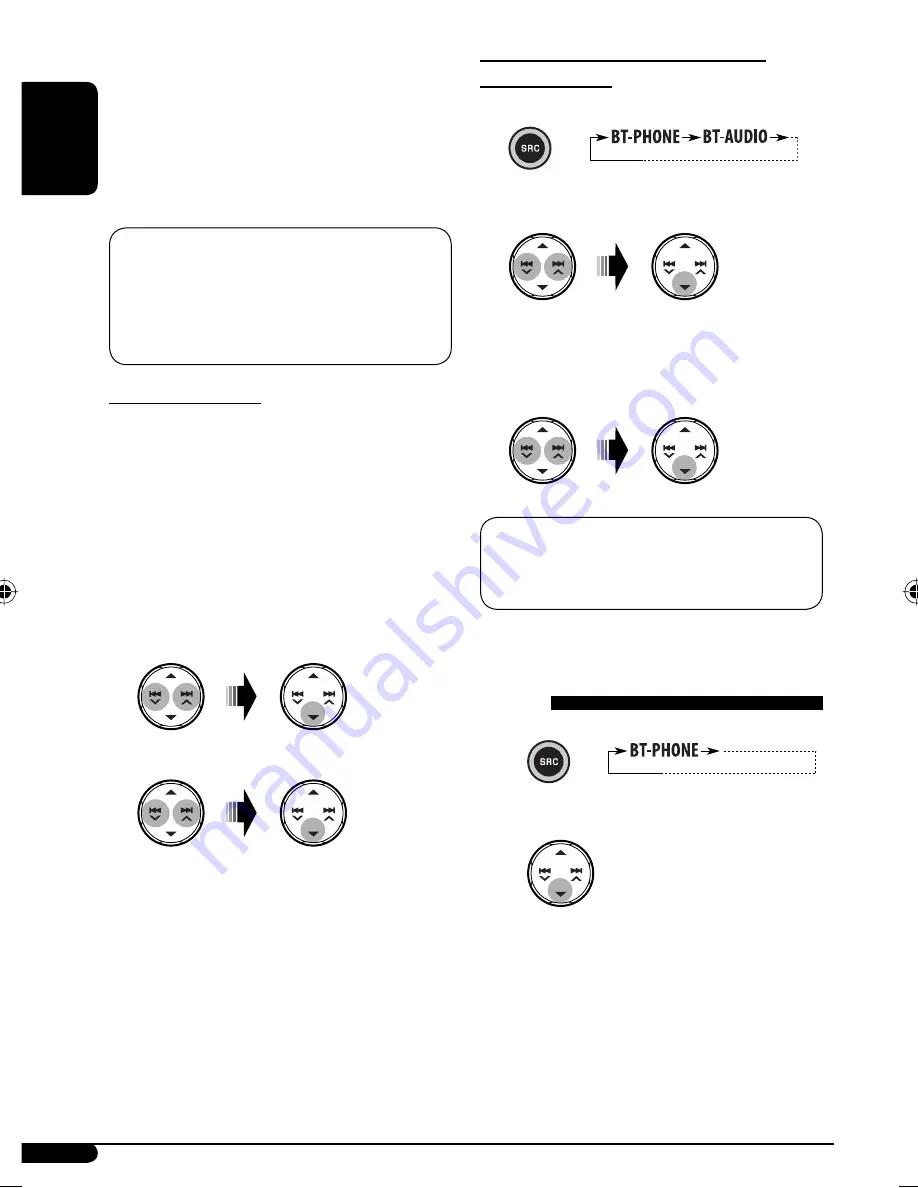
16
ENGLISH
Connecting/disconnecting/deleting a
registered device
1
Select “BT-PHONE” or “BT-AUDIO.”
2
Select a registered device you want to
connect/disconnect/delete.
3
•
Select “CONNECT” or “DISCONNECT” to
connect/disconnect the selected device.
•
Select “DELETE,” then “YES” to delete the
selected device.
You can set the unit to connect the Bluetooth device
automatically when the unit is turned on. (See
“AUTO CNNCT” on pages 18 and 19.)
Using the Bluetooth cellular
phone
~
Ÿ
Enter the Bluetooth menu.
!
Make a call or setting using the
Bluetooth setting menu. (See
pages 17 – 19.)
5
Use the Bluetooth device to search and
connect.
On the device to be connected, enter the same
PIN code you have just entered for this unit.
“CONNECTED” appears on the display.
Now connection is established and you can use the
device through the unit.
The device remains registered even after you
disconnect the device. Use “CONNECT“ (or activate
“AUTO CNNCT”) to connect the same device from
next time on. (See the following and pages 18
and 19.)
Connecting a device
Perform steps
1
and
2
on page 15, then...
1
•
Select “SEARCH” to search for available
devices.
The unit searches and displays the list of the
available devices.
If no available device is detected, “UNFOUND”
appears.
•
Select “SPECIAL” to connect a special
device.
The unit displays the list of the preset devices.
2
Select a device you want to connect.
3
•
For available devices...
Enter the specific PIN code of the device to the
unit.
Refer to the instructions supplied with the device
to check the PIN code.
Use the Bluetooth device to connect.
Now connection is established and you can use
the device through the unit.
•
For special device...
Use “OPEN” or “SEARCH” to connect.
EN14-19_KD-G446_001A_2.indd 16
EN14-19_KD-G446_001A_2.indd 16
11/29/07 4:34:30 PM
11/29/07 4:34:30 PM






























