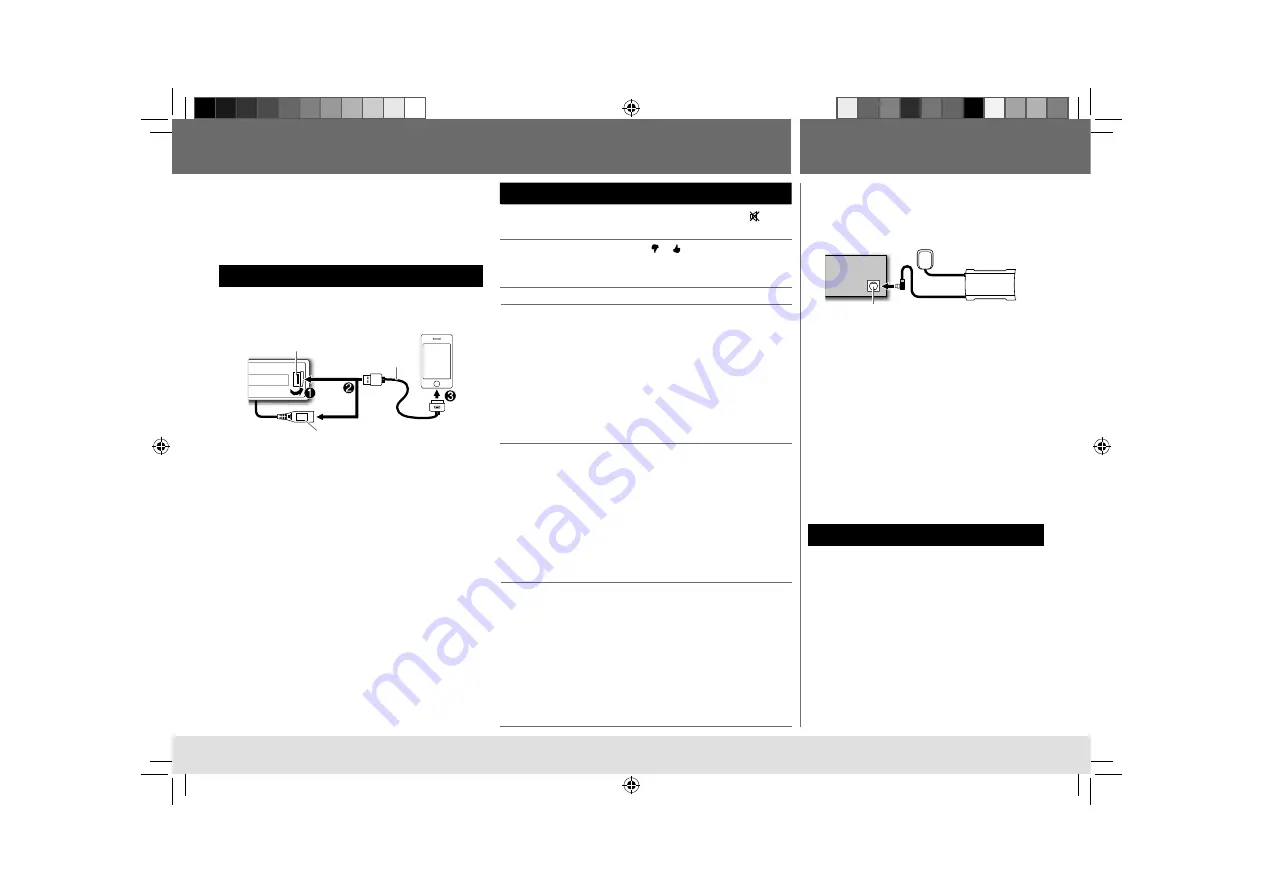
8
Pandora®
Preparation:
Install the latest version of the Pandora application
into your device (iPhone/iPod touch), then log in and
create an account with Pandora.
• Select
[ON]
for
[PANDORA]
in
[SRC SELECT]
.
(
➜
4)
Start listening
1
Open the Pandora application on your device.
2
Connect your device to the USB input terminal.
The source changes to PANDORA and broadcast
starts.
* Do not leave the cable inside the car when not
using.
About Pandora
• Pandora is only available in the US.
• Because Pandora is a third-party service, the
specifications are subject to change without
prior notice. Accordingly, compatibility may be
impaired or some or all of the services may become
unavailable.
• Some functions of Pandora cannot be operated from
this unit.
• For issues using the application, please contact
Pandora at [email protected].
• If the version of the OS of the connected iPhone is
earlier than 4.0, start the Pandora application before
selecting the PANDORA source.
To
Do this
Pause or resume
playback
Press the volume knob (or
on
RM-RK52).
Thumbs up or
thumbs down
Press
1
/
2
.
• If thumbs down is selected, the
current track is skipped.
Skip a track
Press
F
(or
3
on RM-RK52).
Create a new
station
1
Press
MENU
.
2
Turn the volume knob to select
[NEW STATION]
, then press the
knob.
3
Turn the volume knob to select
[FROM TRACK]
or
[FROM ARTIST]
,
then press the knob.
A new station is created based on
the current song or artist.
Search for a
registered
station
1
Press
MENU
.
2
Turn the volume knob to make a
selection, then press the knob.
[BY DATE]
: According to the
registered date.
[A–Z]
: Alphabetical order.
3
Turn the volume knob to select
the desired station, then press the
knob.
Bookmark a
song or artist
information
1
Press and hold the volume knob.
2
Turn the volume knob to select
[THIS TRACK]
or
[THIS ARTIST]
, then
press the knob.
“BOOKMARKED” appears and the
information is stored to your device.
The bookmark is available on your
Pandora account but not on this
unit.
USB input terminal
USB 2.0 cable*
(accessory of the
iPhone/iPod touch)
and/ or
Preparation:
1
Connect the optional SiriusXM Connect
Vehicle Tuner (commercially available).
2
Activate the subscription through
www.siriusxm.com/activatenow or call
1-866-635-2349.
The Radio ID is required to activate the
SiriusXM Connect Vehicle Tuner.
The Radio ID is located on the label of the
SiriusXM Connect Vehicle Tuner and can also
be shown on the unit’s display window when
you select “Channel 0” after SiriusXM Connect
Vehicle Tuner is connected.
3
Press
L
SOURCE
to select SIRIUS XM to
start updating.
Start listening
1
Press
L
SOURCE
to select SIRIUS XM.
2
Press
MENU
.
3
Turn the volume knob to select CATEGORY,
then press the knob.
4
Turn the volume knob to select a category
from the list, then press the knob.
If “ALL CHANNEL” is selected, all the available
channels will be shown.
Expansion port on the rear panel
SiriusXM Connect
Vehicle Tuner
Antenna
(
KD-A845BT
/
KD-R840BT
only)
SiriusXM™
USB cable from the rear of the unit
(
KD-A845BT
/
KD-R840BT
only)
EN_KD-A845BT[J]_f2.indd 8
EN_KD-A845BT[J]_f2.indd 8
10/12/12 3:56:00 PM
10/12/12 3:56:00 PM























