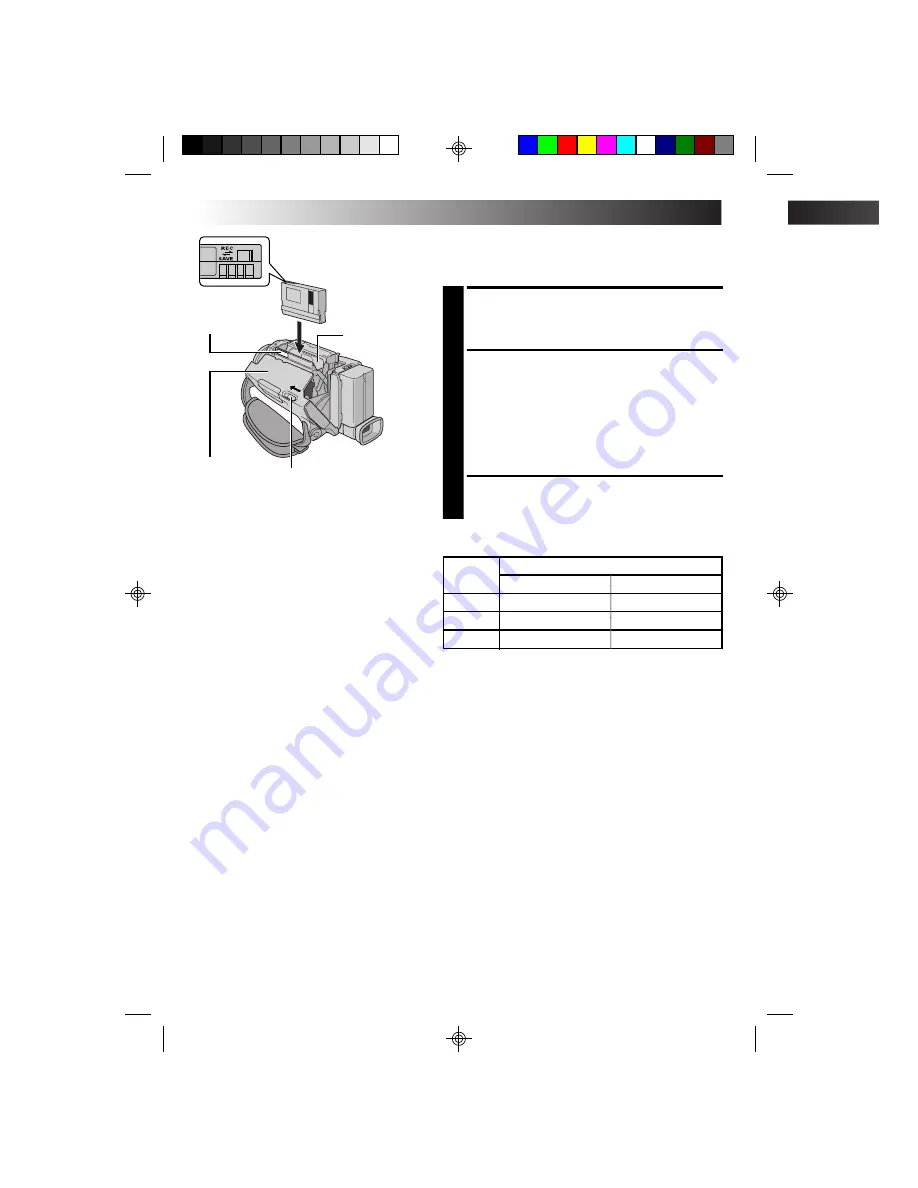
12
EN
Loading/Unloading A Cassette
The camcorder needs to be powered up to load or eject a
cassette.
1
Slide and hold
OPEN/EJECT
in the direction of the
arrow then pull the cassette holder cover open until it
locks. The cassette holder opens automatically .
•Do not touch internal components.
2
Insert or remove a tape and press “PUSH HERE” to
close the cassette holder.
•Once the cassette holder is closed, it recedes
automatically. Wait until it recedes completely
before closing the cassette holder cover.
•When the battery’s charge is low, you may not be
able to close the cassette holder cover. Do not
apply force. Replace the battery with a fully char ged
one before continuing.
3
Close the cassette holder cover firmly until it locks
into place.
OPEN/EJECT Switch
Cassette holder
PUSH HERE
Cassette
holder cover
Make sure the
window side is
facing out.
Erase protection tab*
Tape
Recording mode
SP
LP
30 min.
30 min.
45 min.
60 min.
60 min.
90 min.
80 min.
80 min.
120 min.
Approximate recording time
NOTES:
●
It takes a few seconds for the cassette holder to open. Do not apply for ce.
●
If you wait a few seconds and the cassette holder does not open, close the cassette holder cover and try
again. If the cassette holder still does not open, turn the camcorder off then on again.
●
If the tape does not load properly, open the cassette holder cover fully and remove the cassette. A few
minutes later, insert it again.
●
When the camcorder is suddenly moved from a cold place to a warm environment, wait a short time before
opening the cassette holder cover.
●
Closing the cassette holder cover before the cassette holder comes out may cause damage to the camcorder .
●
Even when the camcorder is switched off, a cassette can be loaded or unloaded. After the cassette holder is
closed with the camcorder switched off, however , it may not recede. It is recommended to turn the power on
before loading or unloading.
●
When resuming recording, once you open the cassette holder cover a blank portion will be recorded on the
tape or a previously recorded scene will be erased (recorded over) regardless of whether the cassette holder
came out or not. See page 23 for information about recording from the middle of a tape.
*
To Protect Valuable Recordings . . .
.... slide the erase protection tab on the back of
the tape in the direction of “SAVE”. This
prevents the tape from being recorded over.
To record on this tape, slide the tab back to
“REC” before loading it.
Be sure to press only the section labeled “PUSH
HERE” to close the cassette holder; touching
other parts may cause your finger to get caught
in the cassette holder, resulting in injury or
product damage.
GETTING STARTED
(cont.)
JY-VS200U EN 02-35
01.3.12, 6:55 PM
12


























