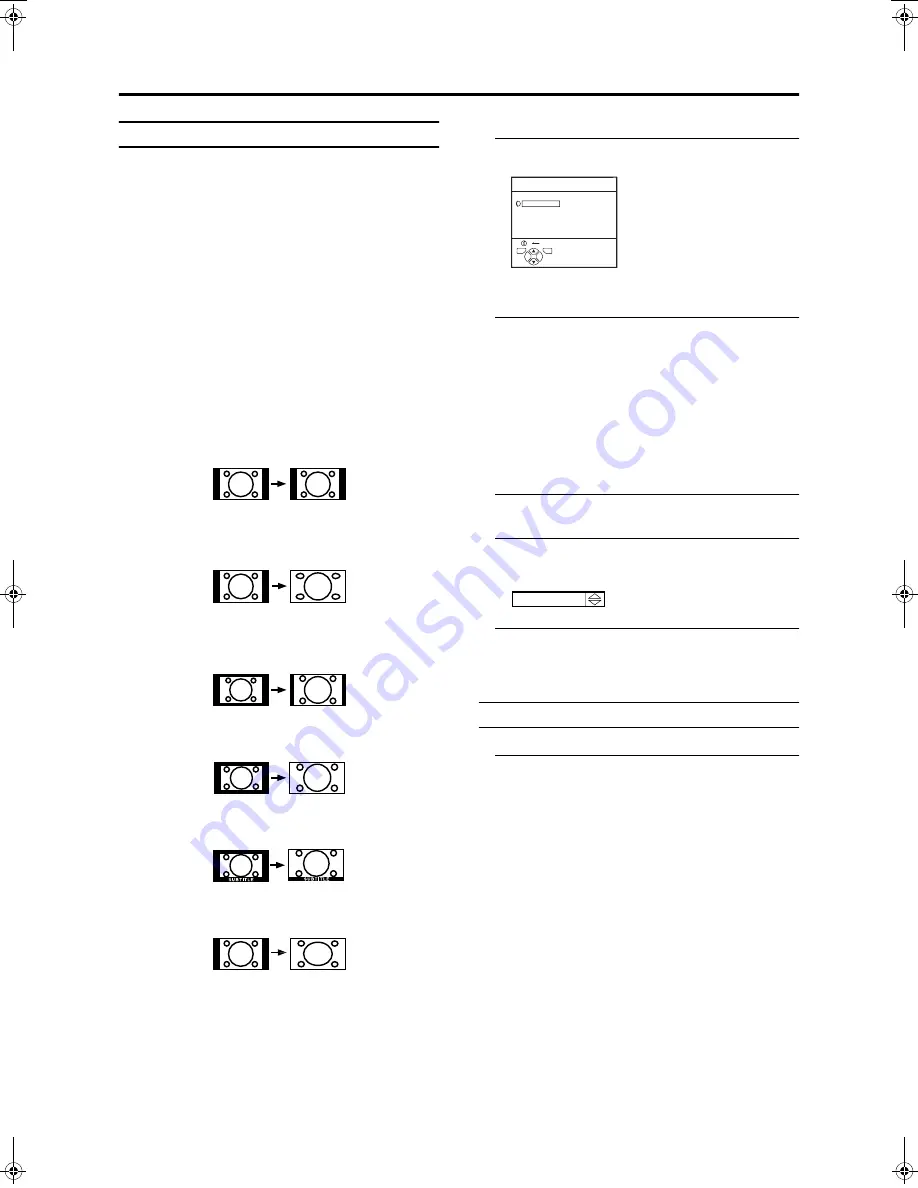
Remote control buttons and functions
12
LT-32/26C31BUE/SUE/BJE/SJE / LCT1590-001A-U / English (EK)
ZOOM function
You can change the screen size according to the picture
aspect ratio. Choose the optimum one from the following
ZOOM modes.
AUTO:
When a WSS (Wide Screen Signalling) signal, which shows
the aspect ratio of the picture, is included in the broadcast
signal or the signal from an external device, the TV
automatically changes the ZOOM mode to 16:9 ZOOM
mode or FULL mode according to the WSS signal.
If a WSS signal is not included, the picture is displayed in
accordance with the ZOOM mode set with the 4:3 AUTO
ASPECT function.
• For details of the 4:3 AUTO ASPECT function, see “4:3
AUTO ASPECT” on page 20.
• When the AUTO (WSS) mode does not function
correctly due to poor WSS signal quality or when you
want to change the ZOOM mode, press the
c
button and change to another ZOOM mode.
REGULAR:
Use to view a normal picture (4:3 aspect ratio) as this is its
original shape.
PANORAMIC:
This stretches the left and right sides of a normal picture
(4:3 aspect ratio) to fill the screen, without making the
picture appear unnatural.
• The top and bottom of the picture are slightly cut off.
14:9 ZOOM:
This zooms up the wide picture (14:9 aspect ratio) to the
upper and lower limits of the screen.
16:9 ZOOM:
This zooms up the wide picture (16:9 aspect ratio) to the
full screen.
16:9 ZOOM SUBTITLE:
This zooms up the wide picture (16:9 aspect ratio) with
subtitles to the full screen.
FULL:
This uniformly stretches the left and right sides of a normal
picture (4:3 aspect ratio) to fill the wide TV screen.
• For 16:9 aspect ratio pictures that have been squeezed
into a normal picture (4:3 aspect ratio), use the FULL
mode to restore the picture to its original shape.
Choose the ZOOM mode
1 Press the
c
c
c
c
button to display the ZOOM
menu
• The
c
button does not work in the twin
pictures mode.
2 Press the
6
6
6
6
buttons to choose a ZOOM mode.
Then press the
a
a
a
a
button
The picture expands and the chosen ZOOM mode is
displayed in about 5 seconds.
• The ZOOM mode may be automatically changed by
the control signal from an external device. When you
want to return to the previous ZOOM mode, choose
the ZOOM mode again.
Adjusting the visible area of the picture
If subtitles or the top (or bottom) of the picture are cut off,
you can adjust the visible area of the picture manually.
1 Press the
c
button
The ZOOM menu appears.
2 Press the
a
a
a
a
button to display the ZOOM mode
indicator
The indicator appears.
3 While it is displayed, press the
6
6
6
6
buttons to
change the position of the picture
• You cannot adjust the visible area in REGULAR or
FULL mode.
3D SOUND function
You can enjoy sounds with a wider ambience.
Press the
3
3
3
3
button to turn the 3D SOUND
function on or off
• The 3D SOUND function does not work properly with
mono sound.
• The 3D SOUND function can be also turned on or off by
using the SOUND SETTING menu. For details, see “3D
SOUND” on page 21.
TV
OK
BACK
D0009-EN
AUTO
REGULAR
PANORAMIC
14:9 ZOOM
16:9 ZOOM
16:9 ZOOM SUBTITLE
FULL
ZOOM
16 : 9 ZOOM
D0010-EN
LT-32&26C31BUE(EK)_Eng.book Page 12 Wednesday, January 14, 2004 9:44 AM
Summary of Contents for InteriArt LT-32C31BJE
Page 44: ...1 44 No YA015 SECTION 5 TROUBLESHOOTING This service manual does not describe TROUBLESHOOTING ...
Page 47: ......
Page 82: ......
Page 154: ...40 ...
Page 155: ... 2004 VICTOR COMPANY OF JAPAN LIMITED 3 LCT1590 001A U 0204 MK CR JMUK ...
















































