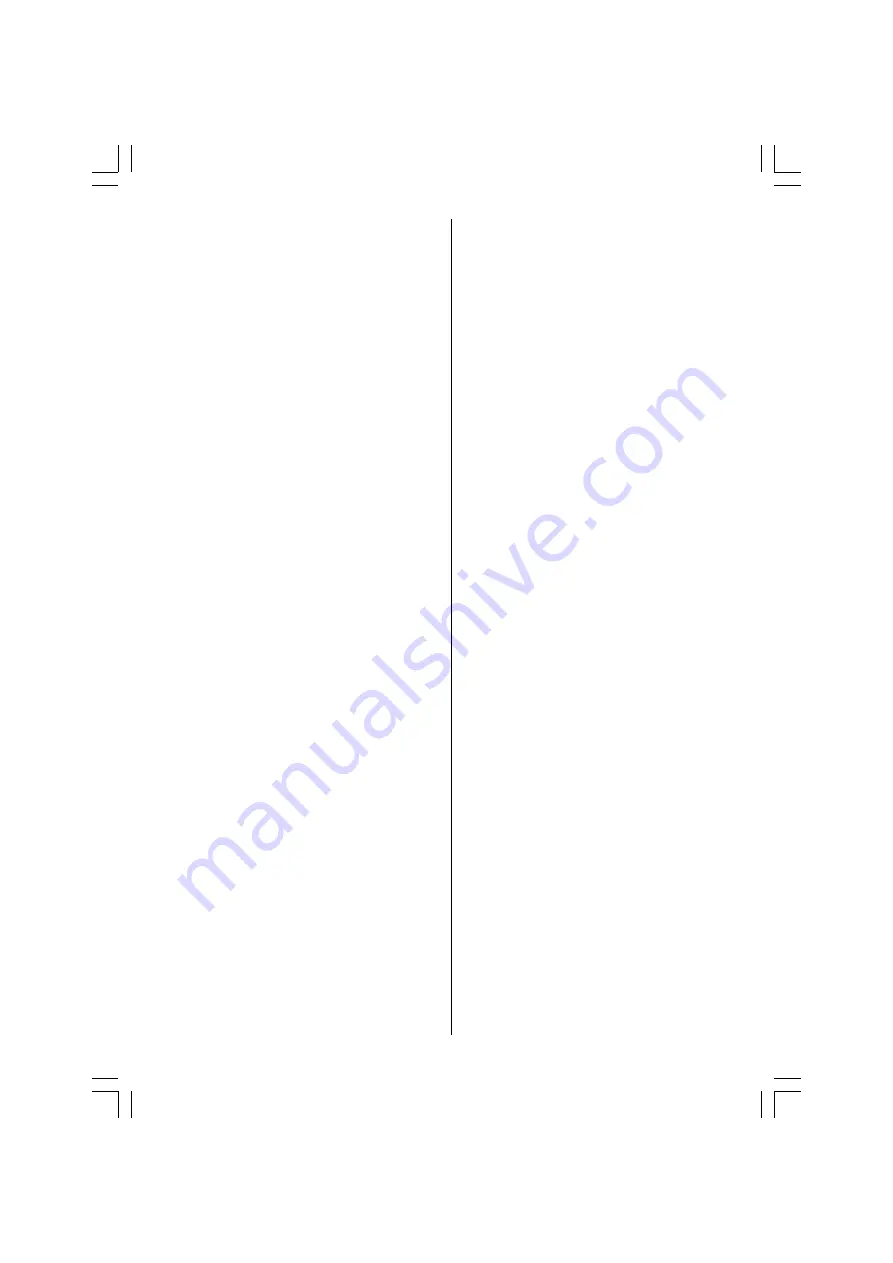
ENGLISH
- 25 -
corresponding decoder unit to allow the prog-
rammes to be unscrambled.
For further information ask your dealer. See
also the booklet supplied with your decoder.
Connect a decoder with an aerial socket
to the TV
Connect the aerial cable.
Connect a decoder without an aerial
socket to the TV
Connect the decoder to your TV with a
eurocable (RCA Jack Cable) to
EXTERNAL
(RCA Jack). When your decoder has a
Euroconnector / RCA Jack you can obtain
better picture quality if you connect a
eurocable (RCA Jack Cable) to
EXTERNAL
(RCA Jack).
TV and Video Recorder (VCR)
Connect the Video Recorder to the ANT (an-
tenna input) socket of the TV with the aerial
cable.
Connect the Video Recorder to the
EXT-1
ter-
minal with the SCART cable, or connect it to
the
EXT-2
terminal with the audio and video
cables.
NTSC Playback
Connect a NTSC video recorder to a terminal.
Then press
AV
button to select the corre-
sponding AV mode.
NTSC 3.58/4.43
system is detected automati-
cally in AV mode.
Camera and Camcorder
To connect to the EXT-2 terminal
Connect your camera or camcorder at the right
side of your TV.
Connect your equipment to the TV via
VIDEO
(yellow),
AUDIO R
(red) and
AUDIO L
(white)
inputs. You should connect the jacks to the
input in the same colour.
Connect the decoder to the video
recorder
Some video recorders have a special euro-
connector for decoder.
Connect a eurocable to the euroconnector of
your decoder and to the special eurocon-
nector of your video recorder. See also the
handbook of your video recorder.
To connect your video recorder to the TV, see
TV and Video Recorder section.
If you want to connect more equipment to your
TV, consult your dealer.
Connecting Headphones
Use the stereo headphone socket at the right
side of your TV, to connect headphones.
Connecting the PC
Connect PC monitor with 15-pin PC cable to
the 15-pin connector on the rear of the com-
puter. For detail installation procedure see
In-
stallation
in PC mode.
To connect to S-Video input
Connect your camera or camcorder at the right
side of your TV.
Connect your equipment to the TV via S-Video
input at the right side by using S-Video
cables.
ENG-20710W-17MB18-1861UK-(LT-20A56SJ)-SIDE AV-10043999-5009XXXX.p65
26.09.2006, 17:13
25






































