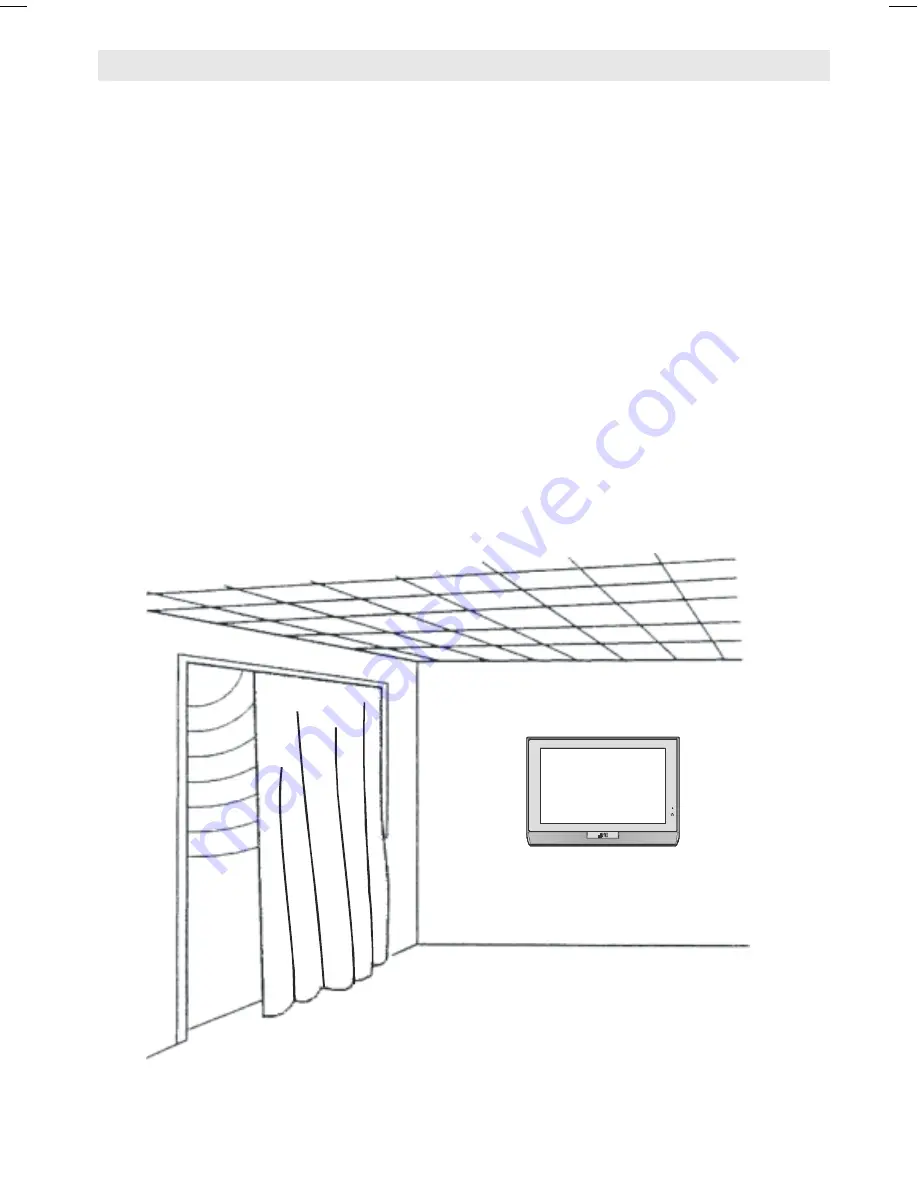
- 9 -
Where to install
Locate the TV away from direct sunlight and strong lights, soft, indirect lighting is recommended
for comfortable viewing. Place on a sturdy platform, the mounting surface should be flat and
steady, it should then be secured to the wall with a sturdy tie using the hook on the back of the
TV, this will prevent it from falling over. Use curtains or blinds to prevent direct sunlight falling on
the screen.
A floor and table top stand are available for this television, or and angled bracket which enables
the TV to be wall-mounted.
The LCD display panels are manufactured using an extremely high level of precision technol-
ogy, however sometimes some parts of the screen may be missing picture elements or have
luminous spots. This is not a sign of a malfunction.
Make sure the TV is located in a position where it cannot be pushed or hit by objects, as
pressure will break or damage the screen.
JVC LT-17C88SJ-50058783.p65
15.02.2005, 13:48
9






























