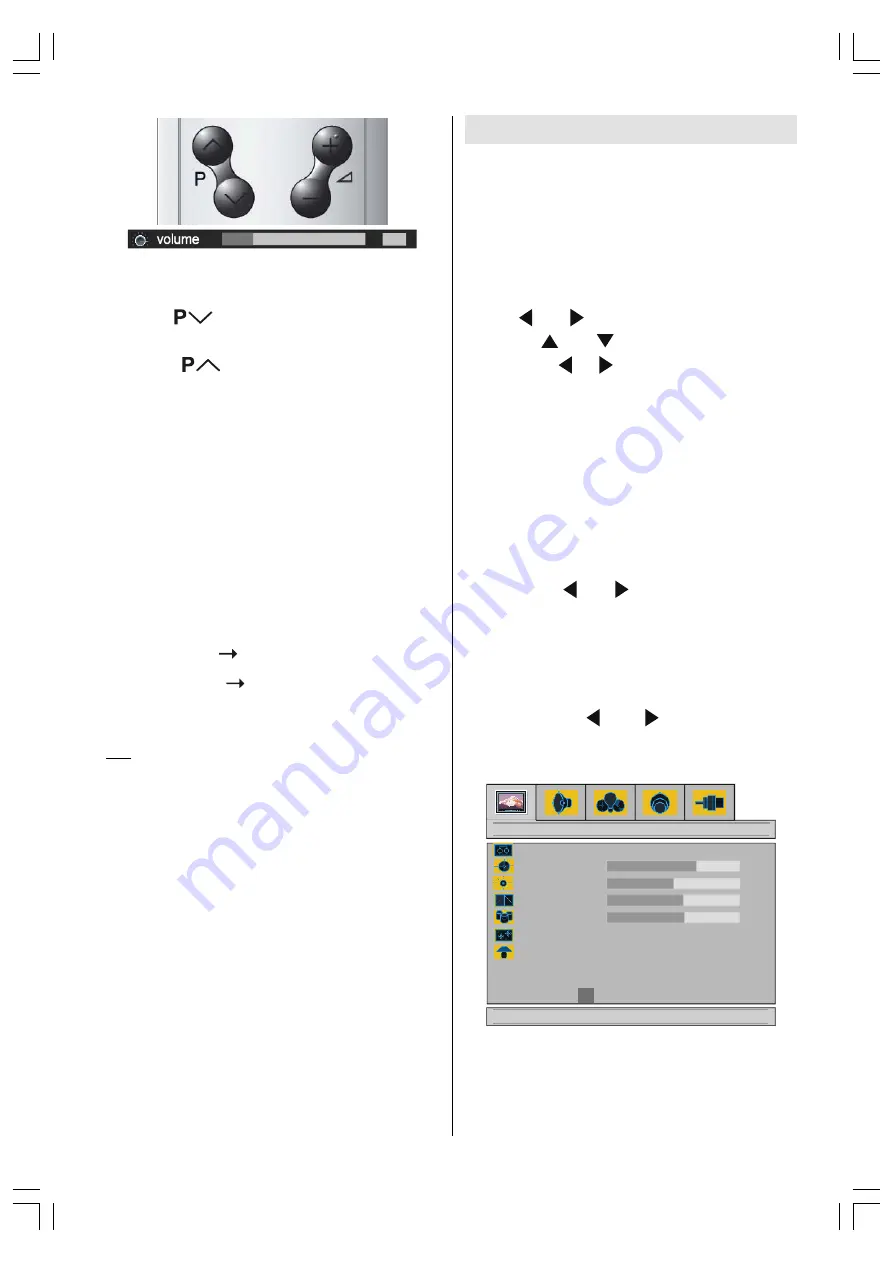
ENGLISH
- 12 -
Programme Selection (Previous or next
programme)
Press
button to select the previous
programme.
Press
button to select the next
programme.
Programme Selection (direct access)
Press digit buttons on the remote control to
select programmes between 0 and 9. TV will
switch to the selected programme. To select
programmes between 10 - 99, press the digit
buttons consecutively which programme you
want to select (eg. for programme 27, first
press 2 and then 7). When it is late to press
second digit button only the first digit
programme will be displayed. The limit of the
delay time is 3 seconds.
Example: PR6 press 6
PR12 press 1 and 2
Press directly the programme number to
reselect single digit programmes.
Hint:
The channel list numbers are assigned by the broad-
casters. Because not all channels are broadcast free-to-air
and stored by the receiver, the channel list numbers do not
run continuously. The fifteenth channel in the list, for ex-
ample, may not be channel number 15 but channel number
17.
Menu System
Your TV has been designed with a menu sys-
tem to provide an easy manipulation of a multi-
function system. The TV is controlled by choos-
ing the commands, which are displayed on
the screen.
Press the
MENU
button. The menu will be
displayed in the middle of the screen.
Press or button to select a menu title
and then or button to select a menu
item. Press / or
OK
buttons to enter
the menu item.
In AV modes, menus appear the same as in
TV mode except the Installation menu.
Press the
MENU
button again to remove
menu.
Press the
BACK
button to return to the pre-
vious menu.
Picture Menu
By pressing or button, select the first
icon. Picture menu appears on the screen.
Setting Mode
As you enter the picture menu, Mode will be
the first item.
By pressing or button you may
choose one of these options:
Manual, Bright, Standard
and
Soft
.
GRZQIRUSLFWXUHVHWWLQJV
%ULJKW
&RQWUDVW
6KDUSQHVV
&RORXU
3LFWXUH
0RGH
0DQXDO
&RORXU7HPSHUDWXUH
1RUPDO
%ULJKW
0LQ
5HVHW
Bright
,
Standard
and
Soft
modes are all pre-
set. When these modes are selected Con-
trast,
Bright-1, Sharpness and Colour can
not be changed. They can only be changed
when
Manual
is selected as a picture mode.
01-ENG-1525-17MB18-1861UK_15B60SE.p65
30.06.2005, 15:09
12














































