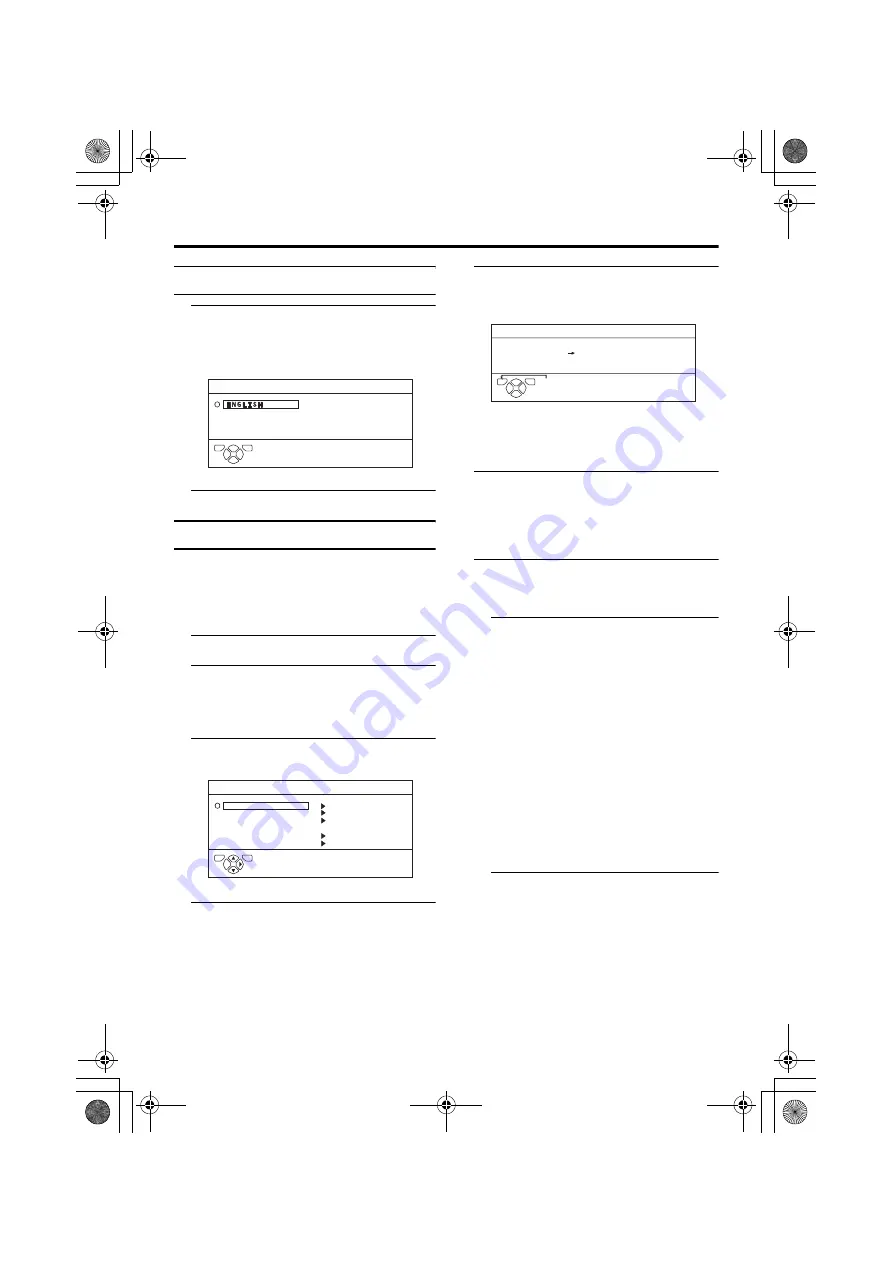
30
SET UP menu
AV-32/28T77SK / LCT1570-001A-U / ENGLISH
LANGUAGE
1 Choose LANGUAGE, then press
the
a
a
a
a
or
3
3
3
3
button
A sub-menu of the LANGUAGE function
appears.
2 Press the
a
a
a
a
button
DECODER (EXT-2)
If you have a decoder connected to a T-V
LINK compatible VCR, which in turn is
connected to the EXT-2 terminal, use the
DECODER (EXT-2) function to unscramble
the scrambled TV channels.
1 Turn on the decoder power
2 Display the scrambled TV channel
on the TV
Even if the decoder is working, a
scrambled picture appears.
3 Display the SET UP menu and
choose DECODER (EXT-2)
4 Press the
5
5
5
5
buttons to choose
ON
An unscrambled picture appears.
To cancel the DECODER (EXT-2)
function:
Press the
5
buttons to choose OFF.
5 Press the
a
a
a
a
button to complete
the setting
The T-V LINK menu appears.
You can send the programme numbers
data to a VCR with the T-V LINK
function.
6 Turn on the VCR, and then press
the
a
a
a
a
button to transmit the data
to VCR
The T-V LINK menu disappears once the
data transmission ends.
7 If you have another TV channel
capable of being unscrambled with
a Decoder, repeat steps 2 to 6
If the DECODER (EXT-2) function has
been set to “ON” but the TV channel
cannot be unscrambled, check the
following:
• Has the decoder been connected to the
VCR properly according to the VCR
and decoder instruction manuals?
• Has the decoder power been turned
on?
• Can the TV channel be unscrambled
with a decoder?
• Do you need to change the VCR
settings in order to connect the
decoder? Confirm that the VCR is set
properly by rechecking the VCR
instruction manual.
D0002-EK
LANGUAGE
TV
OK
D0029-EN
SET UP
AUTO PROGRAM
EDIT/MANUAL
LANGUAGE
DECODER(EXT-2)
EXT SETTING
PICTURE TILT
OFF
TV
OK
D0005-EN
DOWNLOAD TV
VCR
T-V LINK
TV
OK
EXIT
AV-32&28T77SK_Eng.book Page 30 Thursday, January 22, 2004 10:16 AM

























