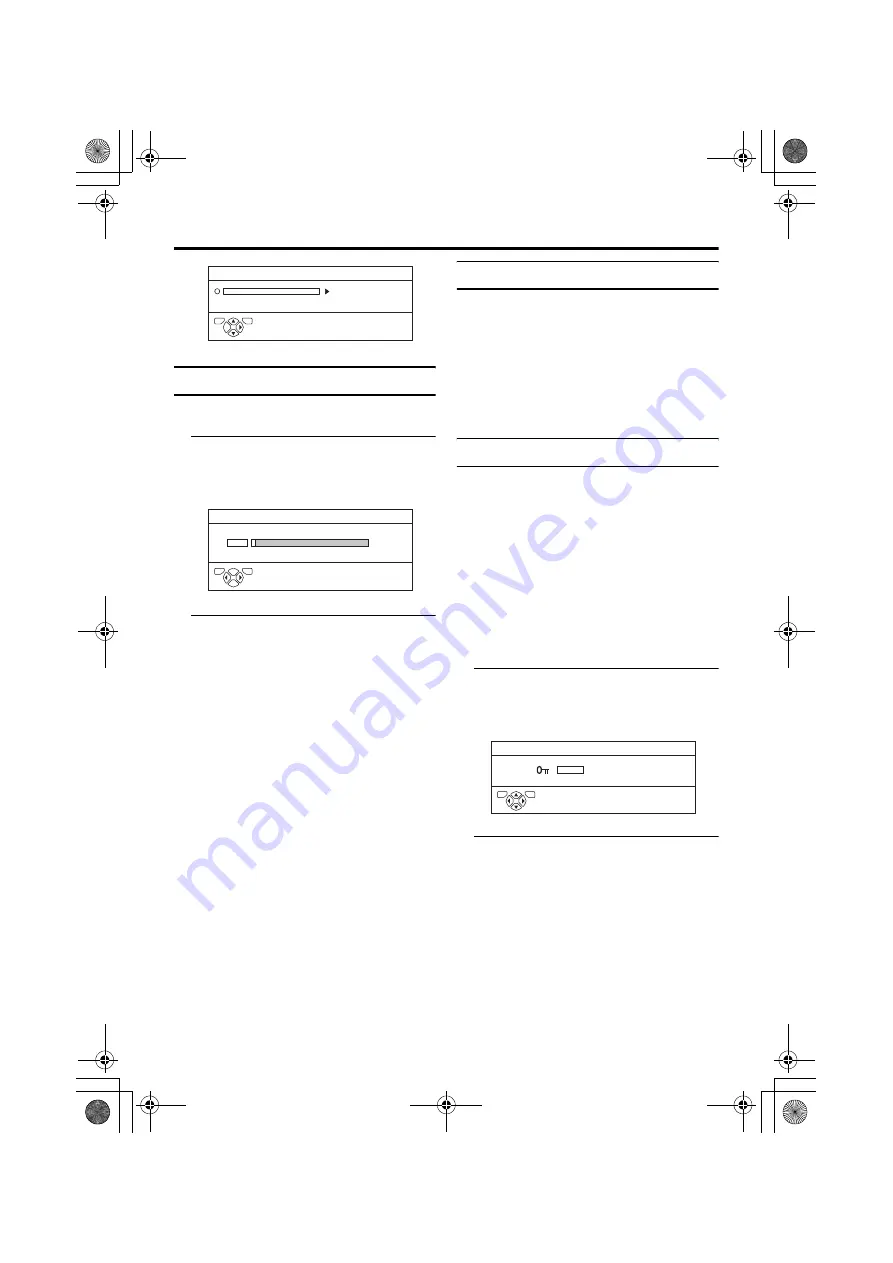
24
AV-32/28T77SK / LCT1570-001A-U / ENGLISH
FEATURES menu
SLEEP TIMER
You can set the TV to automatically turn off
after a set period of time.
1 Choose SLEEP TIMER. Then press
the
a
a
a
a
or
3
3
3
3
button
A Sub-menu of the SLEEP TIMER
function appears.
2 Press the
5
5
5
5
buttons to set the
period of time.
Then press the
a
a
a
a
button
You can set the period of time for up to
120 minutes (2 hours) in 10 minute steps.
• One minute before the SLEEP TIMER
function turns off the TV,
“GOODNIGHT!” appears.
• The SLEEP TIMER function cannot
be used to turn off the TV’s main
power.
• When the SLEEP TIMER function is
on, you can display the sub-menu of
the SLEEP TIMER function again to
confirm or change the remaining
period of time of the SLEEP TIMER
function. Press the
a
button to leave
the menu after confirming or changing
the remaining time.
To cancel the SLEEP TIMER
function:
Press the
2
button to set the period of
time to “OFF”.
BLUE BACK
You can set the TV to automatically change
to a blue screen and mute the sound if the
signal is weak or absent, or when there is no
input from an external device.
ON:
This function is turned on.
OFF:
This function is turned off.
CHILD LOCK
When there is a TV channel you do not want
your children to watch, you can use the
CHILD LOCK function to lock out the TV
channel. Even when a child chooses a
programme number (PR) for a locked TV
channel the screen will change to blue and
display
n
(CHILD LOCK) so the TV channel
cannot be viewed. Unless you enter a pre-set
ID number by a special operation, the lock
cannot be released and the child cannot view
the TV channel.
To set the CHILD LOCK function
1 Choose CHILD LOCK, then press
the
0
0
0
0
button
“SET ID NO.” (ID number setting screen)
appears.
2 Set the ID number to your liking
1 Press the
6
6
6
6
buttons to choose
a number.
2 Press the
5
5
5
5
buttons to move
the cursor.
D0023-EN
SLEEP TIMER
BLUE BACK
CHILD LOCK
ON
FEATURES
TV
OK
D0024-EN
OFF
0
120
SLEEP TIMER
TV
OK
D0025-EN
SET ID NO.
0000
TV
OK
AV-32&28T77SK_Eng.book Page 24 Thursday, January 22, 2004 10:16 AM
















































