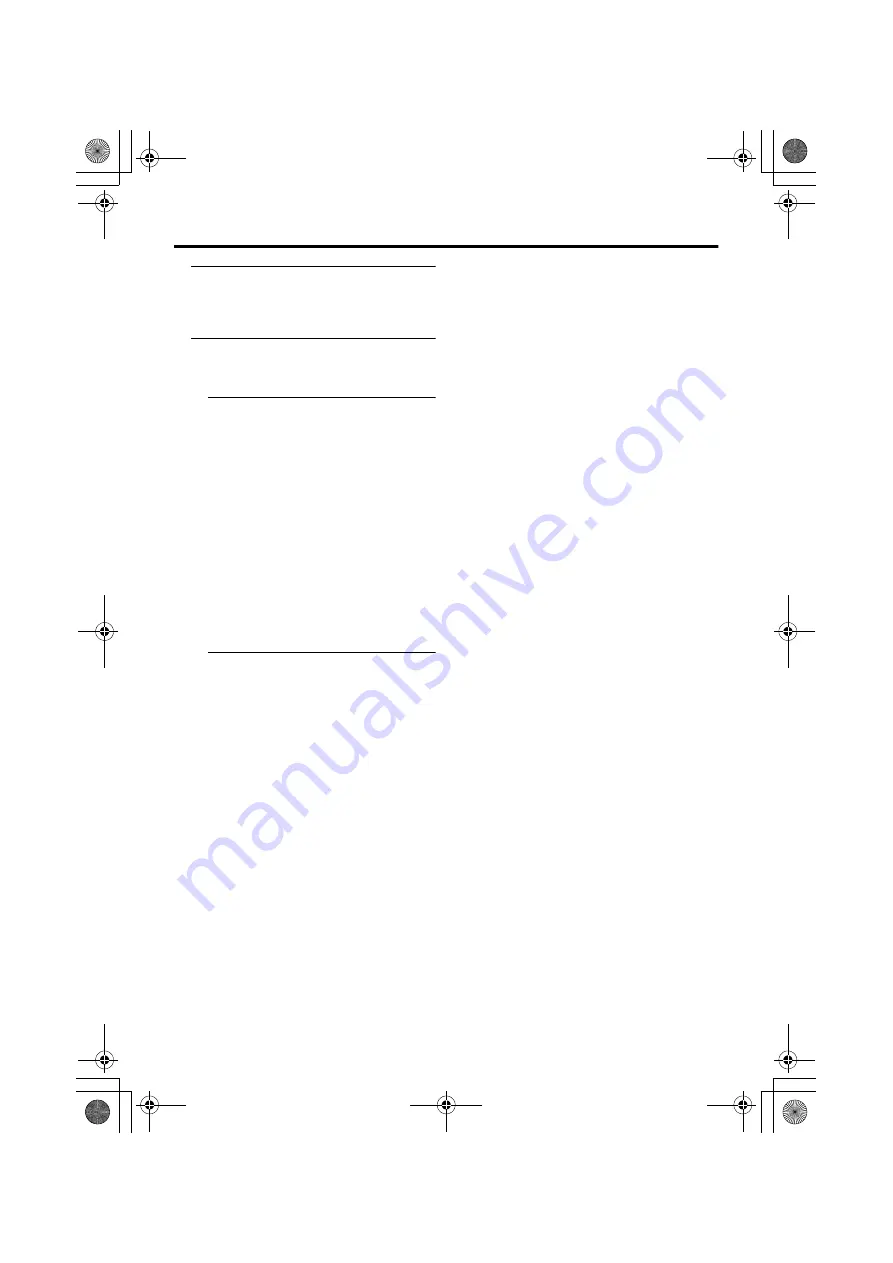
34
Additional menu operations
7 Follow “Downloading data to a
VCR” on page 33 to transmit the
programme number (PR) data to
the VCR
8 If you have another TV channel you
want to unscramble using a
decoder, repeat steps 2 to 7
If the DECODER (EXT-2) function has
been set to “ON” but the TV channel
cannot be unscrambled, check the
following:
• Has the decoder been connected to the
VCR properly according to the VCR
and decoder instruction manuals?
• Has the decoder power been turned
on?
• Can the TV channel be unscrambled
with a decoder?
• Do you need to change the VCR
settings in order to connect the
decoder? Confirm that the VCR is set
properly by rechecking the VCR
Instruction manual.
AV-32H77SK.book Page 34 Friday, January 9, 2004 9:44 AM






































