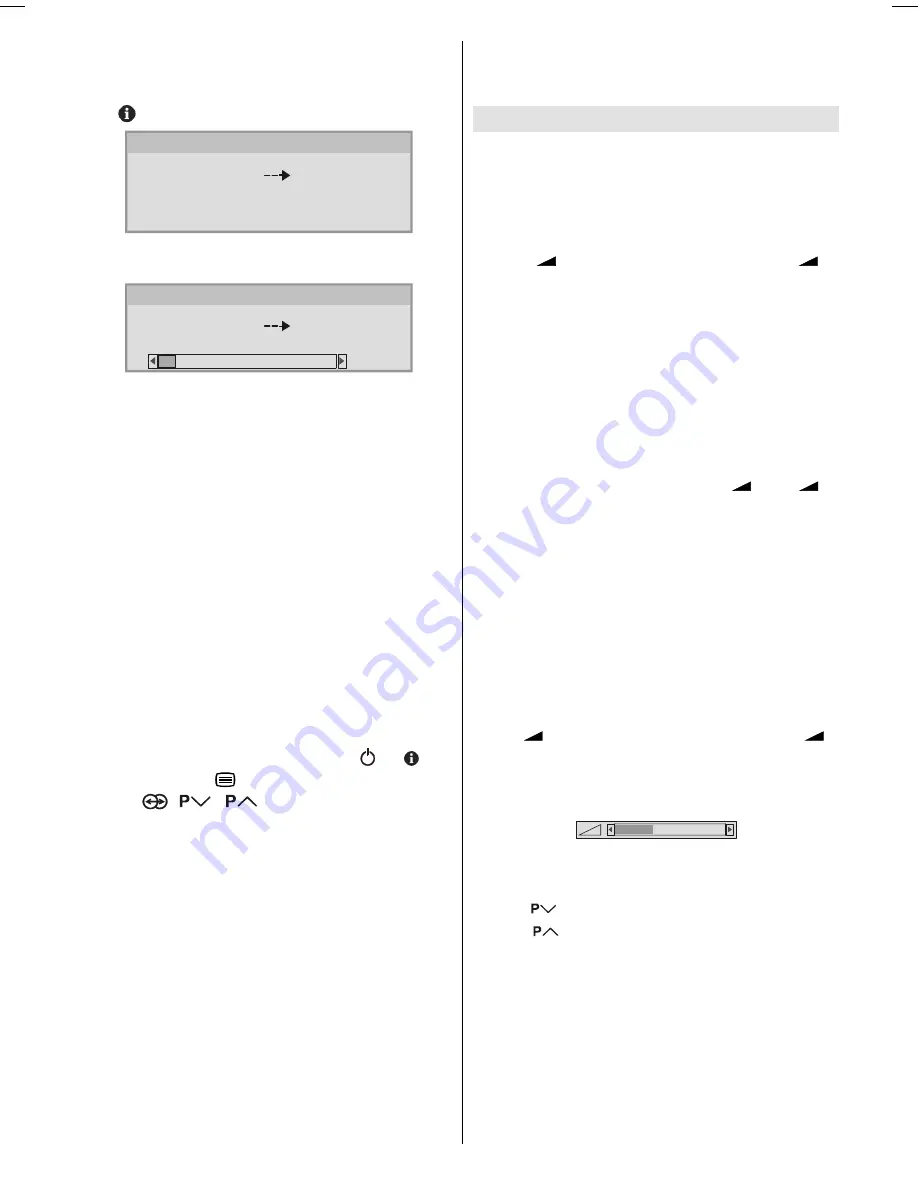
- 8 -
need to set up the programme channels on your VCR
manually.
The T-V LINK menu will be displayed when you press
the
button while PROGRAM menu is displayed.
'2:1/2$' 79 9&5
2.67$57
79'79&$1&(/
79/,1.
Press OK button to start downloading data to VCR.
TRANSFER is displayed in the menu.
'2:1/2$' 79 9&5
75$16)(5
79/,1.
If you do not want to continue press the
TV/DTV
button
to exit the menu.
If FEATURE NOT AVAILABLE is displayed, download
was not performed correctly. Before trying to download
again, check that:
The VCR power is turned on.
The VCR is T-V LINK compatible.
The VCR is connected to the EXT.2.
The scart cable is fully wired.
Direct REC:
You can easily record to VCR the images that you are
watching on the TV. For details, read the manual for
your VCR. Use your VCR controls. VCR IS RECORD-
ING is diplayed. You can not carry out Direct REC us-
ing your TVs control.
When the VCR is not ready (For example when there is
no tape inserted), NO RECORDING is displayed.
When you press the following buttons (
,
, , AV,
MENU, TV/DTV,
, BACK, SUBTITLE, GUIDE,
ZOOM,
,
/
, number buttons) during re-
cording, a message appears asking if you want to stop
recording or not. Press
OK
button to stop recording or
BLUE
button to continue recording.
Do not turn the TV off in the following cases:
When recording images from an external device con-
nected to TV (For example camcorder).
When recording a TV channel after it has been un-
scrambled on a decoder.
When recording a TV channel by using the TVs out-
put because the VCRs own tuner can not properly
receive that channel.
When recording Digital terrestrial broadcasting (DVB-
T).
TV autopower on/VCR image view:
When the VCR starts playing, the TV automatically turns
on and images from EXT2 appear on the screen.
This function does not happen if your TVs main power
is turned off. Set your TVs main power to on (StandBy
Mode).
Basic Operations
You can operate your TV using both the remote con-
trol and onset buttons.
Operation with the buttons on the TV
Volume Setting
Press
-
button to decrease volume or
+
button to increase volume, so a volume level scale
(slider) will be displayed at the middle of the bottom
on the screen.
Programme Selection
Press
P/CH +
button to select the next programme
or
P/CH -
button to select the previous programme.
Entering Main Menu
Press
MENU
button to enter Main menu. In the Main
menu select sub-menu using
P/CH -
or
P/CH +
but-
ton and enter the sub-menu using
-
or
+
button. To learn the usage of the menus, refer to the
Menu System sections.
Operation with Remote Control
The remote control of your TV is designed to control all
the functions of the model you selected. The functions
will be described in accordance with the menu system
of your TV.
Functions of the menu system are described in follow-
ing sections.
Volume Setting
Press
+
button to increase volume. Press
-
button to decrease volume. A volume level scale (slider)
will be displayed in the middle at the bottom of the
screen.
Programme Selection (Previous or next
programme)
Press
button to select the previous programme.
Press
button to select the next programme.
Programme Selection (direct access):
Press digit buttons on the remote control to select
programmes between 0 and 9. TV will switch to the
selected programme. To select programmes between
10 - 99, press the digit buttons consecutively which
programme you want to select (eg. for programme 27,
first press 2 and then 7). When it is late to press sec-
ond digit button only the first digit programme will be
displayed. The limit of the delay time is 3 seconds.
JVC-AK49-IDTV-ENG-28&3229W-STEREO-BSI-C1815S-(AV-28&32E50SK)-50066123.p65
24.05.2005, 15:16
8










































