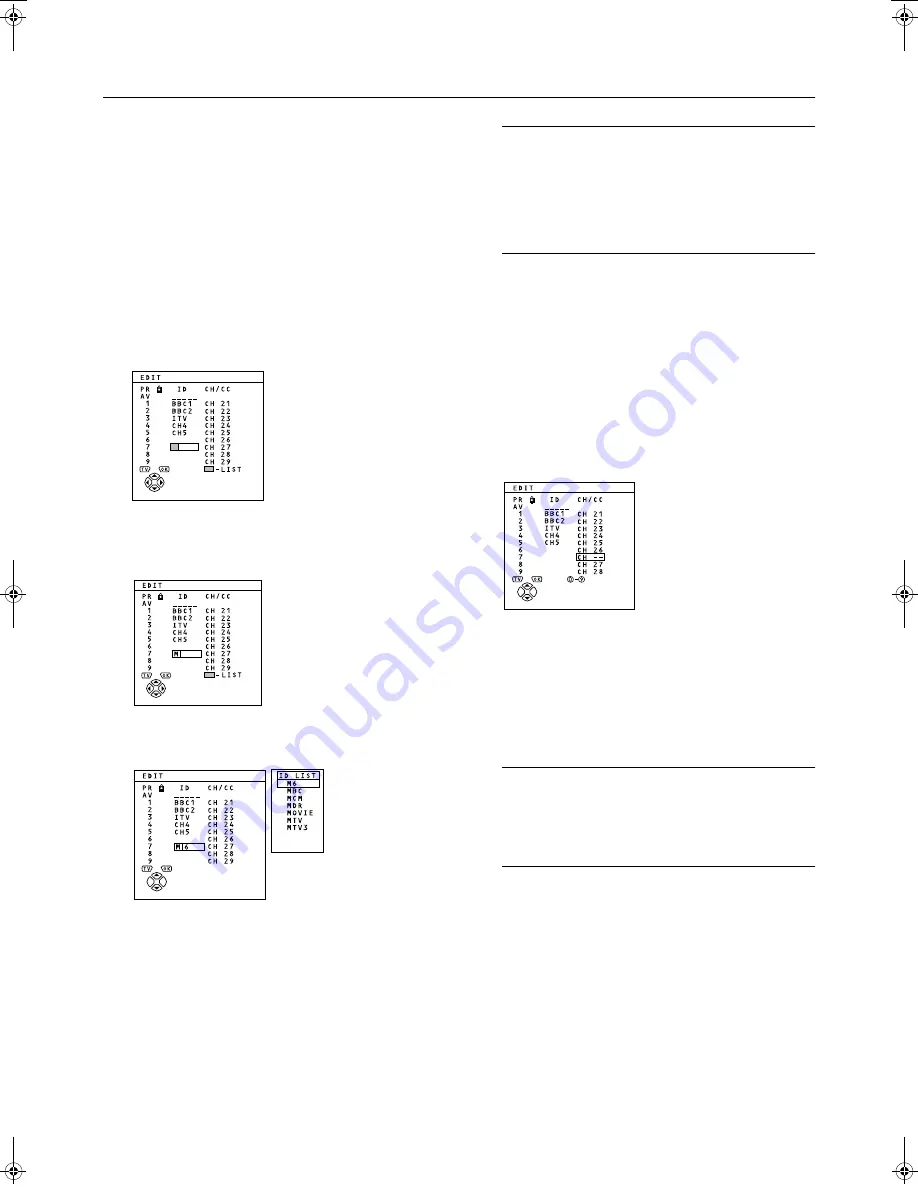
IIIIN
N
N
NS
SS
STTTTA
A
A
ALLLLLLLL
4
Press the
button to change the Pro-
gramme number (PR) of a TV channel to a
new Programme number (PR).
1
Press the
buttons to choose a TV
channel.
Every time you press the
buttons, the Programme
number (PR) is changed over, and the picture of the TV
channel registered in the Programme number (PR) ap-
pears on the screen.
2
Press the red button to start the ID func-
tion.
3
Press the
buttons to choose the first
character of a Channel name (ID) you want
to attach to the TV channel.
4
Press the blue button to display the ID LIST
(channel name list).
5
Press the
buttons to choose the Chan-
nel name (ID).
To cancel the ID function:
Press the
(Information) button.
6
Press the
button to register a Channel
name (ID) to a TV channel.
Note:
•
You can register your unique Channel name (ID) to
the TV channel. When step 3 is completed, do not
go to step 4, but press the
buttons to move the
cursor and the
buttons to choose a character for
completing the Channel name (ID). Then press the
button to register the Channel name (ID) to the TV
channel.
Preparation:
•
A CH number unique to this TV and corresponding to the
Channel number of a TV channel is required. Find the cor-
responding CH number from a table “CH NUMBER” on
page 31 based on the Channel number of the TV channel.
1
Press the
buttons to choose a Pro-
gramme number (PR) for which you will
register a new TV channel.
2
Press the green button and start the IN-
SERT function.
To cancel the INSERT function:
Press the
(Information) button.
3
Press the Number buttons to enter the re-
maining CH number.
The TV shifts to registration mode.
When the registration is completed, the picture of the TV
channel appears on the screen.
Note:
•
The CH number is a number indicating the broad-
cast frequency to the TV. If the TV cannot detect the
TV channel corresponding to the broadcast fre-
quency indicated by the CH number, a picture in the
no-signal state appears.
WFR1EK_E3.fm Page 30 Wednesday, February 16, 2000 2:37 PM











































