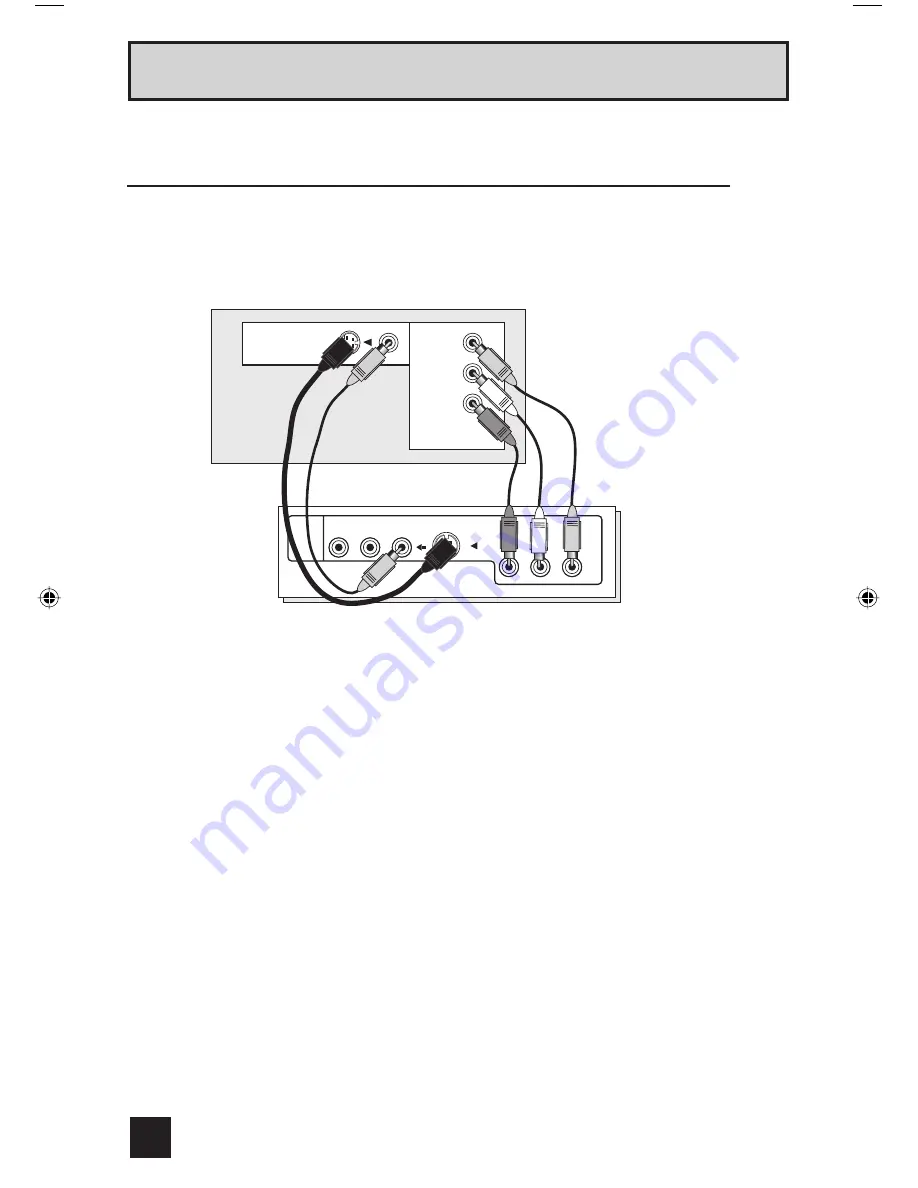
20
Quick Setup Connections
By connecting your AV Receiver to your television's V1 Smart Input, you can watch picture
sources from many different devices, without having to change or use the other input
connections on your TV. This allows you to free up the other input connections so you can
connect more devices to your television.
Connecting to an AV Receiver using your television's
V1 Smart Input
TV Rear Panel
AV Receiver
MONITOR
OUT
MONITOR OUT
Y
P
B
P
R
S-VIDEO
OVER
INPUT-1
R AUDIO L
VIDEO
Pr Pb Y
1) Connect an S-Video Cable from the AV Receiver's MONITOR OUT, to the S-Video INPUT-1
on the back of your TV.
2) Connect a Yellow Component Cable from the AV Receiver's MONITOR OUT, into the
VIDEO INPUT-1 on the back of your TV.
3) Connect a Green Component Cable from the AV Receiver's Y MONITOR OUT, into the Y
VIDEO INPUT-1 on the back of your TV.
4) Connect a Blue Component Cable from the AV Receiver's P
B
MONITOR OUT, into the P
R
VIDEO INPUT-1 on the back of your TV.
5) Connect a Red Component Cable from the AV Receiver's P
B
MONITOR OUT, into the P
R
VIDEO INPUT-1 on the back of your TV.
Notes:
• Please refer to your AV Receiver instruction manual for more information on connecting your
speakers and other devices like a DVD player.
• Use your AV Receiver's remote to switch to the different devices you have connected.
• Some AV Receiver's may not respond when the V1 Smart Input function is turned on.
• If you have video connections for each input device connected to your AV Receiver, you
should not connect them using both S-Video and Composite connection at the same time
when you are using V1 input as the V1 Smart Input. In this case we recommend using the
S-Video connection.
PD-42V485\475 Eng 20
5/21/04, 9:57:20 AM
Summary of Contents for I'Art Palette PD-42V475
Page 70: ...3 36 No YA099 PACKING 10 20 11 12 13 21 22 24 25 23 2 40 6 4 5 41 41 31 30 3 3 1 40 ...
Page 72: ......
Page 119: ......
Page 189: ...69 ...
Page 190: ...70 ...
















































