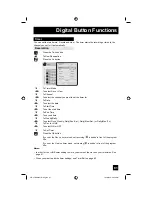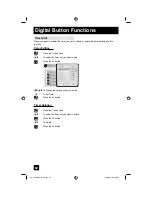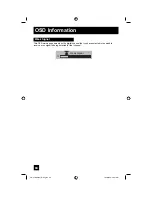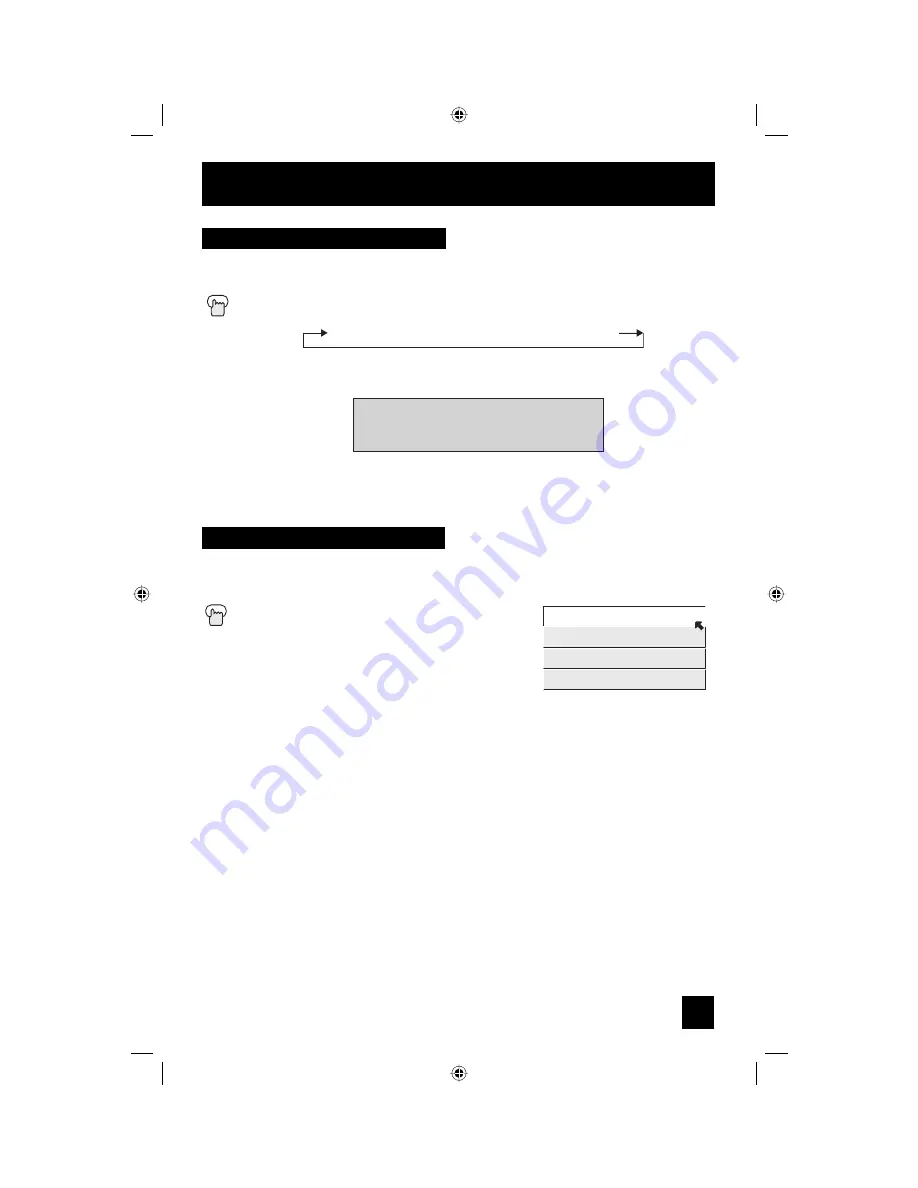
69
Button Functions
The Sleep Timer can turn the TV off for you after you fall asleep. Program it to work in intervals
of 15 minutes, for a total time of up to 180 minutes.
Press the S
LEEP
button
Sleep Timer Message
20 seconds before the automatic shutoff, this message will appear:
You then have 20 seconds to press the S
LEEP
button to
delay the shut off for another 15 minutes.
Sleep Timer
GOOD NIGHT!!
PUSH SLEEP TIMER BUTTON
TO EXTEND
0 15 30 45 60 75 90 105 120 135 150 165 180
ML/MTS
MTS technology allows several audio signals to be broadcast in analog at once, giving you a
choice in what you wish to hear with a TV program. In addition to mono or stereo sound, an
MTS broadcast may also include a second audio program (SAP).
Press the ML/M
TS
button
By every press of the M
L
/M
TS
button, you change
the mode
Notes:
• When you are receiving a digital broadcast, if there are other languages, you can change the
language by pressing the M
L
/M
TS
button.
• Keep the TV in stereo mode to get the best sound quality. The sound will work in stereo
mode even if a certain broadcast is in mono sound only.
• Choose the mono setting to reduce excessive noise on a certain channel or broadcast.
• Selecting SAP will allow you to hear an alternative soundtrack, if one is available.
• MTS unavailable if your television’s Input source is in input 1, 2, 3 or 4 mode, as described
on page 66.
• ML/MTS will not work when you are using the Digital-In.
• You can also change the mode by pressing the
π
†
buttons.
MTS
STEREO
SAP
MONO
ON AIR
ON AIR
PD-42\50X795 (B) English 69
12/20/04, 9:26:40 AM