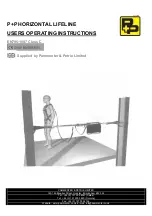Quick Setup Plug-In Menu
23
In auto tuner setup, the TV automatically scans through all available channels, memorizing the
active ones and skipping over blank ones or channels with weak signals. This means when you
scan (using the C
HANNEL
+/– buttons) you will receive only clear, active channels.
√
®
To choose CABLE or AIR (or SKIP when
you skip Auto Tuner Setup)
†
To START
Programming will take approximately 1 to 2
minutes.
Auto Tuner Setup
The Quick Setup is complete
When the setup is finished, THANK YOU!! SETUP IS NOW COMPLETE is displayed. Your
quick setup is now complete. You can now begin watching your television, or you can continue
on in this guide for more information on programming your remote control, or using the
JVC onscreen menu system to customize your television viewing experience.
Notes:
• Noise muting will not work during Auto Tuner Setup.
• Skip appears only for interactive plug-in menu.
Cable Box and Satellite Users:
After your auto tuner setup is complete, you may, (depending
on the type of hookup), have only 1 channel, usually 3 or 4 in the auto tuner memory. This is
normal.
AUTO TUNER SETUP
CABLE
START
SELECT
OPERATE
EXIT
MENU
TUNER MODE
STOP
48
NOW
PROGRAMMING !
LCT1609 English B 23
10/26/04, 10:47:30 AM
Summary of Contents for I'Art 1004TNH-II-IM
Page 66: ...66 LCT1609 English B 66 10 26 04 10 47 50 AM ...
Page 67: ...67 LCT1609 English B 67 10 26 04 10 47 51 AM ...
Page 69: ...Notes 69 LCT1609 English B 69 10 26 04 10 47 51 AM ...
Page 70: ...Notes 70 LCT1609 English B 70 10 26 04 10 47 51 AM ...
Page 71: ...Notes 71 LCT1609 English B 71 10 26 04 10 47 51 AM ...