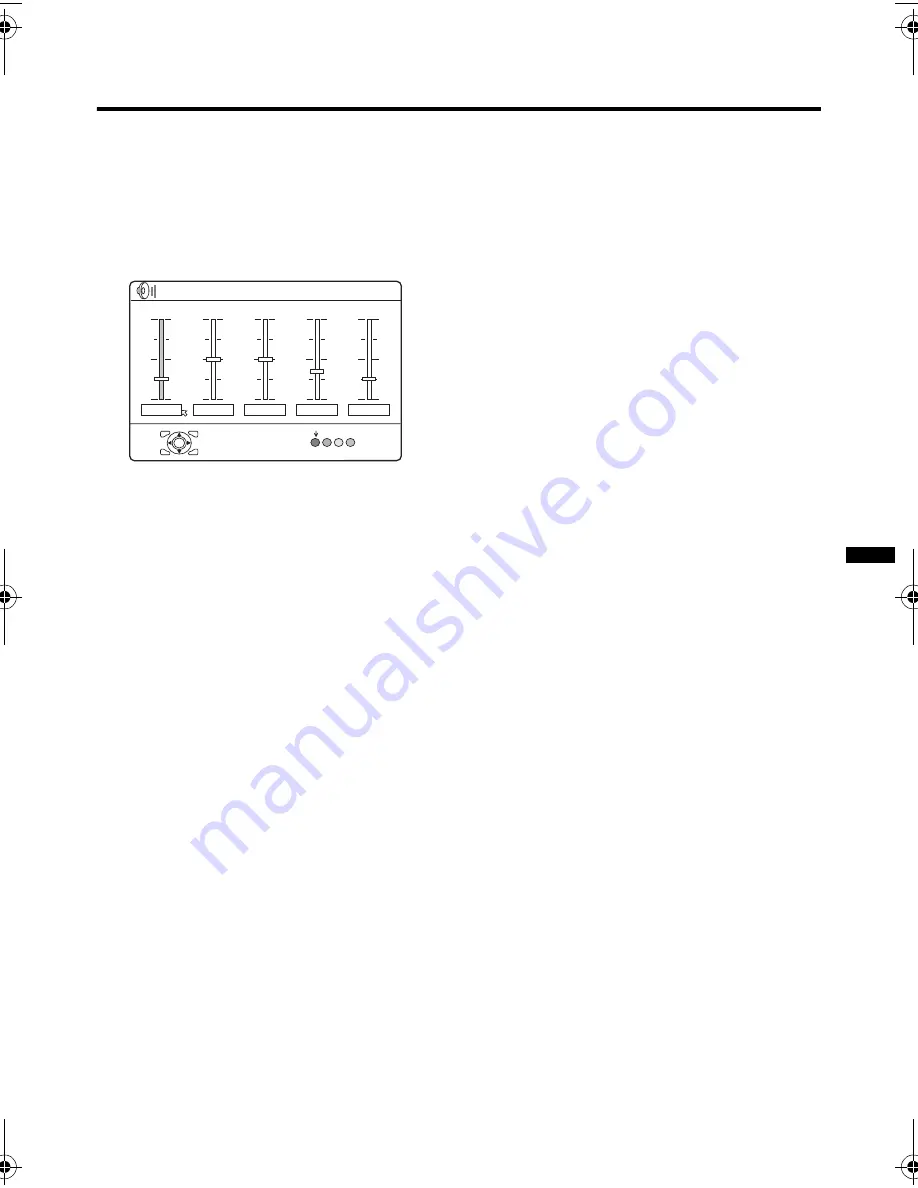
25
HV-Z34L1/29V1/ LCT1457-001A / English
Using the TV’s menu
SOUND MODE
Register your preferred pattern in the
SOUND MODE USER.
1 Choose SOUND MODE, then press the
OK or
3
button.
The “SOUND MODE“ menu appears.
2 Press the red button and choose your
preferred SOUND MODE.
3 Press the
5
buttons and choose the
frequency to adjust, then press the
6
buttons and adjust the frequency.
• The adjusted frequency is registered
to USER.
• When DYNAMIC, MUSIC, or NEWS is
chosen and the frequency is adjusted,
the SOUND MODE automatically
changes to USER.
• Adjust the other frequencies
according to your preference.
• After adjusting the frequencies in step
3, pressing the blue button will return
to the SOUND MODE pattern chosen
in step 2.
• You can choose a SOUND MODE
function with the SOUND MODE
button. For details, see “SOUND
MODE button” on page 10.
BALANCE
You can adjust the volume balance
between the left and right speakers.
2
: turn the left speaker’s volume level up.
3
: turn the right speaker’s volume level up.
HEADPHONE VOLUME
Adjust the volume of the sub-picture sound
which is heard through the headphones
when set to Twin mode, PIP mode or 5
pictures multi.
2
:Reduce volume
3
:Increase volume
• When not set to Twin mode or PIP
mode, the headphone volume is
adjusted with the
r
q
(volume)
buttons.
CINEMA SURROUND
You can enjoy Surround sound with a “live”
effect by using the CINEMA SURROUND
function.
• You can choose a CINEMA SURROUND
mode from HIGH, LOW, MONO and OFF
modes. For details, see “CINEMA
SURROUND button” on page 9.
• You can also operate the CINEMA
SURROUND function with the
CINEMA SURROUND button. For
details, see “CINEMA SURROUND
button” on page 9.
SUPER BASS
You can choose the SUPER BASS mode
which emphasizes the bass sound.
• You can choose HIGH, MID or LOW.
Choosing LOW will reduce the bass
sound and choosing HIGH will
increase the bass sound.
• You can also operate the SUPER
BASS function with the BASS button.
For details, see “BASS button” on
page 10.
BBE DIGITAL
You can use the BBE DIGITAL function to
enjoy easy-to-listen sound that is faithful to
the original sound recorded.
• You can choose ON or OFF.
• Licensed by BBE Sound, Inc. BBE is a
registered trademark of BBE Sound, Inc.
OSD4-EN
> SOUND MODE
NEWS
OK
SOUND MODE
120Hz
500Hz
1.5kHz
5kHz
10kHz
HVZ34L1_Z29V1.book Page 25 Friday, November 7, 2003 9:30 AM






























