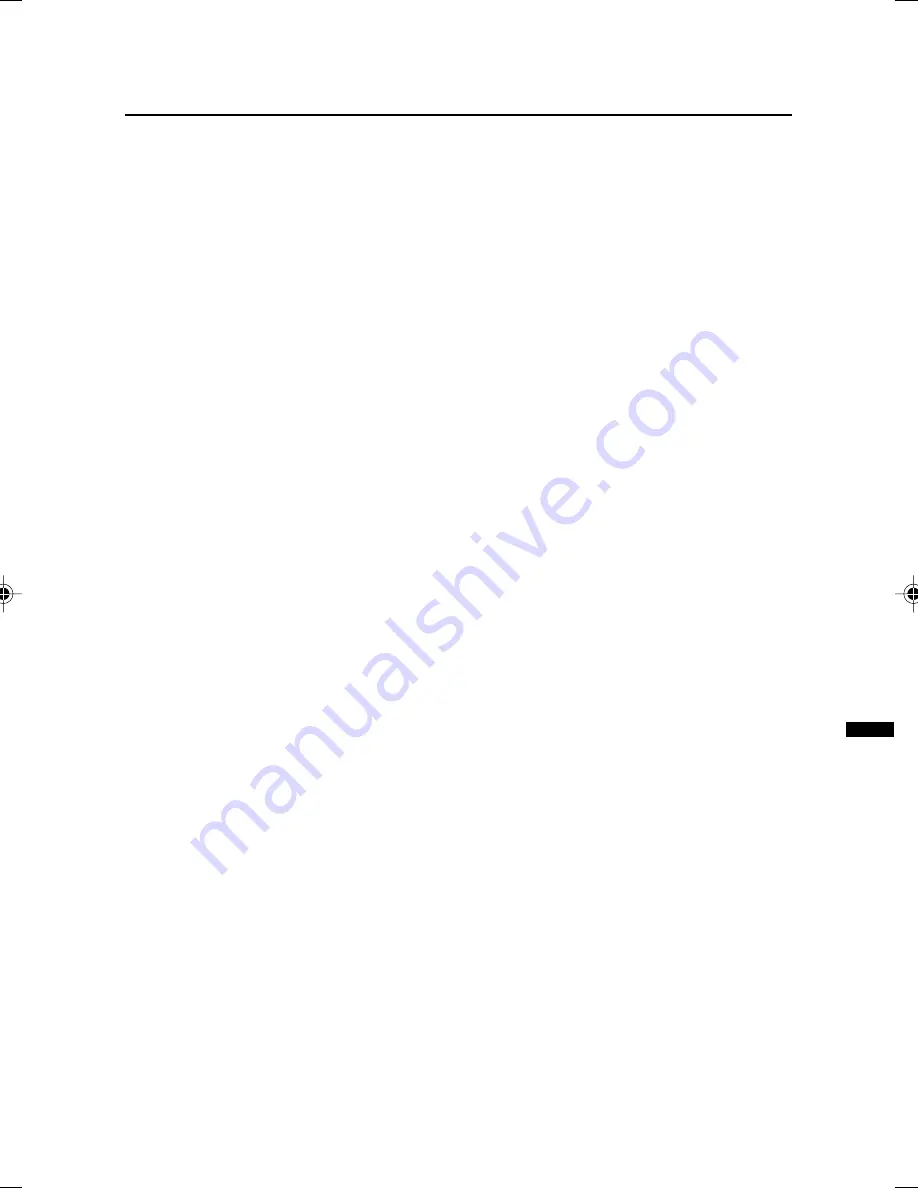
37
HV-34LZ/29WZ / LCT1200-001A-H / ENGLISH
Troubleshooting
• It takes a short period of time from the
time an operation such as changing
channels is performed until an image is
displayed. This is not a malfunction.
This is the time required for the image to
stabilize before it can be displayed.
• The TV may emit a crackling sound due
to a sudden change in temperature. It
does not matter if a picture or sound
does not show any abnormality. If you
hear crackling sounds frequently while
you are viewing the TV, other causes may
be assumed.
For precautionary purposes, request
your service technician to inspect it.
• Touching the screen may cause you feel
a slight electric shock due to its static
electricity.
It is an unavoidable phenomenon due to
the construction of the picture tube. It is
not a problem with the TV.
You can rest assured that this static
discharge does not have harmful
influence over the human body.
LCT1200-001A-H_P19-40.p65
9/8/2002, 15:17PM
37
Summary of Contents for HV-29WZ
Page 39: ...39 ...
Page 40: ...VICTOR COMPANY OF JAPAN LIMITED HV 34LZ HV 29WZ ...


















