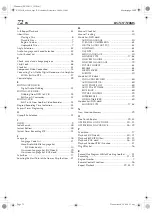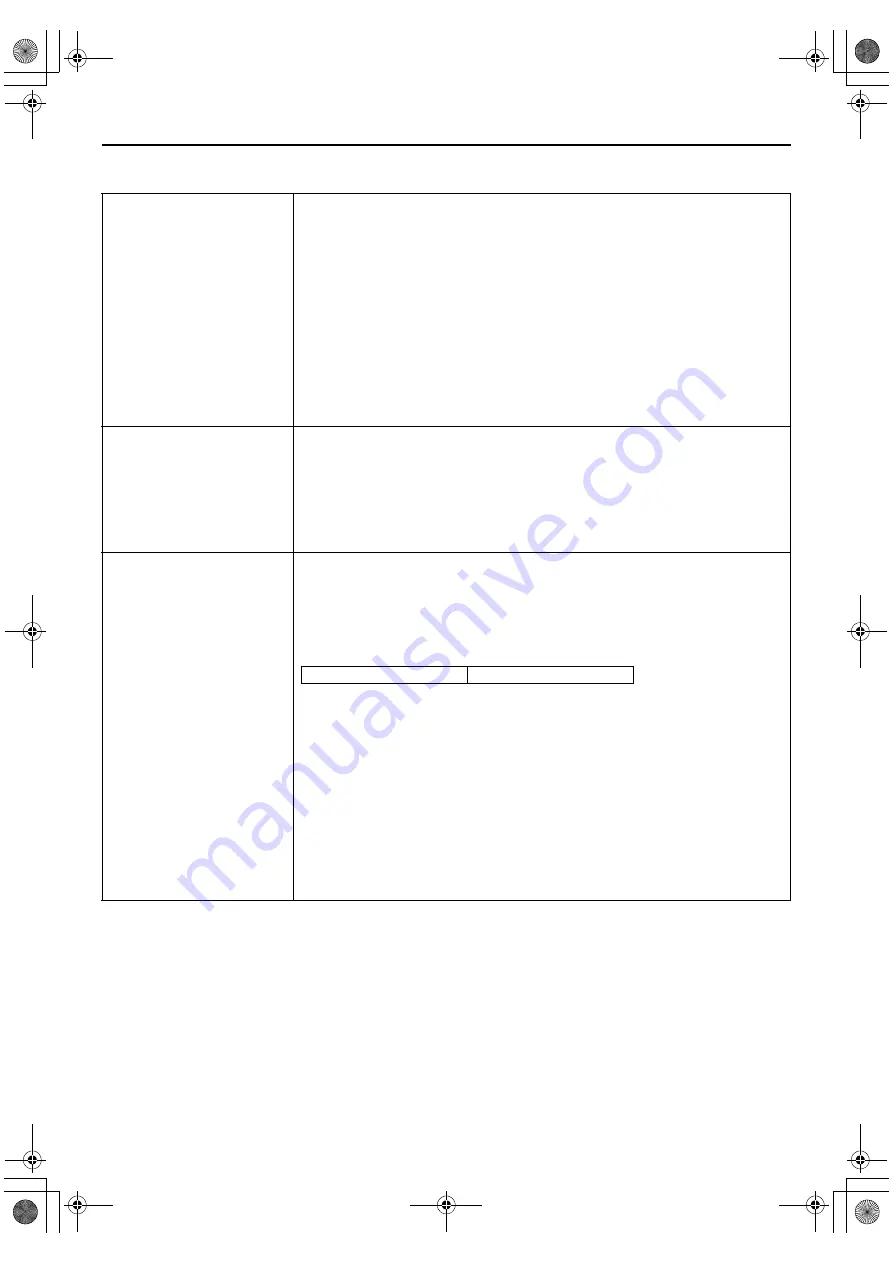
Masterpage:Right-No-Heading
EN
59
Filename [XVC28US_10Subsidiary.fm]
Page 59
8 December 2004 7:52 am
* The default setting is
bold
in the table below.
8
PICTURE CONTROL
NORM
EDIT
SOFT
SHARP
This feature helps you to adjust the playback picture quality according to your
preference. Normally select “NORM.”
NORM
:
Picture quality is adjusted automatically.
EDIT
:
Minimizes picture degradation during editing (recording and playback).
SOFT
:
Reduces image coarseness when viewing overplayed tapes containing a
lot of noise.
SHARP
Clearer, sharper-edged picture when viewing images with lots of flat,
same-colored surfaces such as cartoons.
NOTES:
●
When you select “EDIT,” “SOFT” or “SHARP,” the selected mode will not change until you
select another mode.
●
When you select “EDIT” to dub tapes, be sure to select “NORM” after you finish dubbing
the tapes.
8
SUPERIMPOSE
ON
OFF
When this function is set to “ON,” various operational indicators appear on the TV
screen. Messages appear in the selected language. (
墌
pg. 18)
NOTES:
●
When you use this unit as the source player for editing, be sure to set “SUPERIMPOSE” to
“OFF” before starting.
●
During playback, the operation mode indicators may be disturbed depending on the type of
tape being used.
8
AUTO SP
]
EP TIMER
ON
OFF
When this function is set to “ON,” the unit automatically switches to EP mode to
allow complete recording if there is not enough tape to record the entire program
while timer-recording in SP mode.
For Example:
Recording a program of 140 minutes in length onto a 120-minute tape
Make sure you set this function to “ON,” before the timer-recording starts.
NOTES:
●
If you have programed the unit to timer-record 2 or more programs, the second program
and those thereafter may not fit on the tape if you set “AUTO SP
]
EP TIMER” to “ON.” In
this case, make sure the mode is not engaged, then set the tape speed manually during
timer programing.
●
In order to ensure that the recording fits on the tape, this feature may leave a slight non-
recorded section at the end of the tape.
●
There may be some noise and sound disturbance at the point on the tape where the unit
switches from SP to EP mode.
●
The Auto SP
]
EP Timer feature is not available during ITR (Instant Timer Recording), and
the feature will not work properly on the following tapes: T(ST)-30, T(ST)-60, T(ST)-90, and
T(ST)-120.
Total 140 minutes
Approximately 110 minutes
Approximately 30 minutes
SP mode
EP mode
XVC28US_01.book Page 59 Wednesday, December 8, 2004 8:22 AM