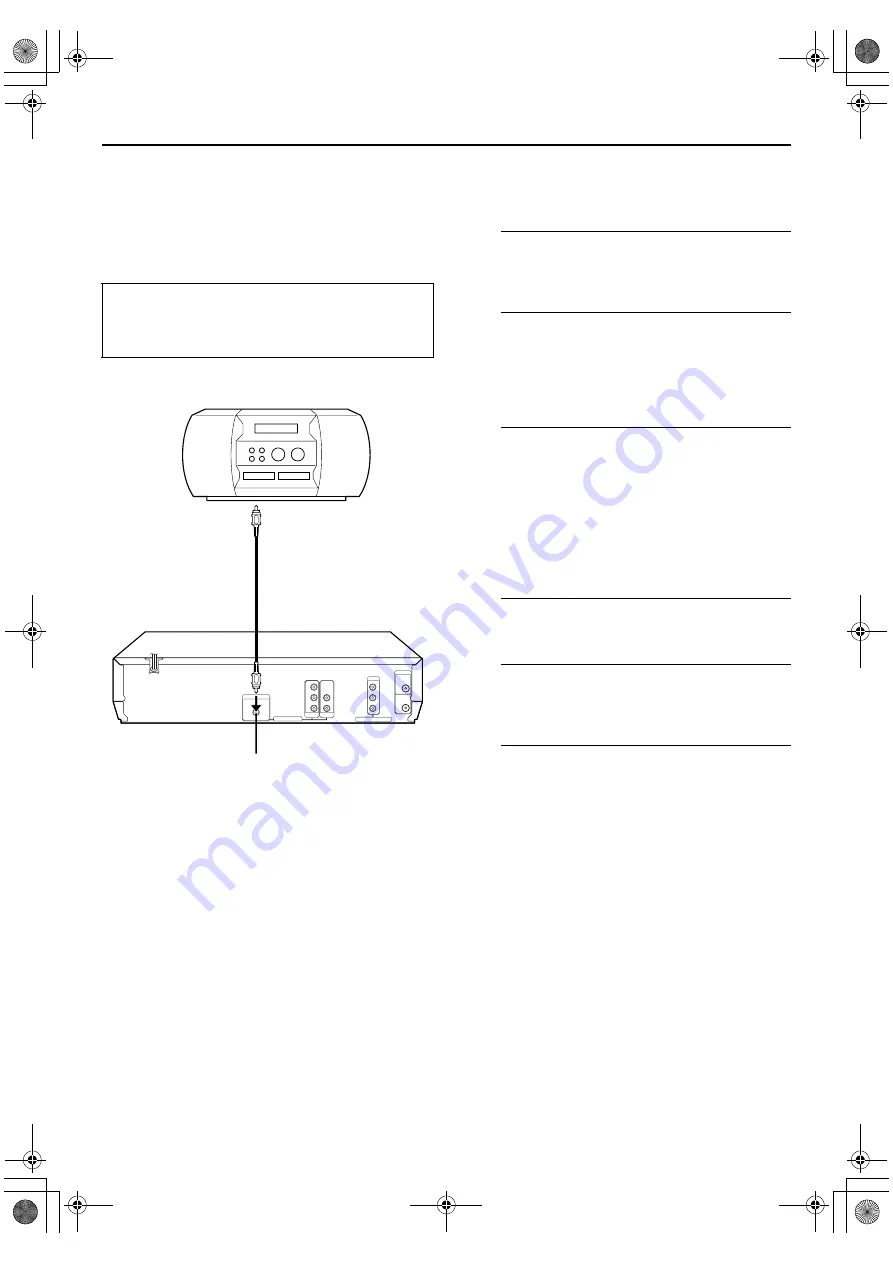
Masterpage:Right
EN
55
Filename [XVC28US_09Editing.fm]
Page 55
8 December 2004 8:19 am
EDITING (DVD DECK)
Digital Audio
Dubbing
You can dub selected audio from the DVD or Audio CD disc to a
MD etc.
However, it is not possible to dub the copy-protected disc.
Example: Dubbing to a MD
A
Make connections.
Connect the coaxial cable between the unit and the
digital audio device.
B
Place a disc and load a MD.
For the DVD deck
For details, refer to “Placing a Disc” (
墌
pg. 8).
For the digital audio device
Insert a MD.
C
Prepare the DVD deck for dubbing.
A
Press
DVD
and select the audio to be dubbed.
B
Search for the point where you want to start dubbing
by pressing
4
PLAY
,
FF
5
or
3
REW
then press
8
STOP
.
C
Press
3
REW
a little, then press
4
PLAY
to start
playback.
D
Press
9
PAUSE
to pause playback a little before the
start point.
D
Prepare the audio device for dubbing.
Select the input mode.
E
Start dubbing.
A
Press
4
PLAY
to start playback on the DVD deck.
B
Start recording on the audio device.
F
End dubbing.
Stop recording on the audio device. Then press
8
STOP
to stop playback on the DVD deck.
NOTES:
●
There may be a discrepancy of several seconds between where
you intend editing to start, and where it actually starts.
●
You can also dub a Video CD or SVCD. Set “DIGITAL AUDIO
OUTPUT” to “PCM ONLY.” (
墌
pg. 62)
●
Turn on the TV and select the VCR channel (or AV
mode).
●
Slide the
TV/VCR/DVD
switch on the Remote to the
right.
Rear of unit
Digital audio device
(MD deck etc.)
Coaxial cable
(not supplied)
DIGITAL AUDIO OUT
Player
Recorder
XVC28US_01.book Page 55 Wednesday, December 8, 2004 8:22 AM






























