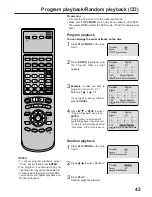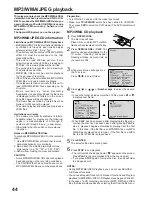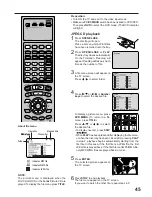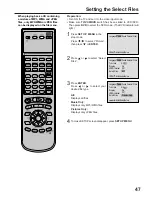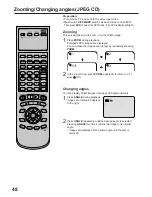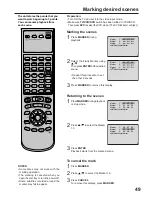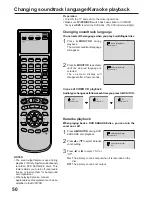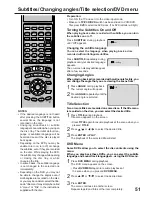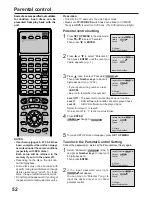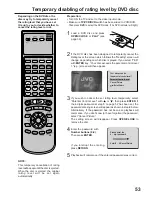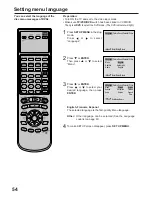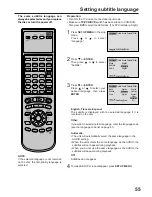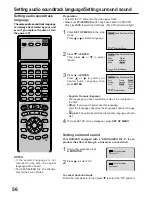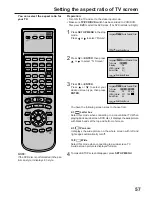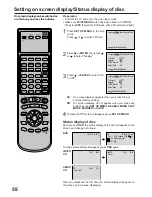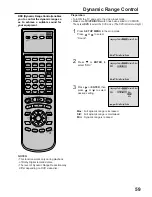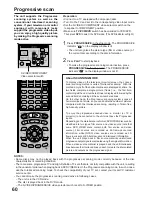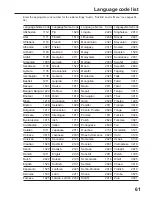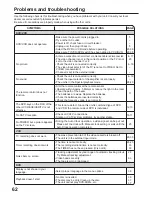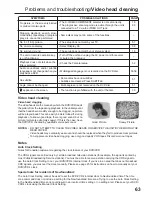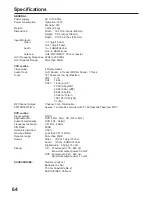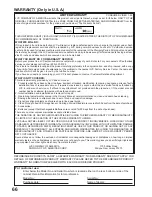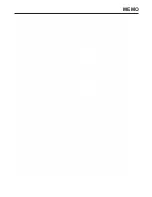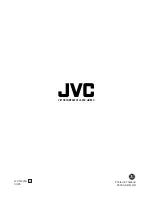56
Language Picture
Parental Other
Sound
Menu
Subtitle
Audio
English
Automatic
English
/Enter/Setup/Return
Setting audio soundtrack language/Setting surround sound
Press
or ENTER.
Press
or
to select your
desired Audio Language, then
press ENTER.
1
Press SET UP MENU in the stop
mode.
Press
or
to select “Language”.
2
3
To make SETUP screen disappear, press SET UP MENU.
4
NOTES:
If the selected language is not
recorded on the disc, the original
language will be heard.
The “SPATIALIZER N-2-2” is effective
only for the sound of disc.
The same audio soundtrack language
can always be selected by your unit
even if you replace the disc or turn
the power off.
• English, Francais, Espanol:
The language you have selected will play if it is recorded on
the disc.
• Other: If you want to select another language,
enter the language code (See the Language code list on page
61).
• Original: The unit will select the first priority language of each
disc.
Press
or ENTER.
Then press
or
to select
“Audio”.
Menu
Subtitle
Audio
English
Automatic
English
Francais
English
Espanol
Other
Original
/Enter/Setup/Return
Language Picture
Parental Other
Sound
Turn ON the TV and set to the video input mode.
Make sure TV/VCR/DVD switch has been slided to VCR/DVD.
Then press DVD to select the DVD mode. (The DVD indicator will light.)
Preparation:
•
•
/Enter/Setup/Return
Language Picture
Parental Other
Sound
Setting surround sound
This DVD/VCR equipped with a “SPATIALIZER N-2-2”. It can
produce the effect of being in a cinema or a concert hall.
1
During disc playback press
A. MONITOR.
Press
to select “On”.
2
•
•
To cancel Surround mode:
Follow the right steps 1~2, then press
to select the “Off” position.
Setting audio soundtrack
language
1/8 Eng Dolby Digital
Spatializer Off
1/8 Eng Dolby Digital
Spatializer On