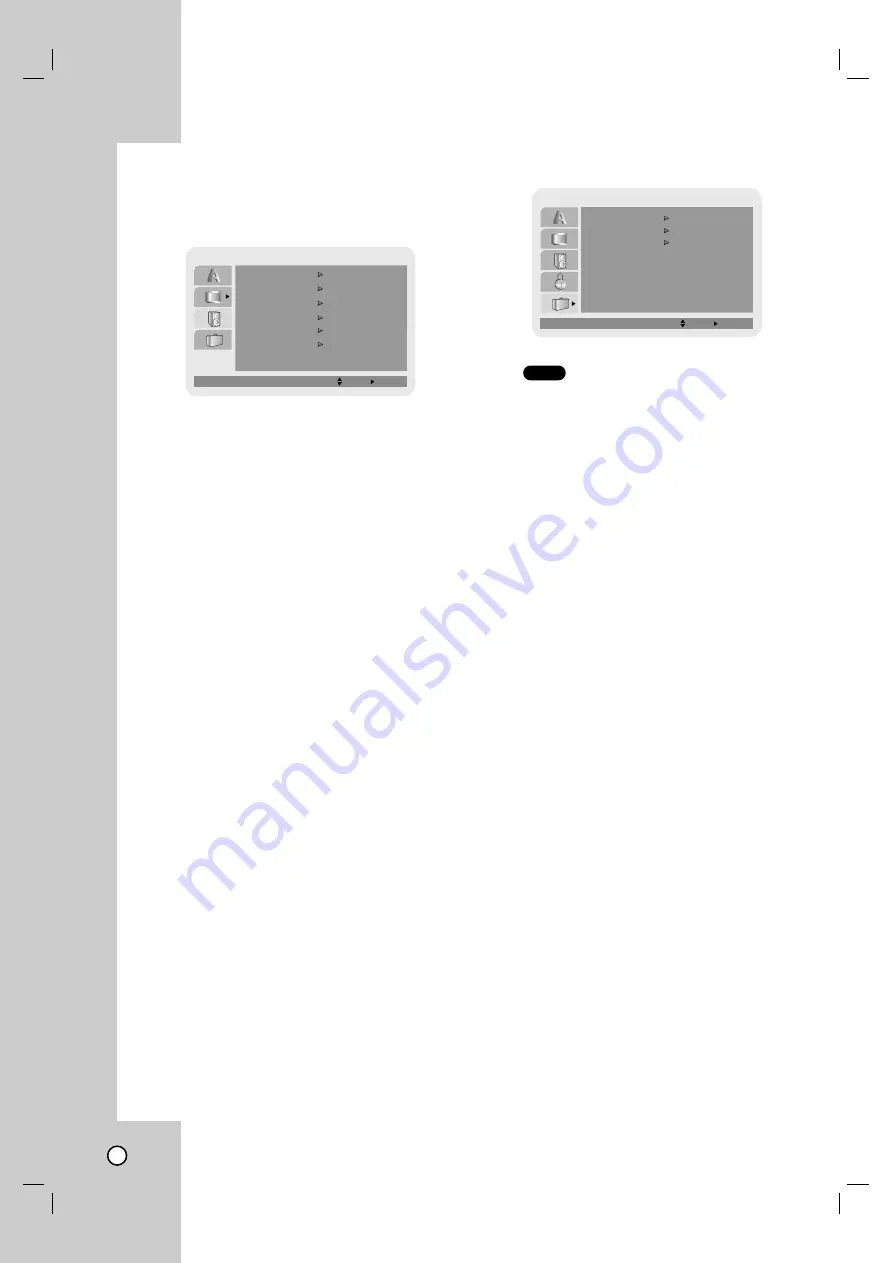
16
AUDIO
Each DVD disc has a variety of audio output options.
Set the player’s AUDIO options according to the type
of audio system you use.
Dolby Digital / DTS / MPEG
Bitstream –
Select “Bitstream” if you connect this
DVD player’s DIGITAL OUT jack to an amplifier or
other equipment with a Dolby Digital, DTS or
MPEG decoder.
PCM (for Dolby Digital / MPEG) –
Select when
connected to a two-channel digital stereo amplifi-
er. DVDs encoded in Dolby Digital or MPEG will
be automatically downmixed to two-channel PCM
audio.
Off (for DTS):
If you select “Off”, the DTS signal
is not output through the DIGITAL OUT jack.
Sample Freq. (Frequency)
If your receiver or amplifier is NOT capable of han-
dling 96 kHz signals, select 48 kHz. When this choice
is made, this unit automatically converts any 96 kHz
signals to 48 kHz so your system can decode them.
If your receiver or amplifier is capable of handling 96
kHz signals, select 96 kHz.
Check the documentation for your amplifier to verify
its capabilities.
Dynamic Range Control (DRC)
With the DVD format, you can hear a program’s
soundtrack in the most accurate and realistic presen-
tation. However, you may wish to compress the
dynamic range of the audio output (the difference
between the loudest sounds and the quietest ones).
This allows you to listen to a movie at a lower volume
without losing clarity of sound. Set DRC to On for this
effect.
Vocal
Set to On only when a multi-channel karaoke DVD is
playing. The karaoke channels on the disc mix into
normal stereo sound.
OTHERS
PBC
Set Playback Control (PBC) to On or Off.
On
: Video CDs with PBC are played according to the
PBC.
Off
: Video CDs with PBC are played the same way
as Audio CDs.
B.L.E. (Black Level Expansion)
To select the black level of playback pictures. Set
your preference and monitor’s ability.
On:
Expanded grey scale. (0 IRE cut off)
Off:
Standard grey scale. (7.5 IRE cut off)
DivX(R) VOD
We provide you the DivX® VOD (Video On Demand)
registration code that allows you to rent and purchase
videos using the DivX® VOD service. For more infor-
mation, visit www.divx.com/vod.
1. Select “DivX(R) VOD” option then press
B
.
2. Press ENTER (OK) while “Select” is selected and
the registration code will appear.
Use the registration code to purchase or rent the
videos from DivX® VOD service at
www.divx.com/vod. Follow the instructions and
download the video onto a disc for playback on
this unit.
3. Press ENTER (OK) to exit.
Note:
All the downloaded videos from DivX® VOD can only
be played back on this unit.
VCD
AUDIO
Dolby Digital
Bitstream
PCM
48 kHz
Bitstream
DTS
MPEG
Sample Freq.
On
DRC
Move
Select
Off
Vocal
On
PBC
OTHERS
Move
Select
On
B.L.E.
Select
DivX(R) VOD
















































