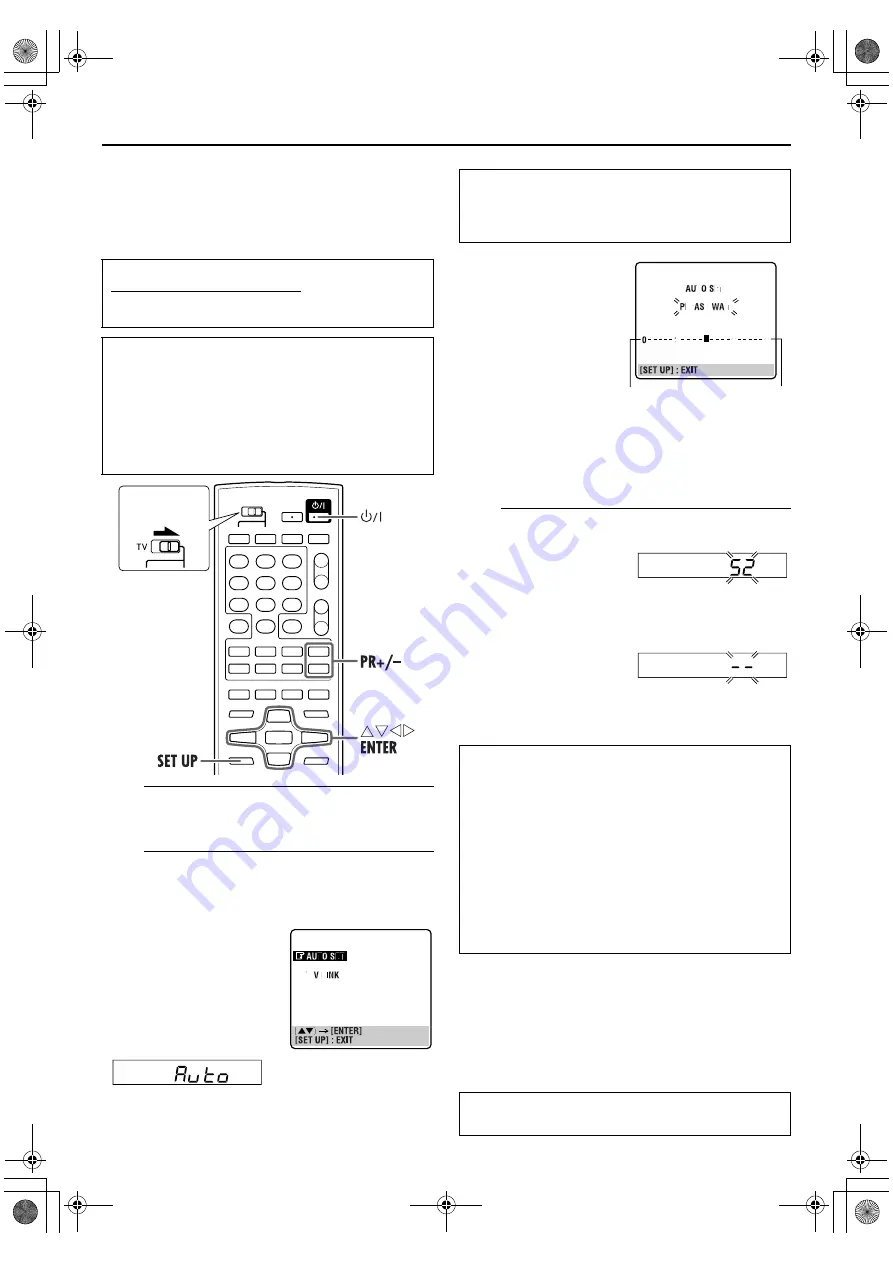
Filename [XV48EK_06Index.fm]
Masterpage:Left0
12
Page 12
November 18, 2004 10:45 pm
INITIAL SETTINGS
Auto Set Up
Auto Channel Set/Auto Clock Set/
Auto Guide Program Number Set
A
Turn on the unit.
Press
1
on the unit or remote control.
B
Perform Auto Set Up.
The AUTO SET/T-V LINK display appears on the TV
screen.
.
●
When you have connected the unit to a TV offering T-V Link
via a fully-wired 21-pin SCART cable (
墌
pg. 11) and the TV is
turned on, the unit automatically performs the Preset
Download (
墌
pg. 13) even if you select “AUTO SET” for Auto
Set Up function.
C
Confirm/Set video channel.
With RF Connection
The video channel that is
blinking on the front display
panel is your video channel. Press
ENTER
.
●
To view picture signals from the unit, set your TV to the video
channel.
With AV Connection
Press
PR –
until the front
display panel shows “– –.”
Now the video channel is set to off. Then press
ENTER
.
●
To view picture signals from the unit, set your TV to its AV
mode.
NOTES:
●
In areas where no TV station transmits a PDC (Programme
Delivery Control) signal, the unit can perform neither Auto
Clock Set nor Auto Guide Program Number Set.
●
If there is a power cut, or if you press
1
or
SET UP
while Auto
Set Up is in progress, Auto Set Up will be interrupted; be sure
to turn off the unit power once and try again from step
A
.
●
Auto Clock Set may not function properly depending on the
reception condition.
After the
1
button on the unit or remote control is pressed
for the first time to power on the unit, the Auto Set Up
function sets the tuner channels, clock and Guide Program
numbers automatically.
Before starting, make sure of the following:
●
The TV aerial cable should be connected to the unit.
●
The unit’s mains power cord should be connected to a
mains outlet.
●
The TV should be set to its AV mode (with AV connection
墌
pg. 11) or UHF channel 52 (with RF connection
墌
pg. 11).
●
Slide the
TV/VCR/DVD
switch on the remote control to the
right.
Press
rt
to move the
highlight bar (pointer) to
“AUTO SET” and press
ENTER
or
e
.
●
When selecting “AUTO SET,”
“Auto” also appears on the
front display panel.
Slide to the
right.
While Auto Set Up is in progress, do NOT press any
button on the unit or remote control until the front
display panel shows either the display as illustrated in
step
C
or “– –:– –” as illustrated on page 14.
●
The AUTO SET screen will
appear on the TV screen. As
Auto Set Up progresses, the
“
q
” mark on the TV screen
moves from left to right.
ATTENTION
Once you have performed Auto Set Up, even if the unit’s
memory backup has expired, all the stored stations and their
Guide Program numbers remain in the unit’s memory and
the unit will not perform Auto Set Up again. The unit
performs only Auto Clock Set when the unit is turned on.
If you have moved to a different area, perform each setting as
required.
●
Video channel setting (for RF connection users)
墌
pg. 64
●
Tuner setting
墌
pg. 59
●
Clock setting
墌
pg. 65
If a new station starts broadcasting in your area, perform
tuner setting (
墌
pg. 59) and, if necessary, video channel
setting (
墌
pg. 64).
After “Auto Set Up” is completed, perform “Initial Set
Up for DVD Deck” on page 15.
Beginning
End
XV48EK_01.book Page 12 Thursday, November 18, 2004 10:45 PM













































