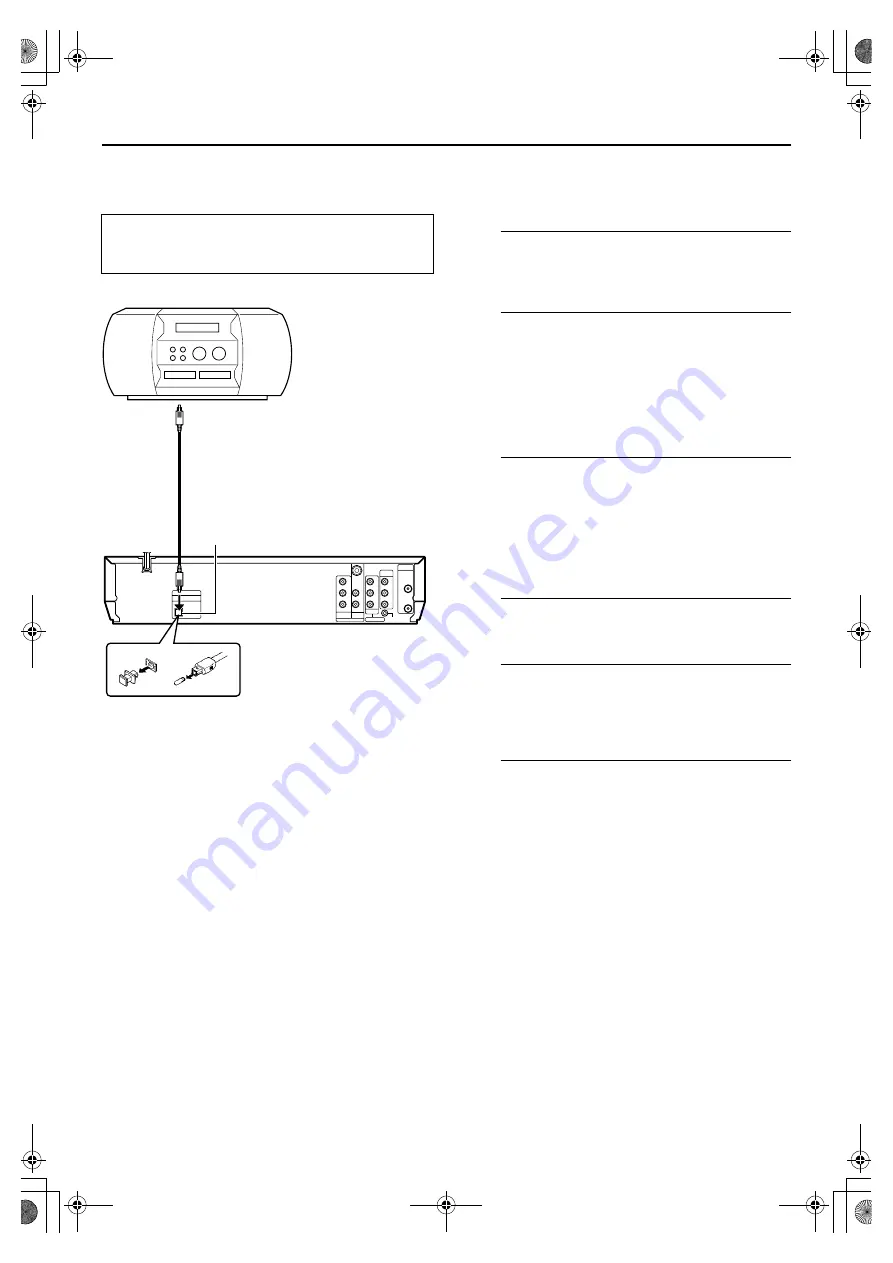
Masterpage:Right0
EN
59
Filename [XV3AA_09Editing.fm]
Page 59
February 12, 2004 2:20 pm
EDITING (DVD DECK)
Digital Audio Dubbing
You can dub selected audio from the DVD or Audio CD disc to
an MD etc.
However, it is not possible to dub copy-protected discs.
Example: Dubbing to an MD
A
Make connections.
Connect the optical cable between the unit and the
digital audio device.
B
Place a disc and load an MD.
For the DVD deck
A
Press
x
on the DVD deck to open the disc tray.
B
Place the disc in the disc tray.
C
Press
x
on the DVD deck to close the disc tray.
For the digital audio device
Insert an MD.
C
Prepare the DVD deck for dubbing.
A
Press
DVD
and select the audio to be dubbed.
B
Search for the point where you want to start dubbing
by pressing
4
,
5
or
3
then press
8
.
C
Press
3
a little, then press
4
to start playback.
D
Press
9
to pause playback a little before the start
point.
D
Prepare the audio device for dubbing.
Select the input mode.
E
Start dubbing.
A
Press
4
(or press
7
on the unit) to start playback on
the DVD deck.
B
Start recording on the audio device.
F
End dubbing.
Stop recording on the audio device. Then press
8
to stop
playback on the DVD deck.
NOTES:
●
There may be a discrepancy of several seconds between where
you intend editing to start, and where it actually starts.
●
You can also dub audio from a Video CD or SVCD. Set
“DIGITAL AUDIO OUTPUT” to “PCM ONLY”. (
墌
pg. 68)
●
Turn on the TV and select the video channel (or AV
mode).
●
Slide the
TV/VCR/DVD
switch to the right.
Note for connection:
Remove the connector cover from
the unit and remove the protection
cap from the cable.
Digital audio device
(MD deck etc.)
Optical cable
(not provided)
DIGITAL AUDIO OUT
Player
Recorder
XV3AA_01.book Page 59 Thursday, February 12, 2004 2:33 PM
















































