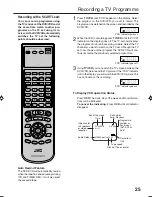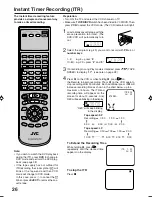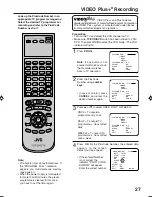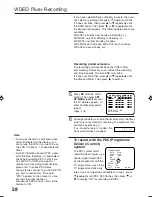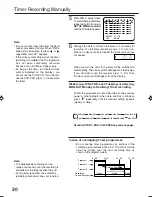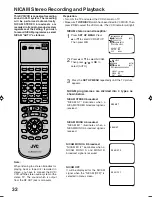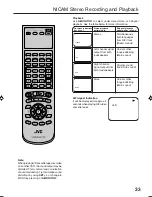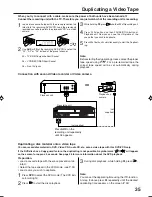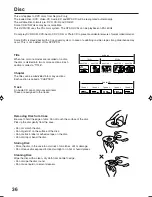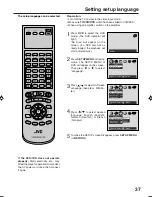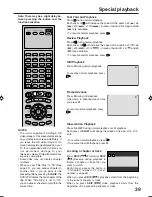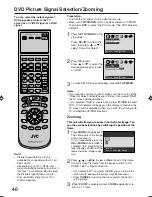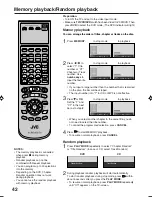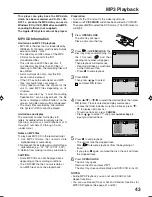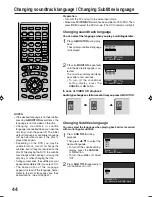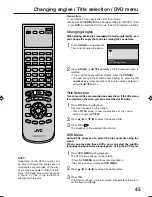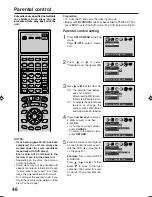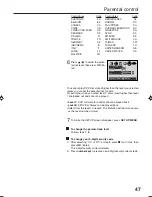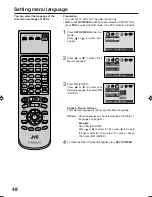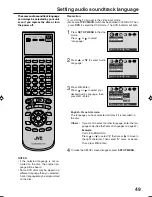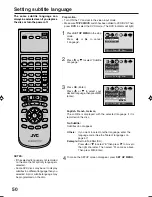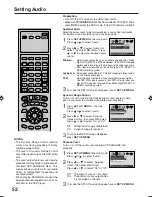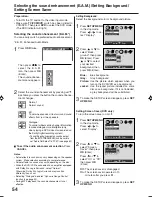39
Special playback
Press
during normal playback.
Each press of
will increase the speed of the search x2 (
), x8
(
), x30 (
), x100 (
). (in case of Audio-CD: x4 (
) and x8
(
) are available)
• To resume normal playback, press
.
Fast Forward Playback
Press
during normal playback.
Each press of
will increase the speed of the search x2 (
), x8
(
), x30 (
), x100 (
). (in case of Audio-CD: x4 (
) and x8
(
) are available)
• To resume normal playback, press
.
Review Playback
Press
4
during normal playback.
Still Playback
To resume normal playback, press
.
Press
4
during still playback.
One frame is advanced each time
you press
4
.
Frame Advance
• To resume normal playback, press
.
• To resume the still playback, press
4
.
Press
SLOW
during normal playback or still playback.
Each press of
SLOW
will change the speed of the slow x1/2, x1/4,
x1/8.
Slow-motion Playback
To resume normal playback, press
.
Locating a chapter or track
• The unit is capable of holding a still
video image or On screen display image
on your television screen indefinitely. If
you leave the still video image or On
screen display image displayed on your
TV for an extended period of time, you
risk permanent damage to your
television screen. Projection televisions
are very susceptible.
• Some titles may not display chapter
numbers.
• When you set “Title Stop” to “Off” (See
page 53), you can access chapter in
another title. If you go back to the
preceding title by pressing the
SKIP
, the
DVD/VCR locates the first chapter of the
title. When “Title Stop” is set to “On”.
you can access chapters only within the
current title.
Press
SKIP (
)
Forward or
SKIP
(
)
Reverse during playback to
locate a chapter or track that you
want to watch.
Each time you press the button, a
“C (chapter)” number or “T (track)”
number is skipped.
NOTES:
Note: There may be a slight delay be-
tween pressing the button and the
function activation.
T
C
1
1
When you press
SKIP (
),
playback starts from the beginning
of the current chapter or track.
When you press
SKIP (
)
twice, playback starts from the
beginning of the preceding chapter or track.
2A77501B E(38-43)
5/30/02, 9:23 PM
39